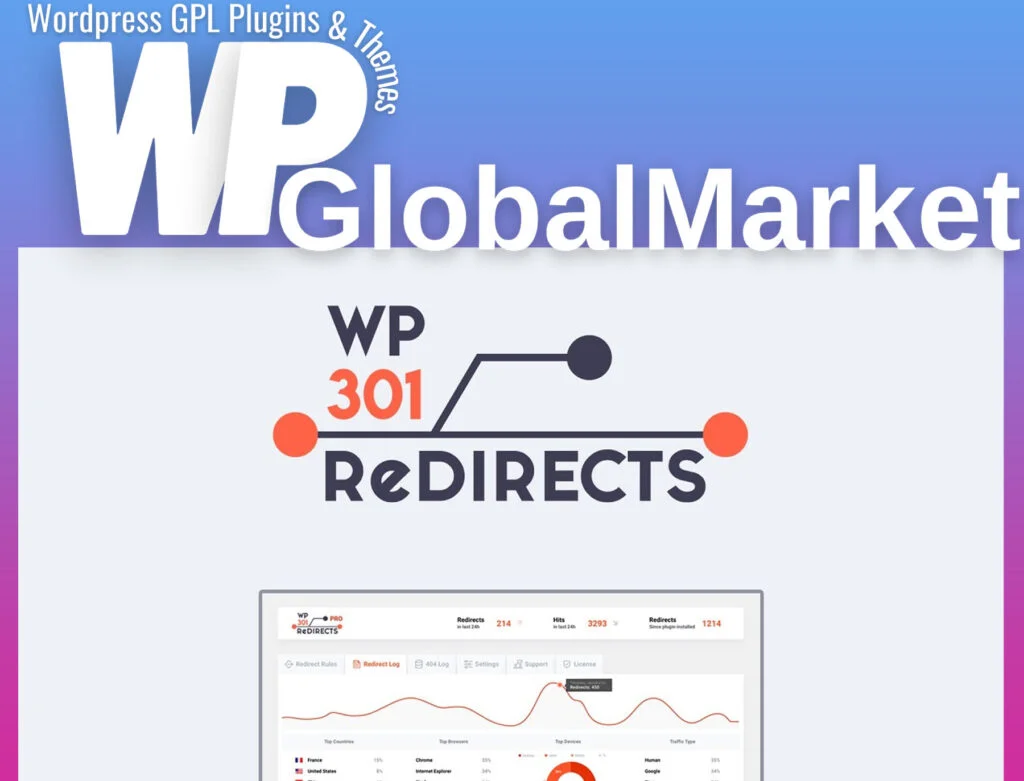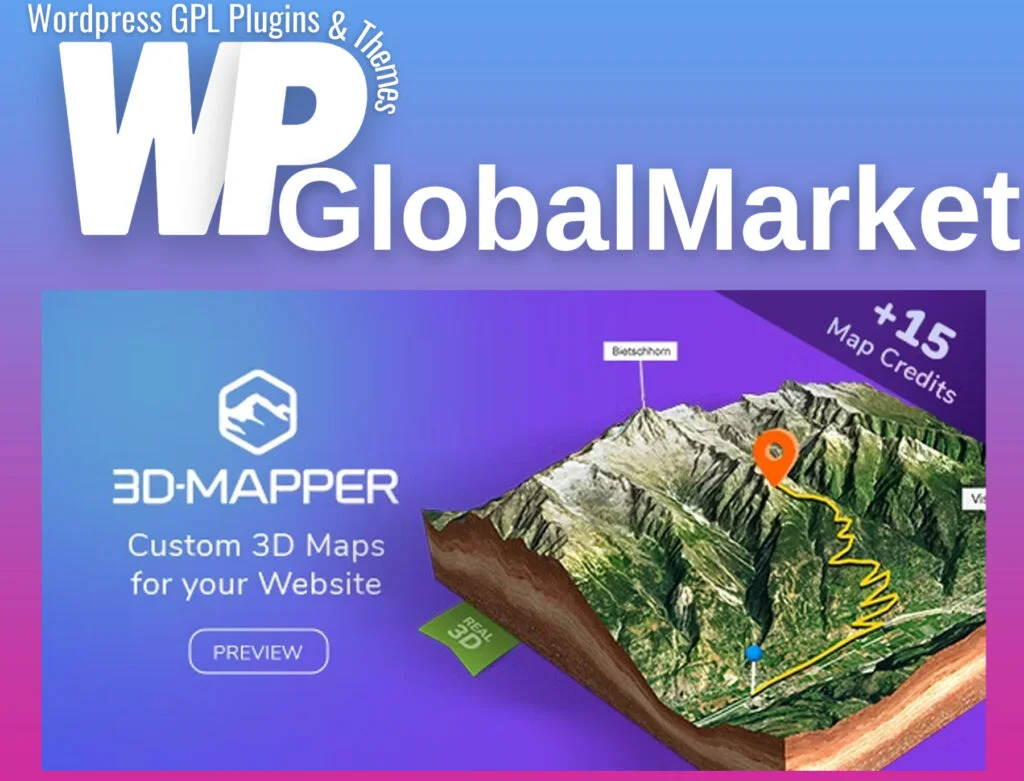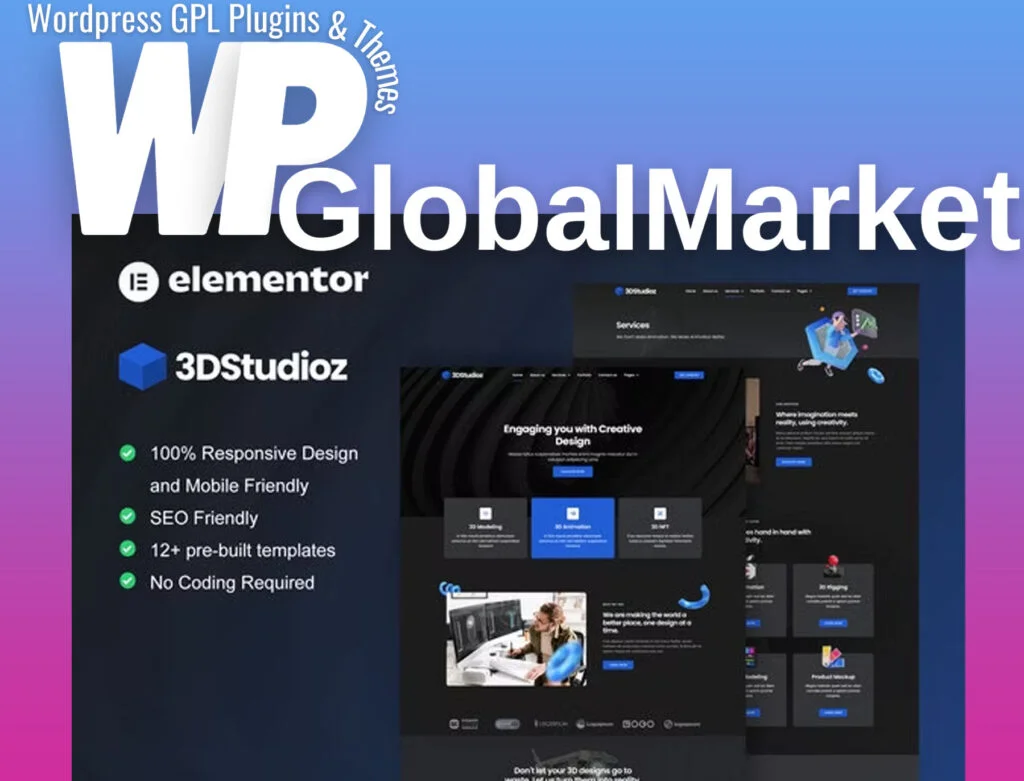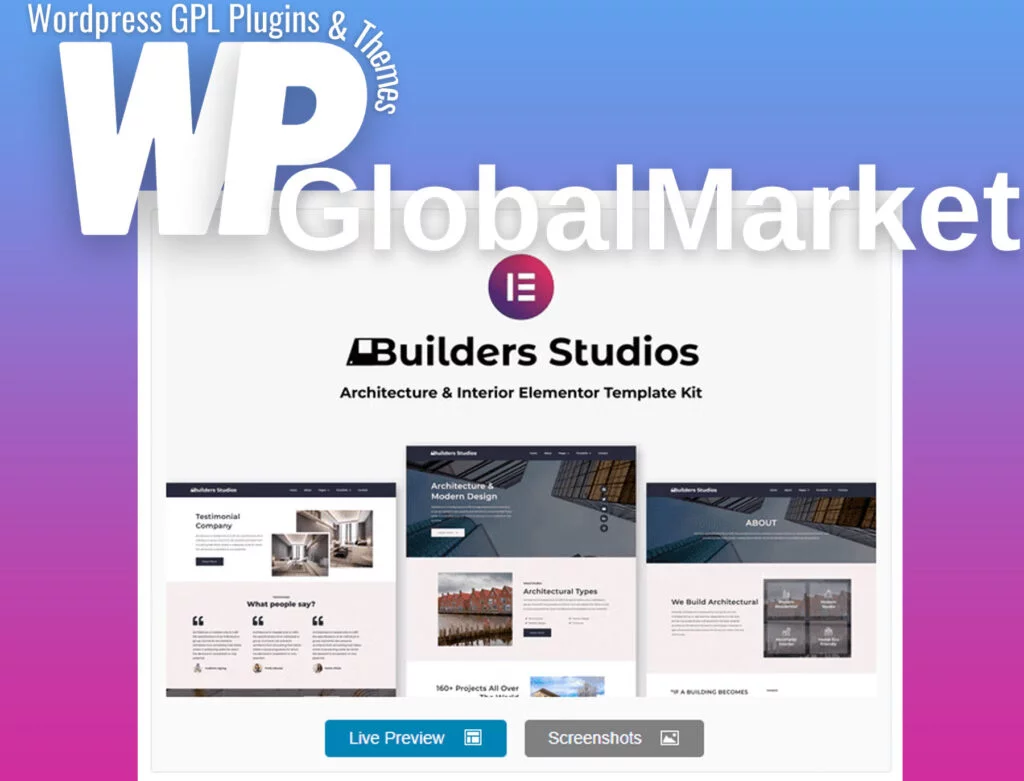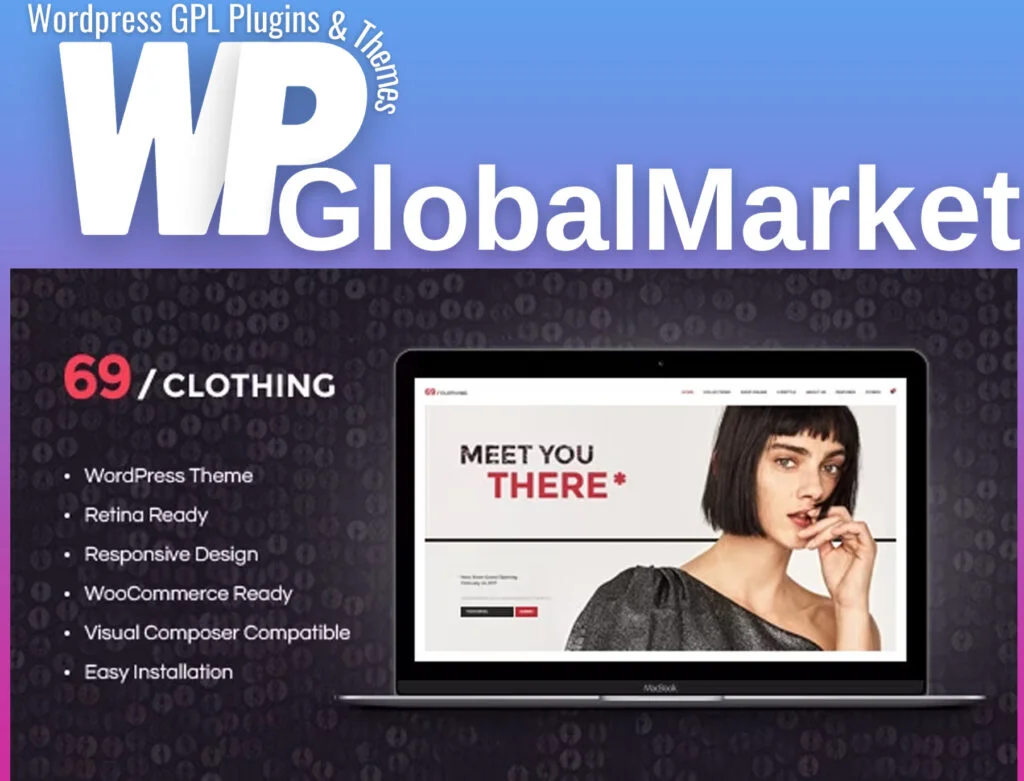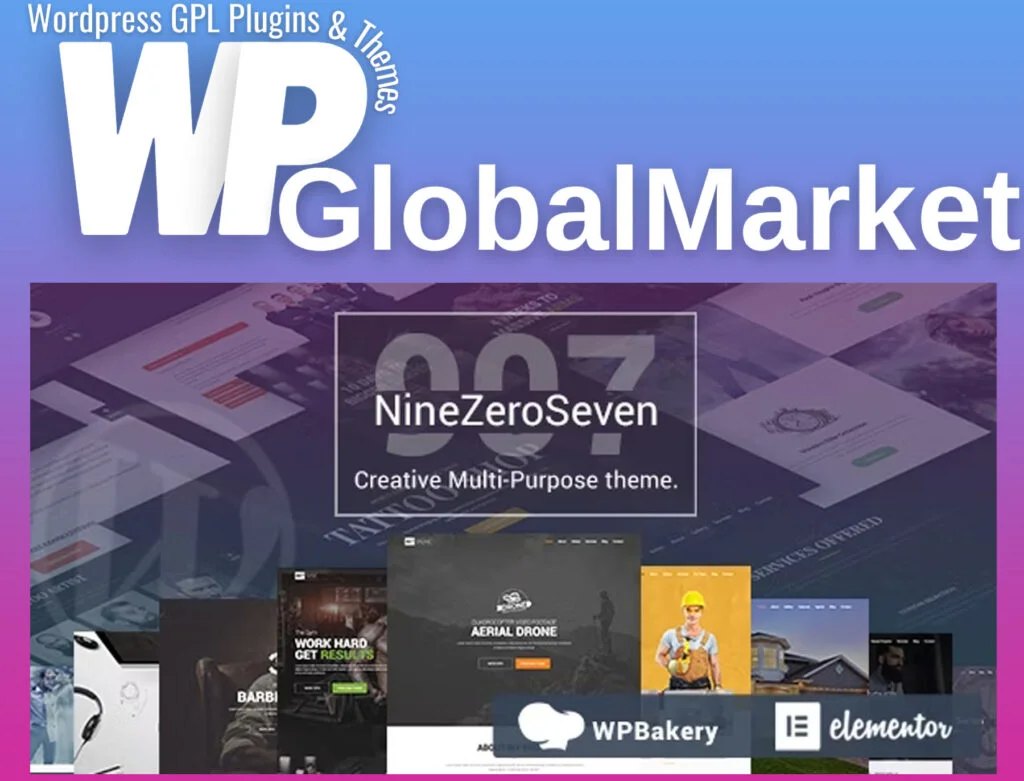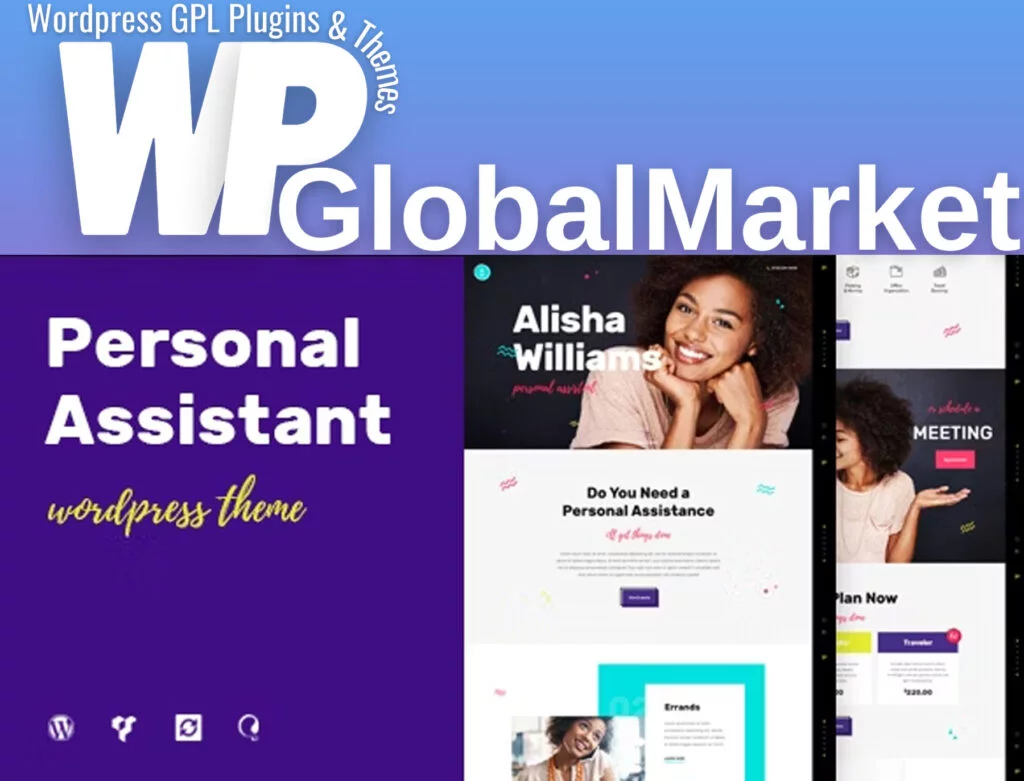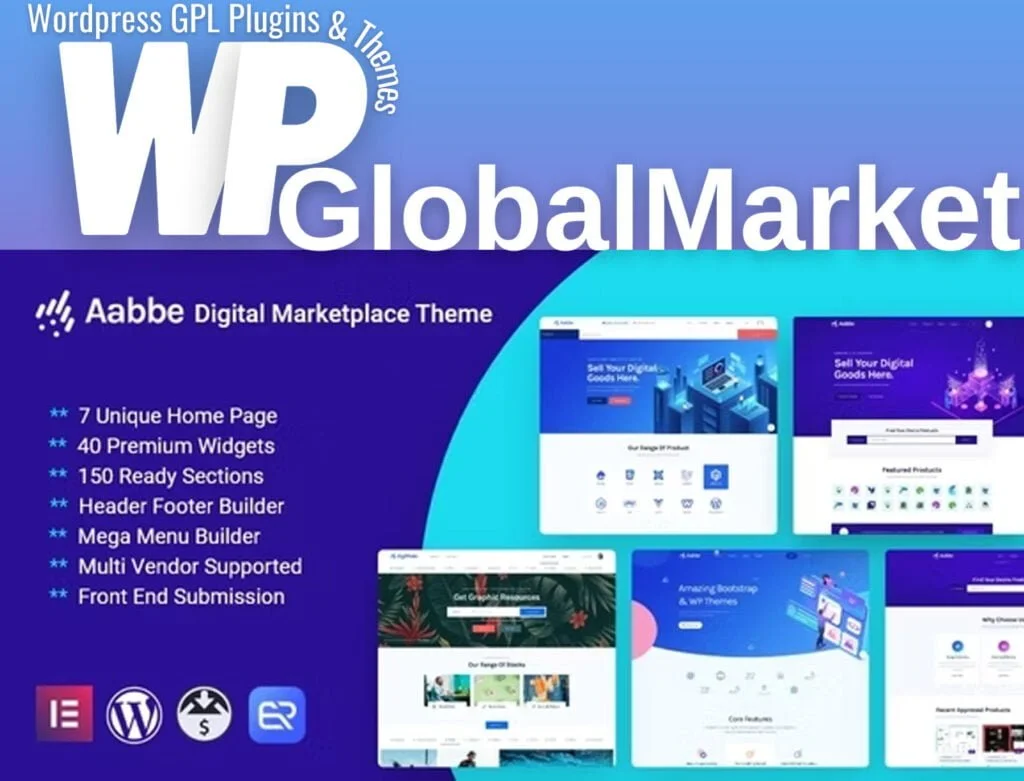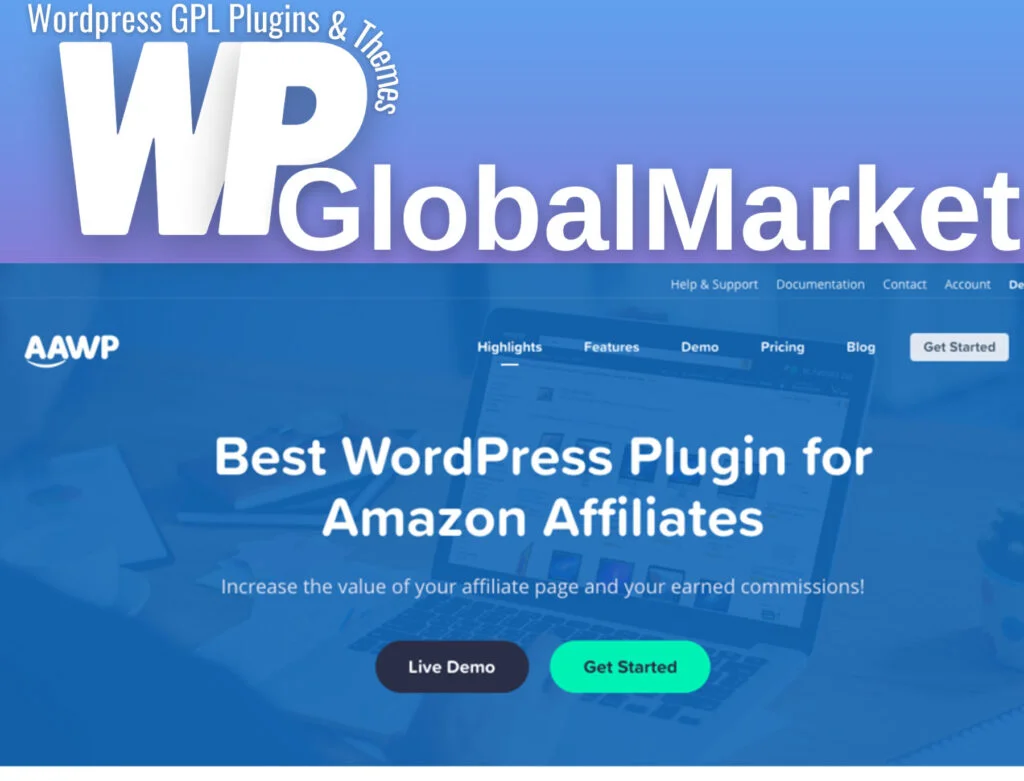The wpDiscuz Google reCAPTCHA addon is an excellent tool for enhancing comment sections by implementing Google’s No CAPTCHA reCAPTCHA, offering an efficient way to prevent spam and abusive content while ensuring a smooth user experience. Here’s a guide on how to install and configure this addon:
Installation Steps:
- Download and Extract:
- Access your gVectors account after purchasing the addon. Download the package associated with the Google reCAPTCHA addon.
- Unzip the downloaded file on your computer.
- Upload to WordPress:
- Use an FTP application like FileZilla to upload the
/wpdiscuz-recaptcha/folder to the/wp-content/plugins/directory. - Ensure that the folder structure isn’t nested (i.e., avoid double
wpdiscuz-recaptcha/wpdiscuz-recaptcha/folders).
- Use an FTP application like FileZilla to upload the
- Activate the Addon:
- In your WordPress Dashboard, navigate to ‘Plugins’ and activate the ‘Google reCAPTCHA addon for wpDiscuz.’
Configuration Steps:
- Access Settings:
- Go to your WordPress Dashboard, then ‘Comments,’ and select ‘wpDiscuz Settings.’
- Click on the ‘Addons’ tab and find the ‘Google reCAPTCHA’ subtab to start the configuration.
- Activate License Key:
- Input the license key received via email or from your account page on gVectors.com. Activate the license key to proceed with the configuration.
- Get Site and Secret Keys:
- Register your domain with Google to obtain the Site Key and Secret Key.
- Insert these keys into the respective fields provided in the ‘Google reCAPTCHA’ subtab within wpDiscuz settings.
- Save Changes:
- Click on the ‘[Save Changes]’ button after entering the keys.
- Choose the desired language and theme for reCAPTCHA.
Finalizing Configuration:
- Test and Review:
- Verify that the reCAPTCHA integration works effectively on your comment section.
- Check the comment submission process to ensure it functions smoothly while offering protection against spam and unwanted content.
By following these steps, you can successfully install, configure, and utilize the wpDiscuz Google reCAPTCHA addon to secure your comment section while providing an efficient experience for genuine users.