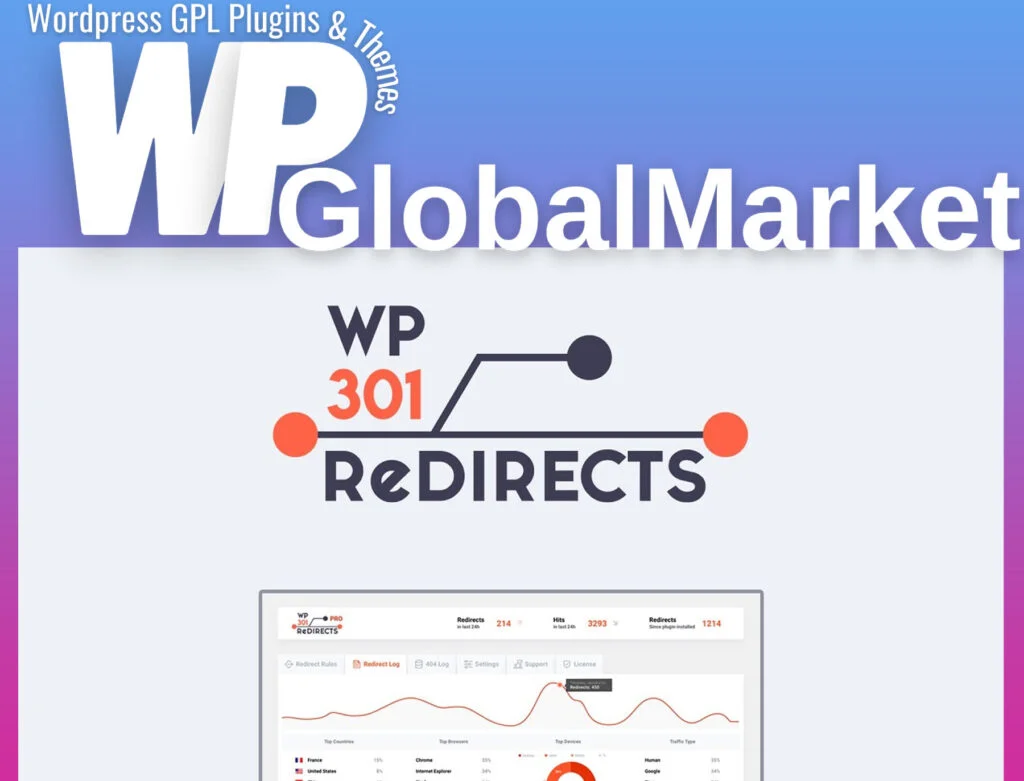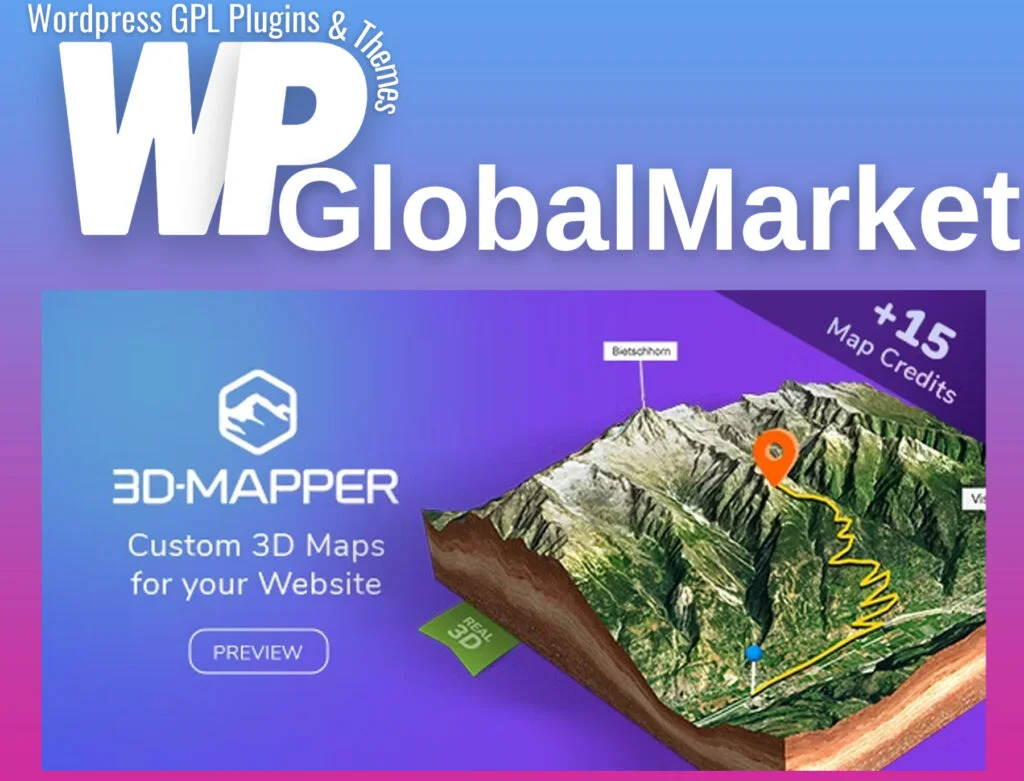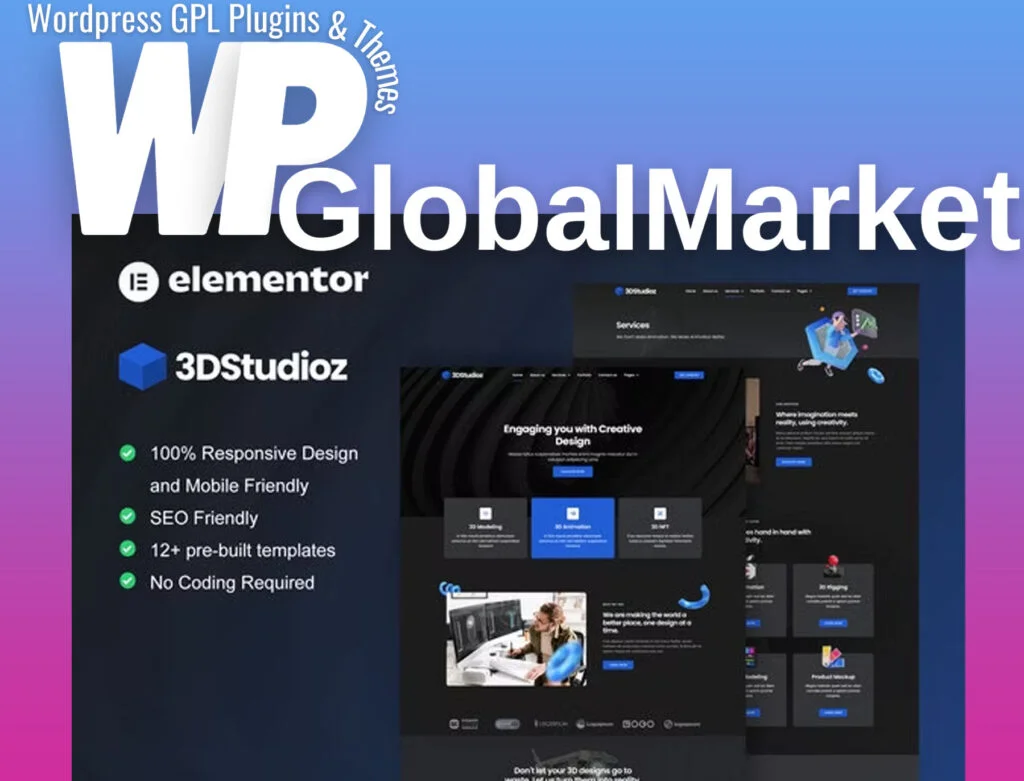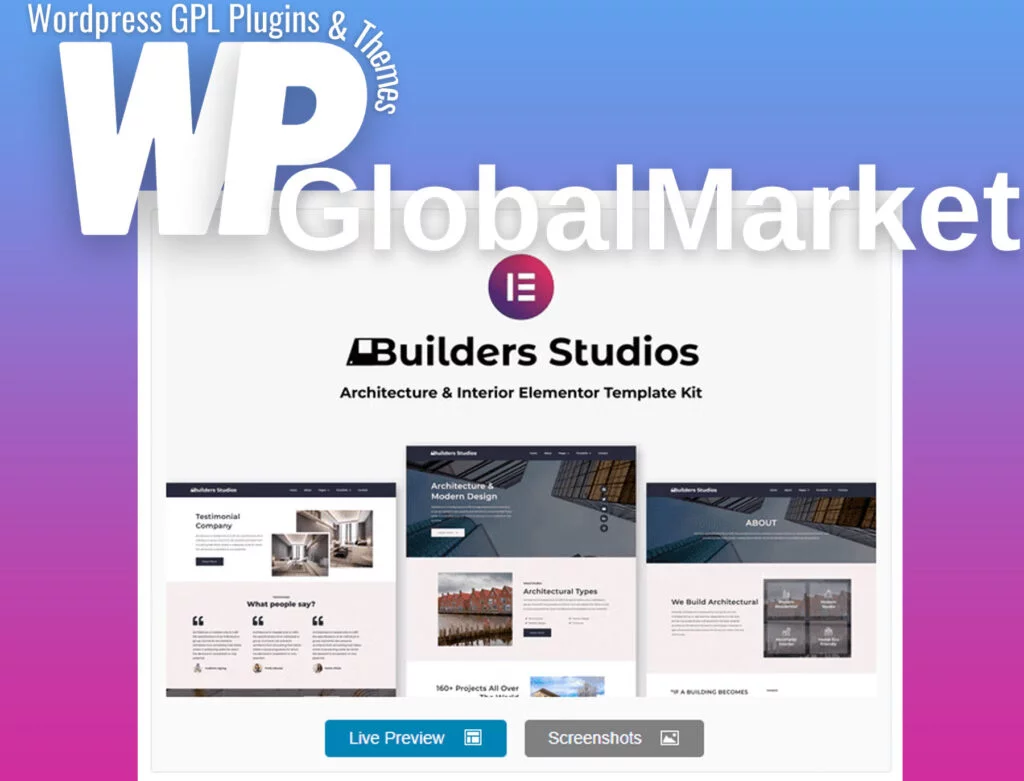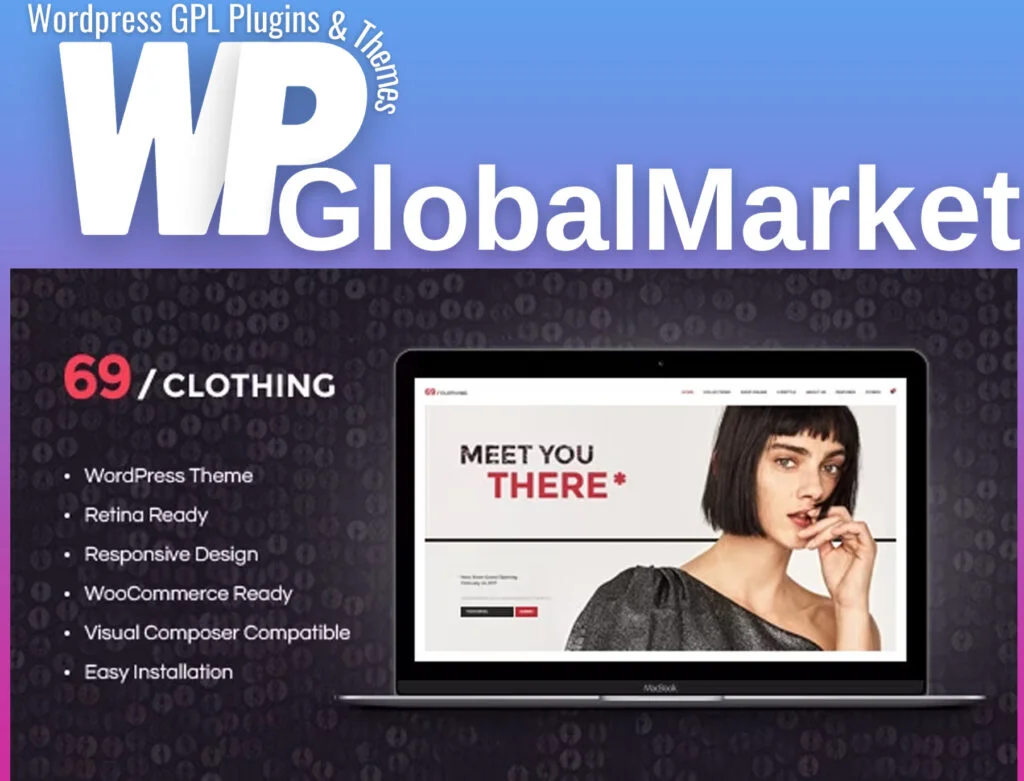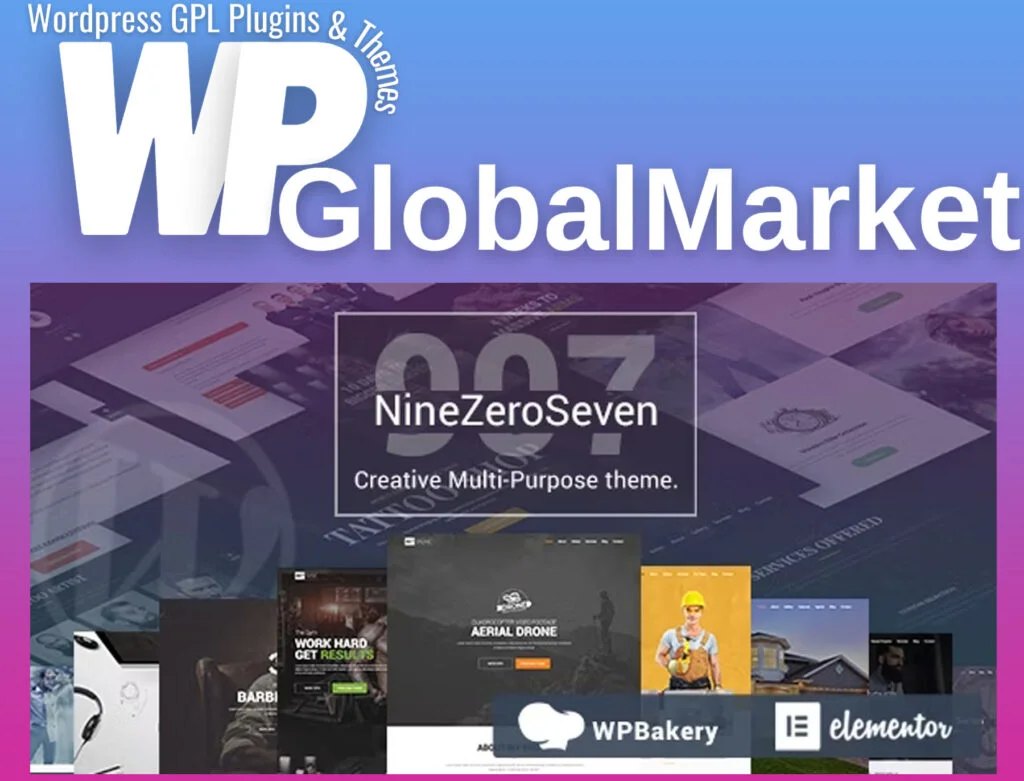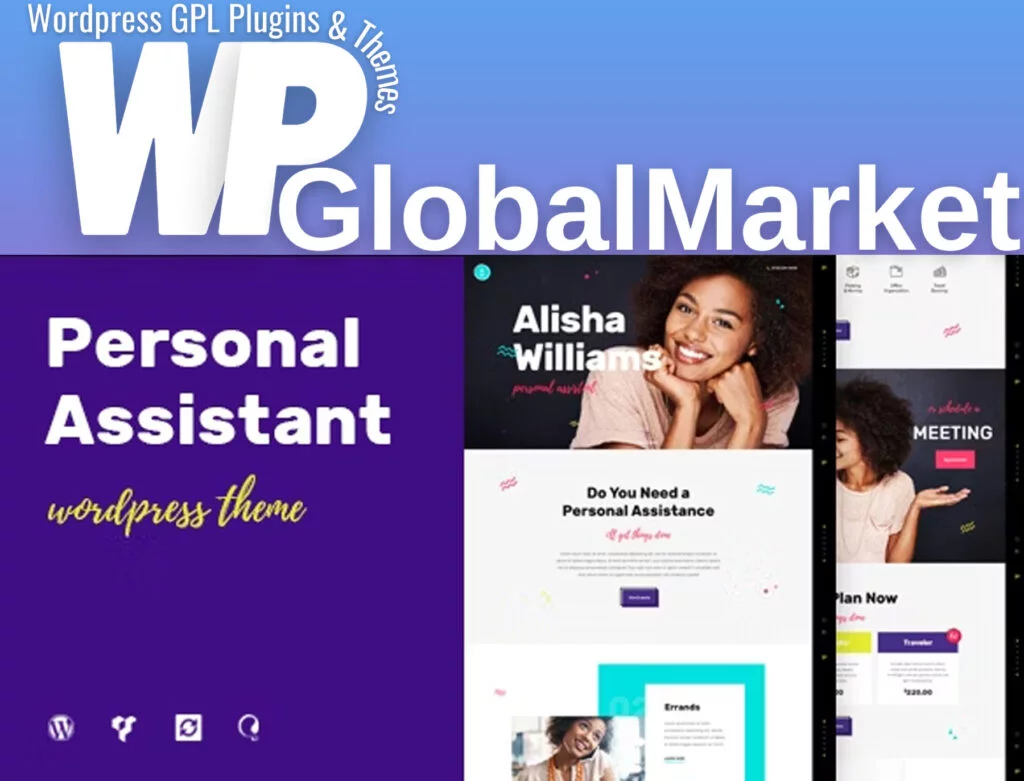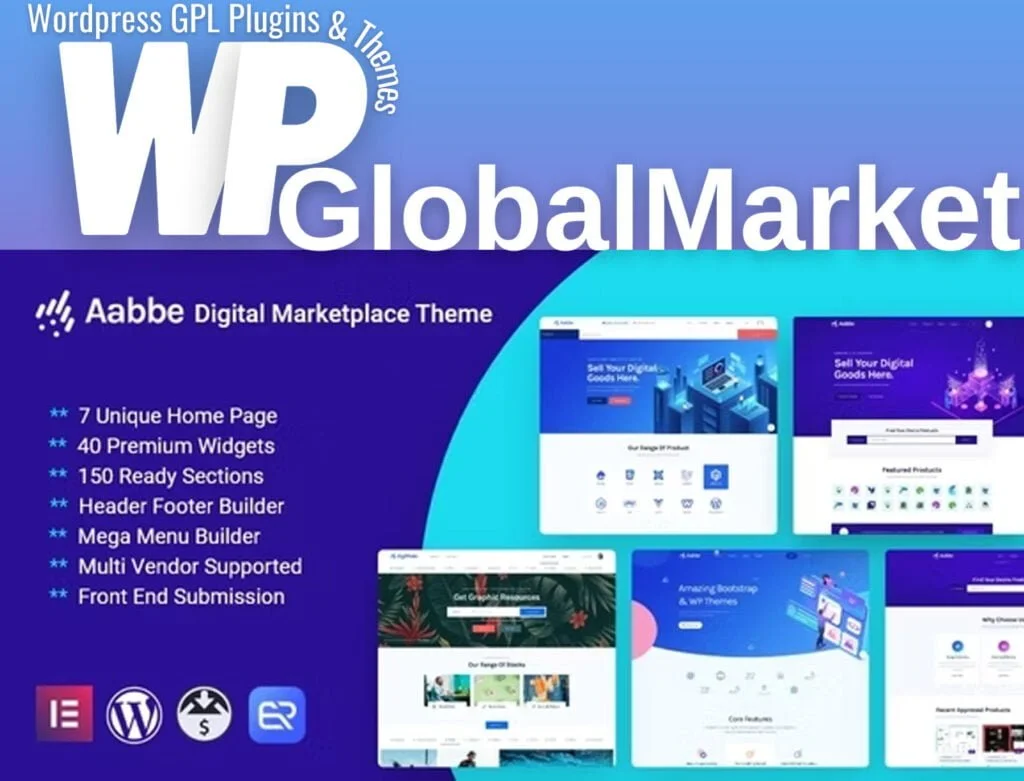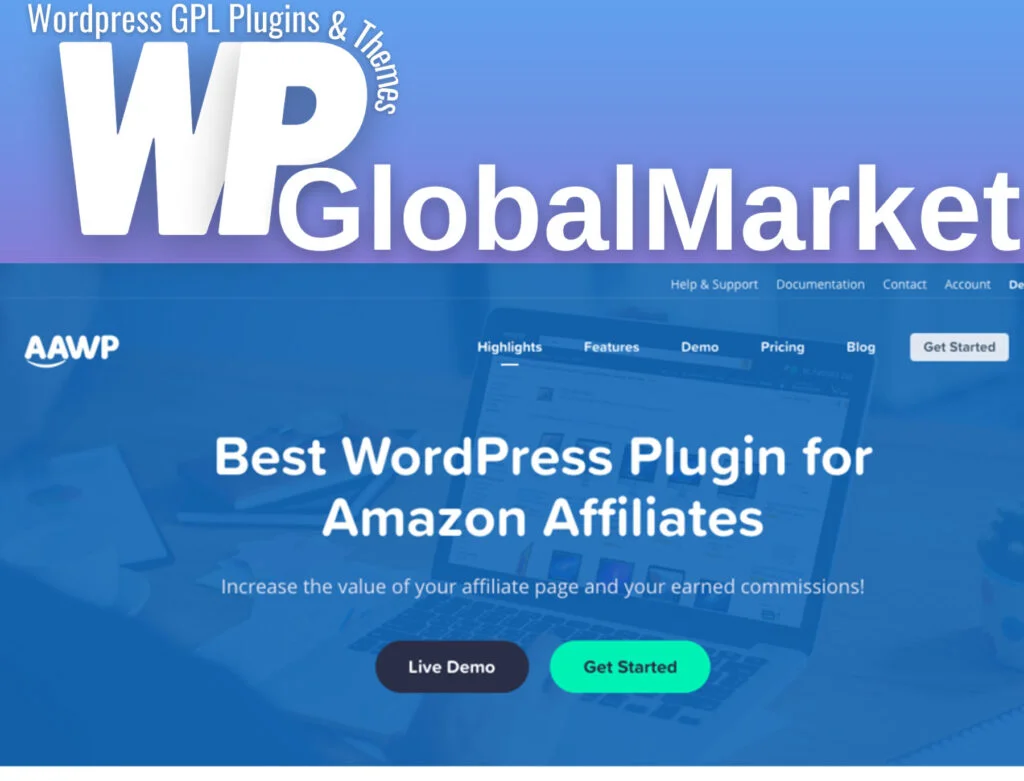The Toolset Maps WordPress Plugin is a powerful tool that enables the seamless integration of interactive maps with markers into WordPress pages. Here’s a step-by-step guide on how to use it:
How to Use Toolset Maps WordPress Plugin:
- API Key Registration:
- Before using the Map block, ensure you’ve registered the API key. This key is essential for using and displaying maps.
- Adding a Map Block:
- Access your WordPress editor.
- Locate and add the Map block to the page or post where you want the map to appear.
- Customizing Map Settings:
- Once you’ve added the Map block, explore the right sidebar options for customization.
- Adjust settings such as map style, zoom level, and marker placement to suit your requirements.
- Adding Map Markers:
- After inserting the Map block, you can add markers to it.
- Click the “Add marker” button to place markers at specific locations on the map.
Features and Benefits:
- Interactive Maps: Create dynamic, interactive maps to engage users.
- Customization Options: Tailor the map’s appearance, zoom levels, and marker placements.
- Enhanced User Experience: Provide users with location-specific information or directions easily.
- Visual Appeal: Add a visually appealing element to your “about us” or “contact us” pages.
Use Cases:
- Contact Pages: Display the location of your business or office.
- About Pages: Illustrate the locations relevant to your business or organization.
- Store Locators: Help users find nearby stores or branches.
- Event Locations: Showcase the venue of upcoming events or gatherings.
Tips for Optimal Use:
- Ensure that the API key is properly registered to avoid issues with map display.
- Experiment with different map styles and marker placements to suit your website’s design and user needs.
- Use descriptive markers or labels to make the map more informative for users.
The Toolset Maps WordPress Plugin provides a user-friendly way to incorporate maps with markers into your WordPress site, enhancing visual appeal and offering location-specific information for improved user experience.