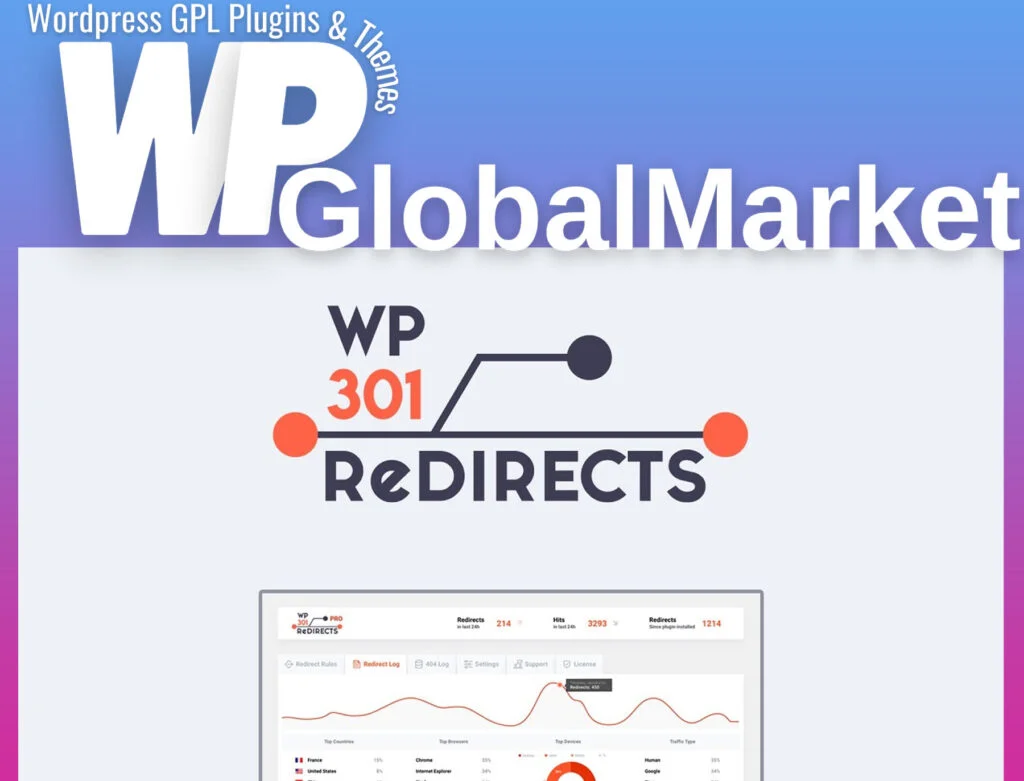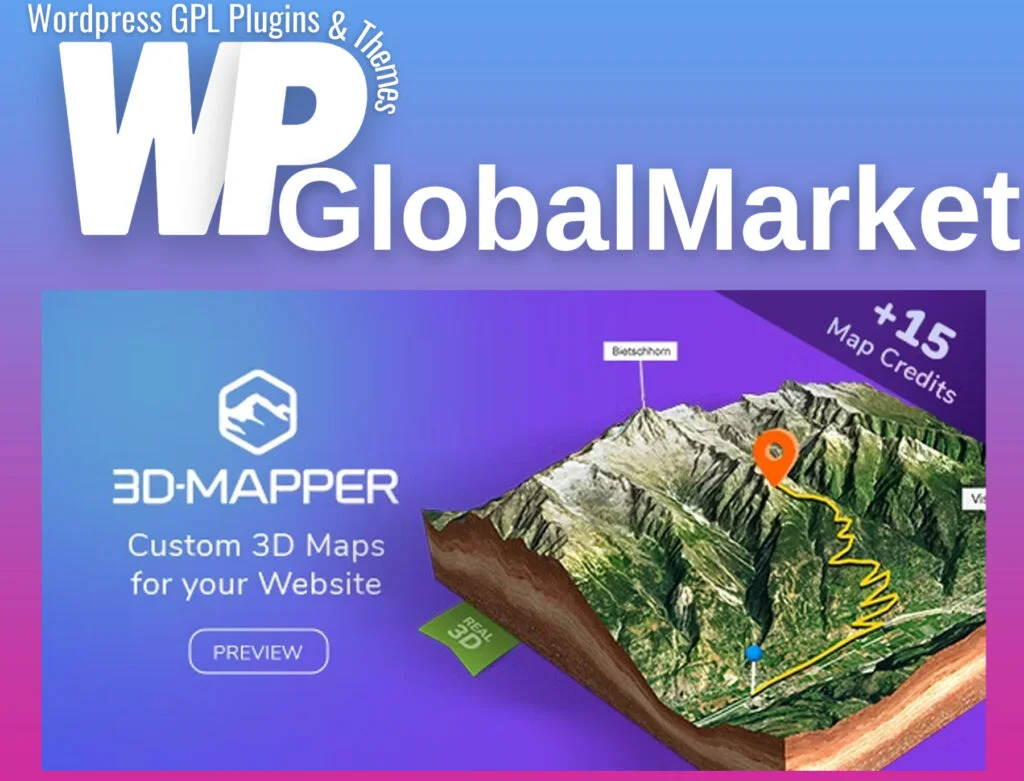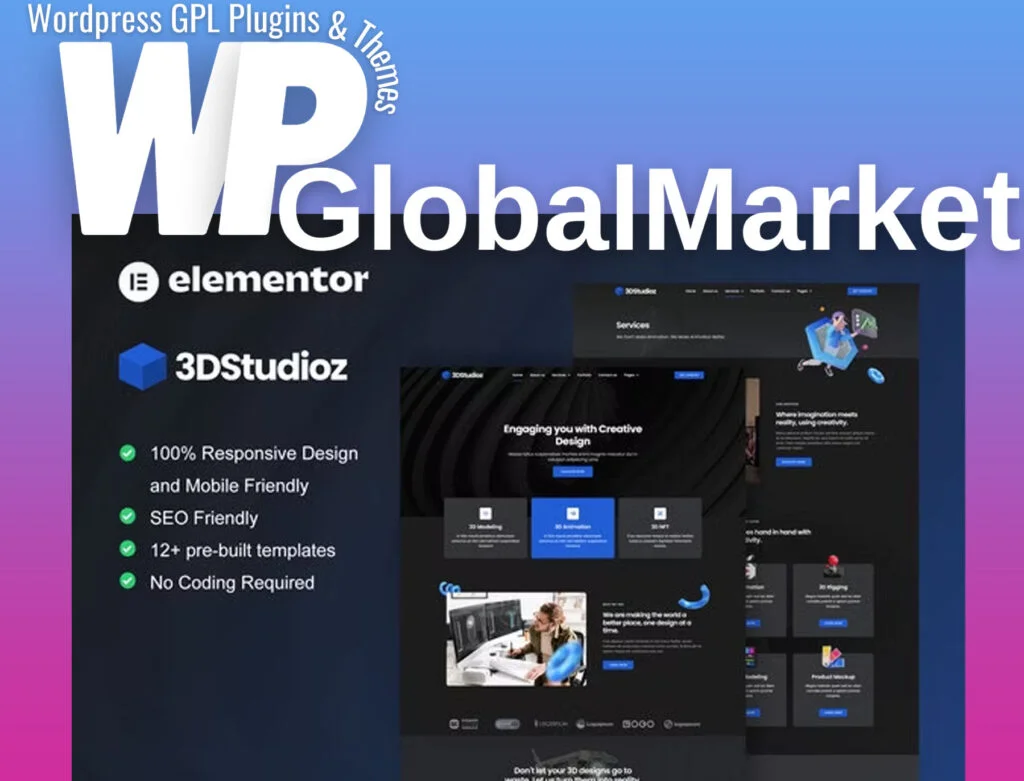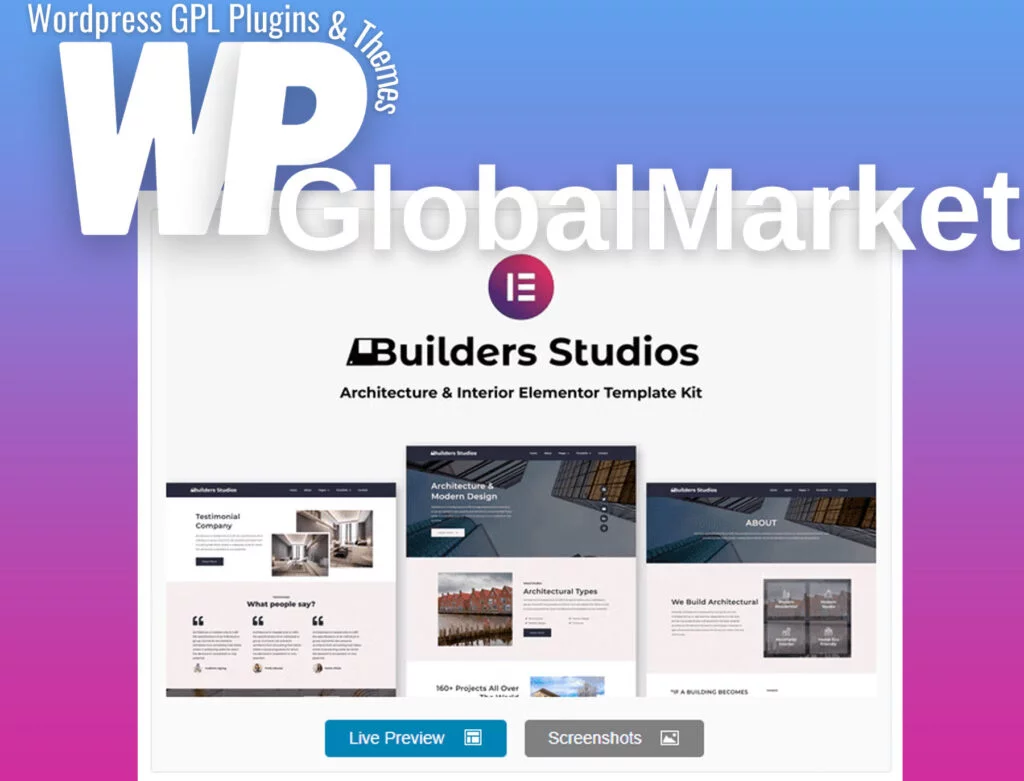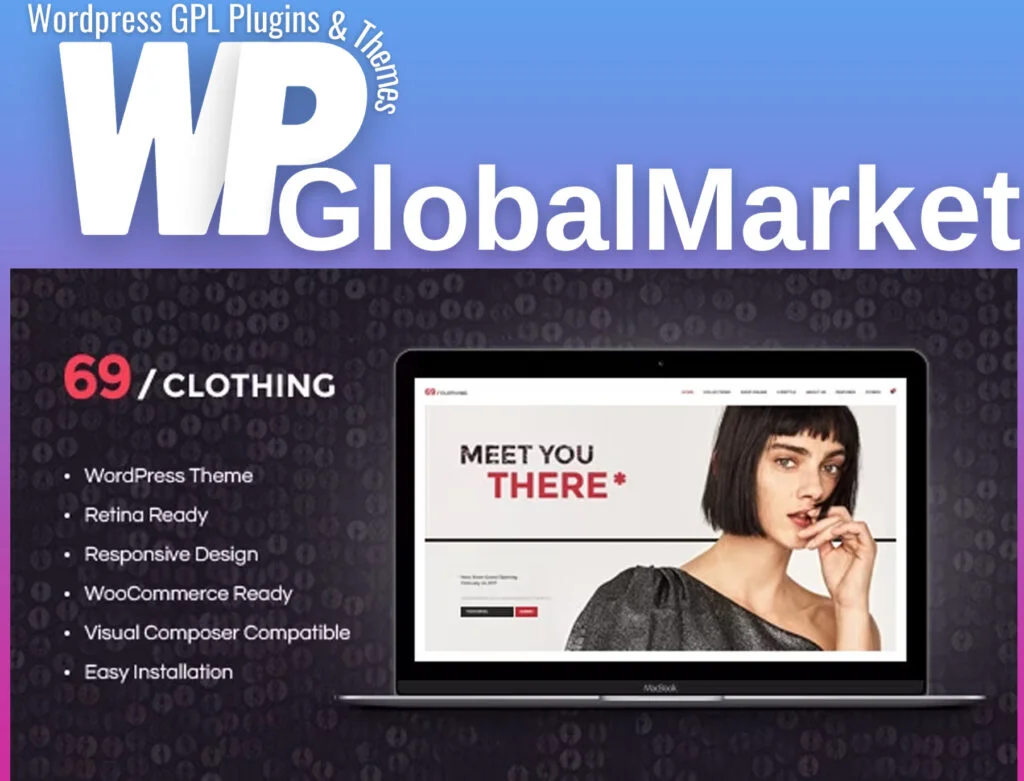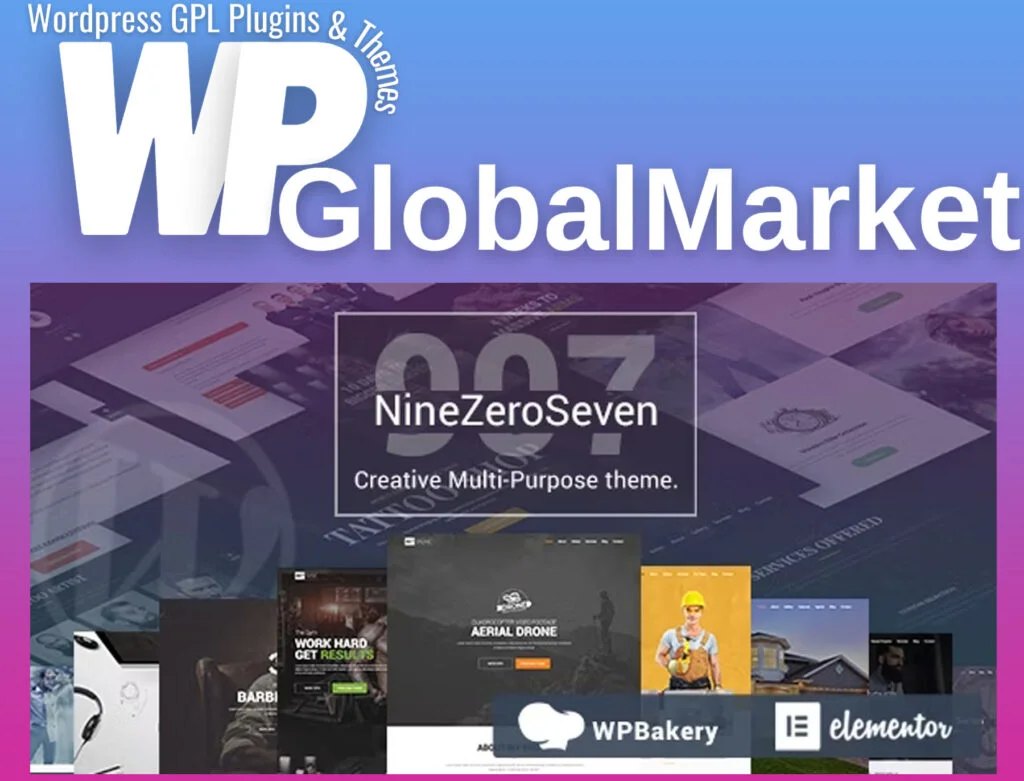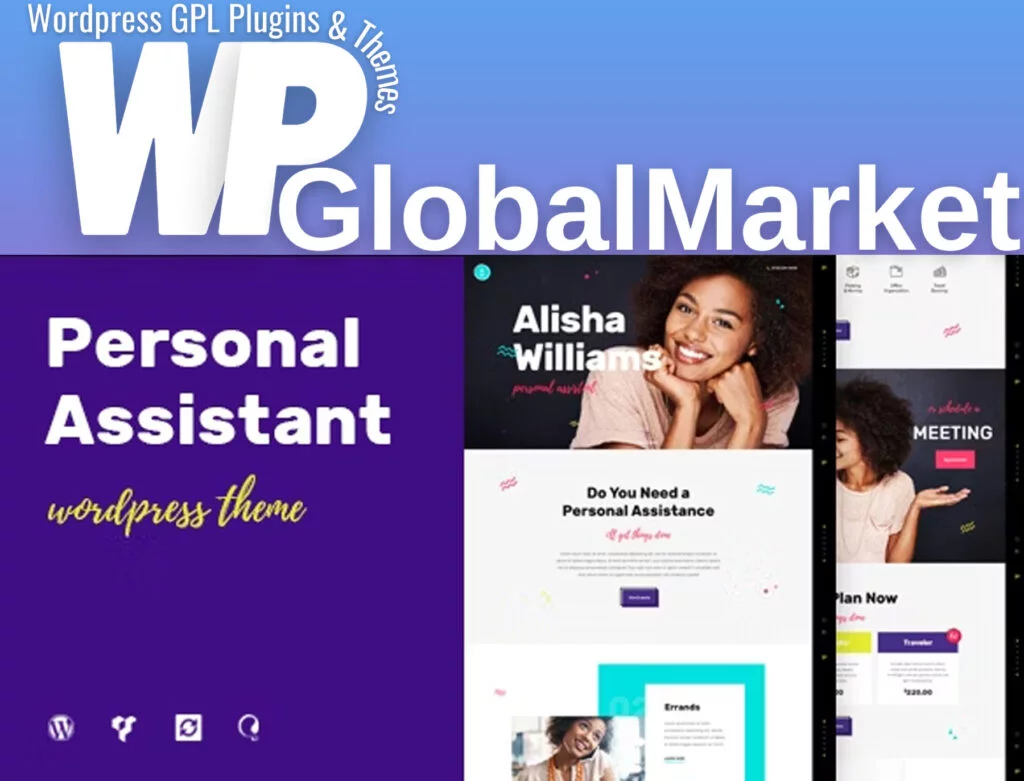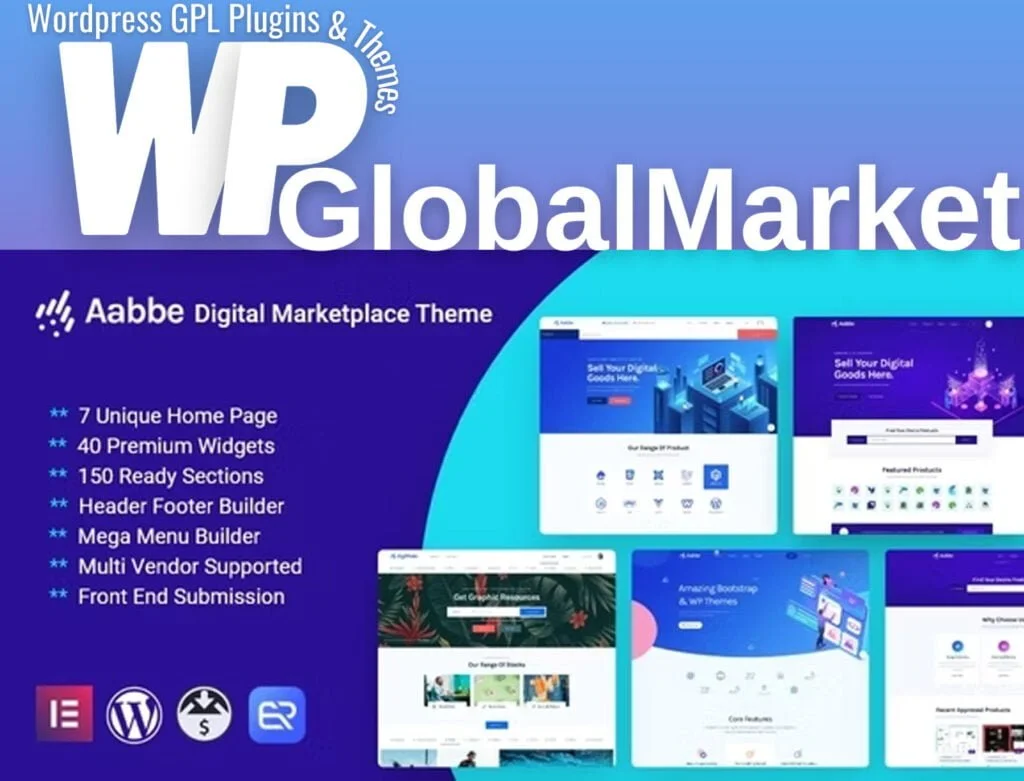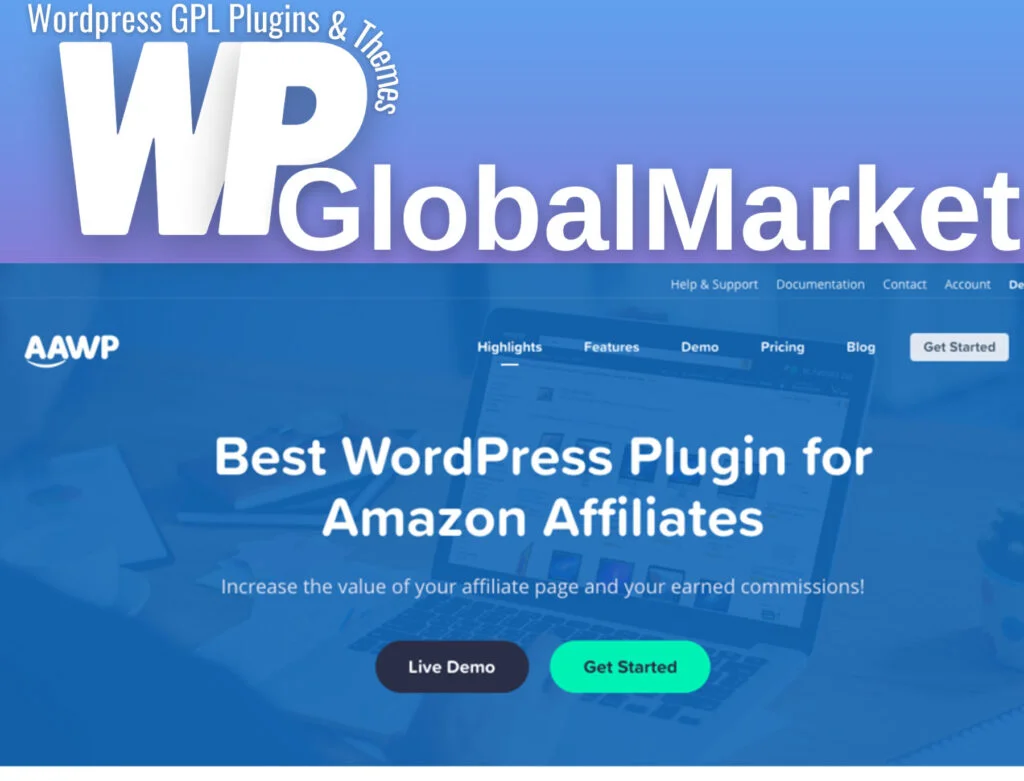The Thera Psychology and Counseling Elementor Template Kit is a comprehensive package for creating professional WordPress-based websites tailored specifically for psychology, counseling, mental health, and related fields. Here’s a breakdown of its features and installation guidelines:
Features:
- Modern & Clean Design: A sleek and contemporary layout designed for professional websites.
- 10+ Ready-to-Use Templates: Includes various templates such as Home, About, Services, Testimonial, FAQ, Blog, and more.
- Fully Responsive & Retina Ready: Ensures compatibility and high-resolution display across devices.
- Fully Customizable: Easily personalize the templates to fit your specific requirements.
- Cross-Browser Compatibility: Optimized for multiple browsers like Chrome, Firefox, Safari, and Opera.
Templates Included:
- Home
- About
- Services
- Services Detail
- Pricing
- Testimonial
- FAQ
- Team
- Team Detail
- Career
- Appointment
- 404
- Blog
- Single Post
- Contact
- Header
- Footer
- Global Theme Style
Required Plugins:
- ElementsKit Lite
- MetForm
- Elementor Header & Footer Builder
Installation Guide:
- Install and Activate the “Envato Elements” plugin from WordPress > Plugins > Add New.
- Navigate to Elements > Installed Kits and click the “Upload Template Kit” button.
- Click the “Install Requirements” button to activate the required plugins.
- Import templates individually for better results. Avoid importing multiple templates simultaneously.
- Create a new page in WordPress and edit it with Elementor.
- In the Elementor editor, configure the page settings to ‘Elementor Full Width’ and hide the page title.
- Access the ‘My Templates’ tab using the gray folder icon and import the desired page template for customization.
How to Import Metforms:
- Import the Metform block templates.
- Locate and select the Metform widget in the page template. Click Edit Form > New > Edit Form to access the Metform builder.
- Add the Metform template from the ‘My Templates’ tab, customize as needed, and then Update.
Setting up Global Header and Footer in ElementsKit:
- Import the header and footer templates.
- Navigate to ElementsKit > Header Footer and click Add New.
- Title the header, select ‘Entire Site,’ and activate it.
- Edit the content to load the builder, import the header template, select your menu in the navigation element, and Update.
- Repeat the process for the Footer.