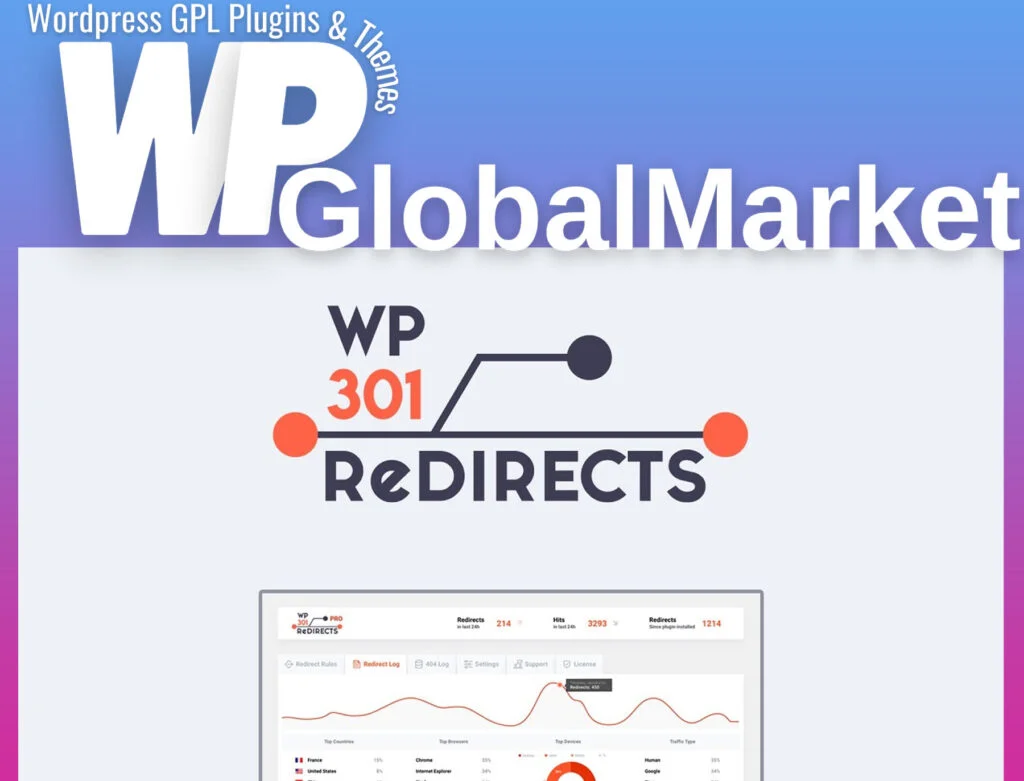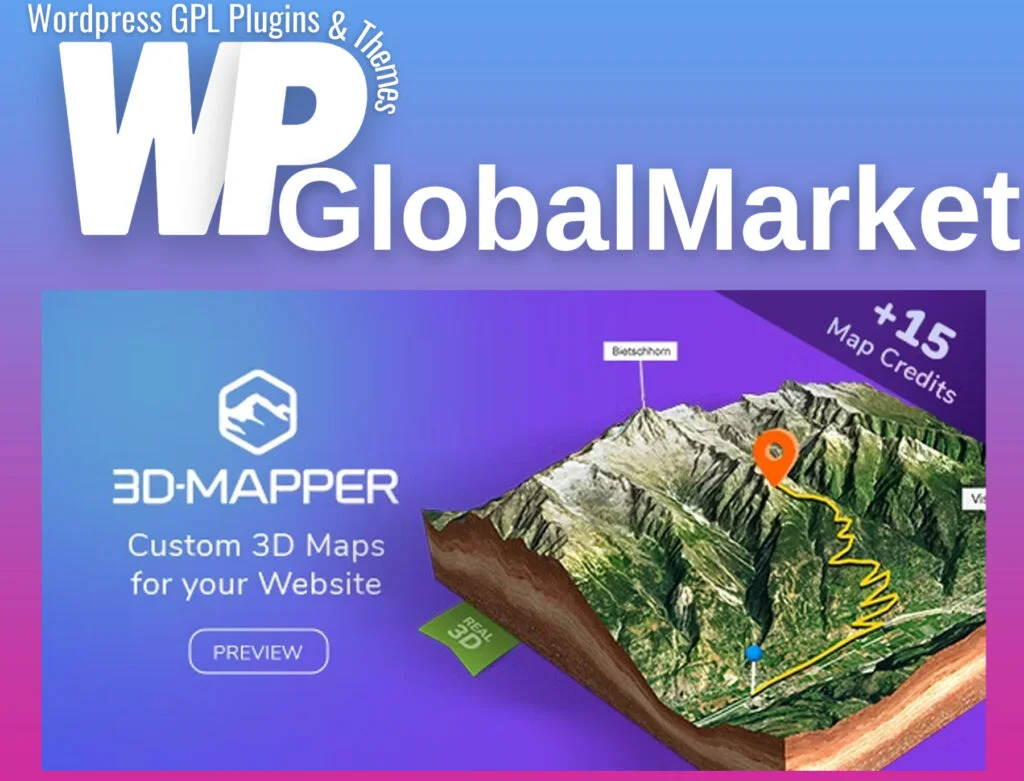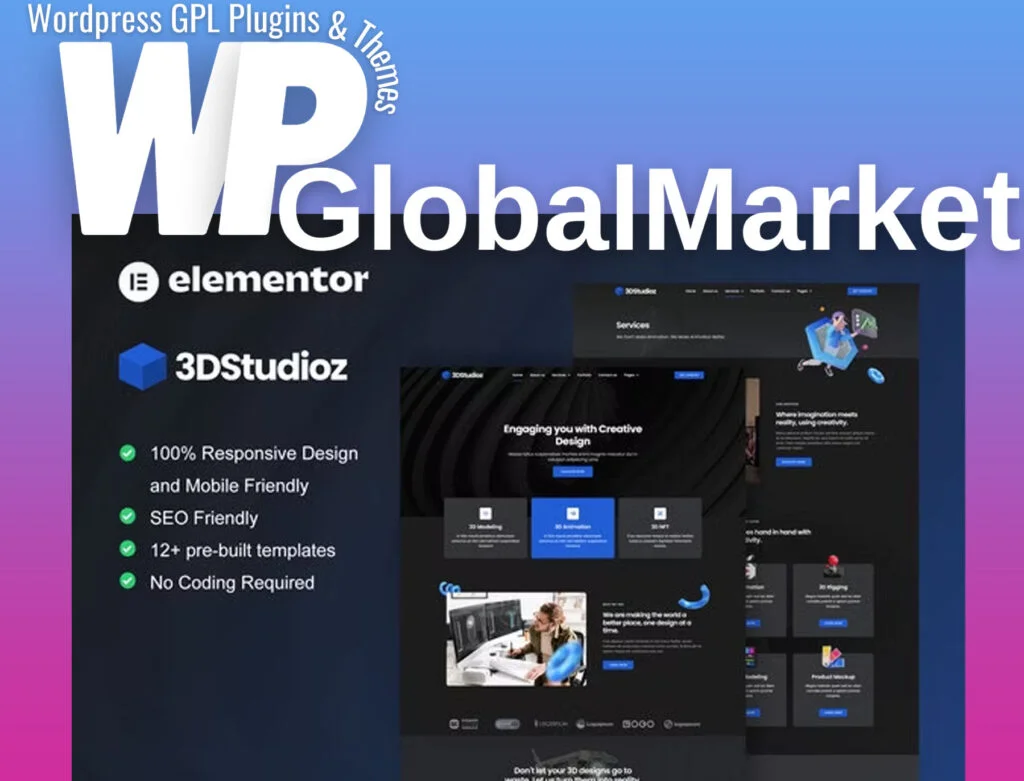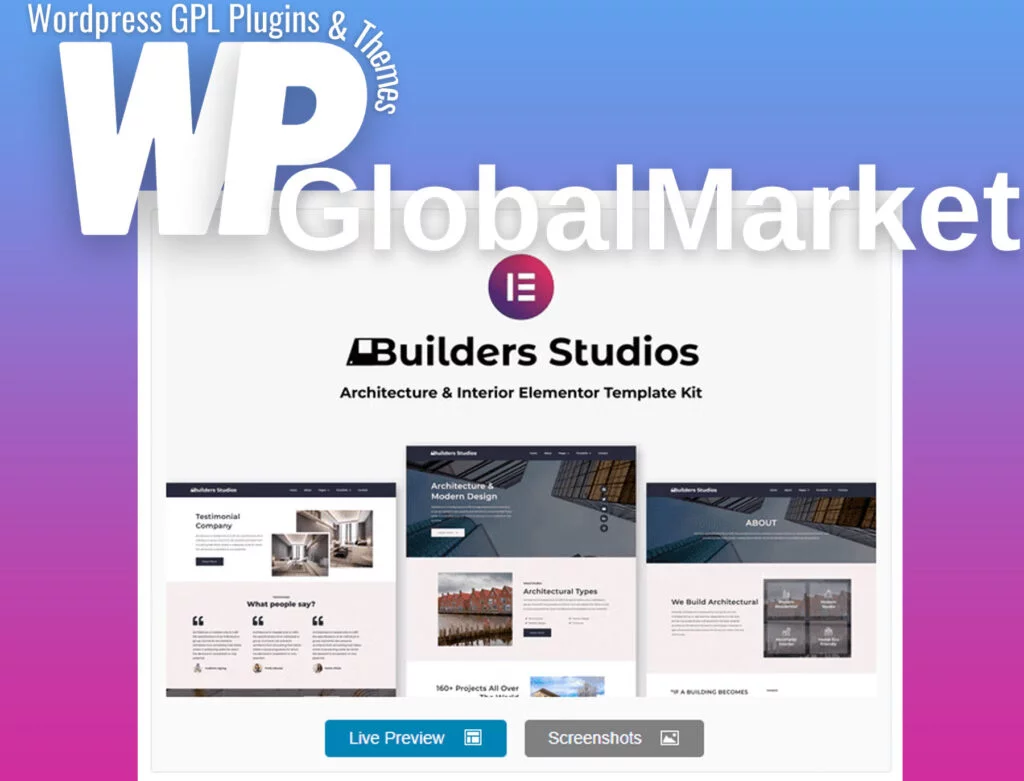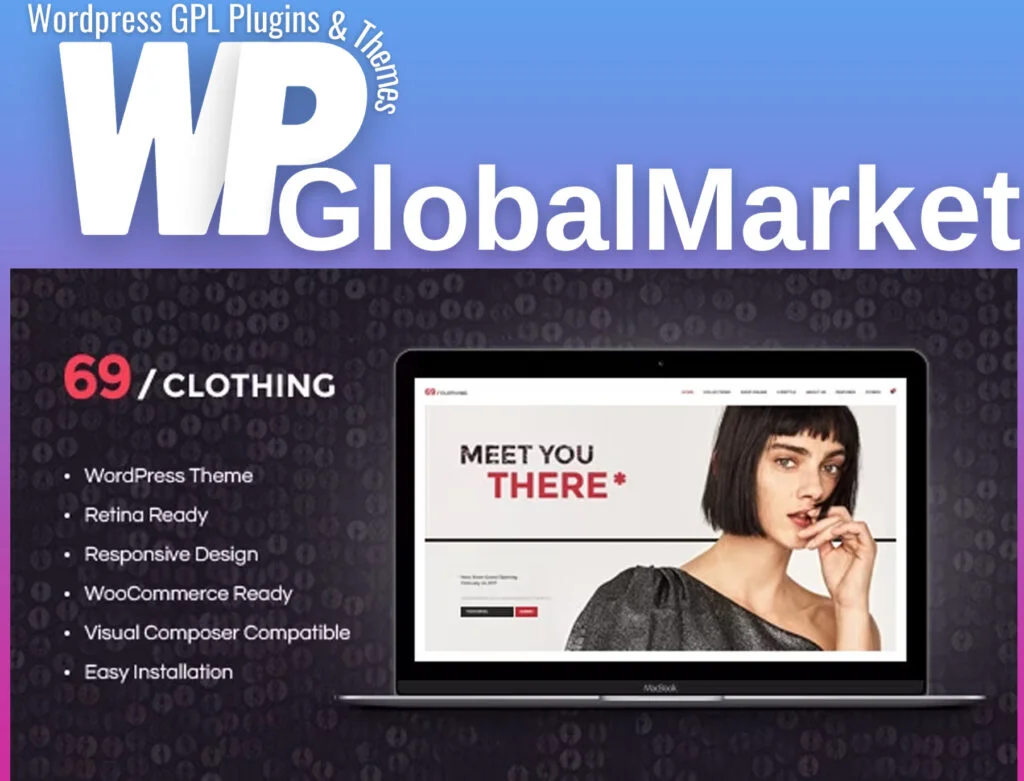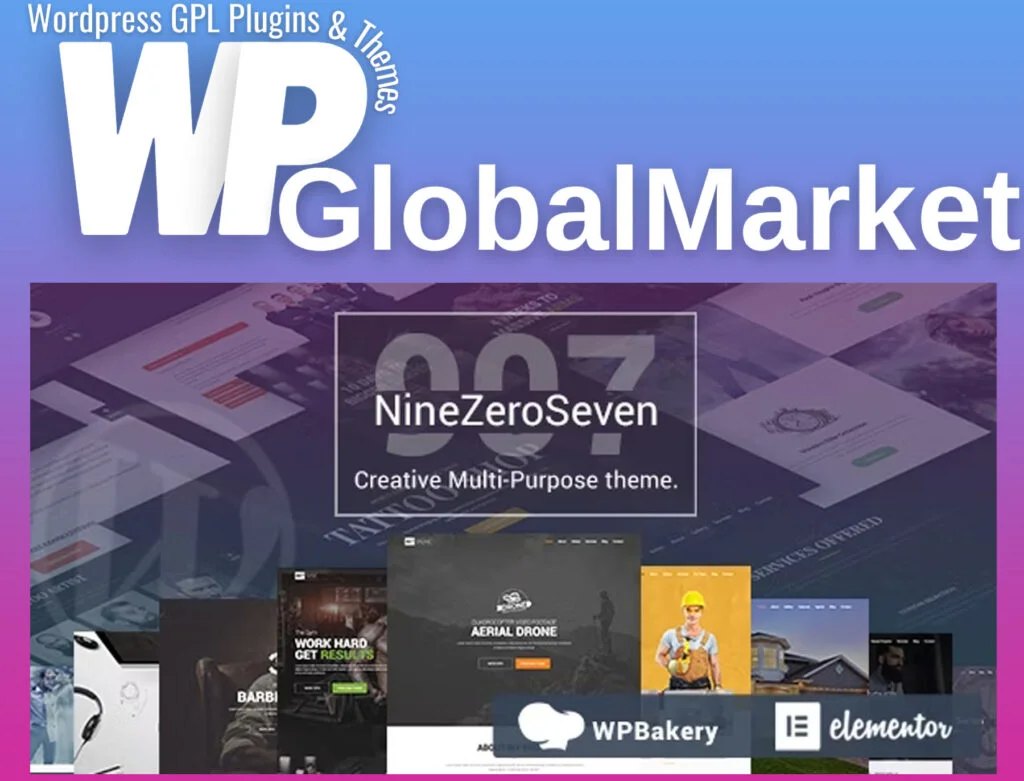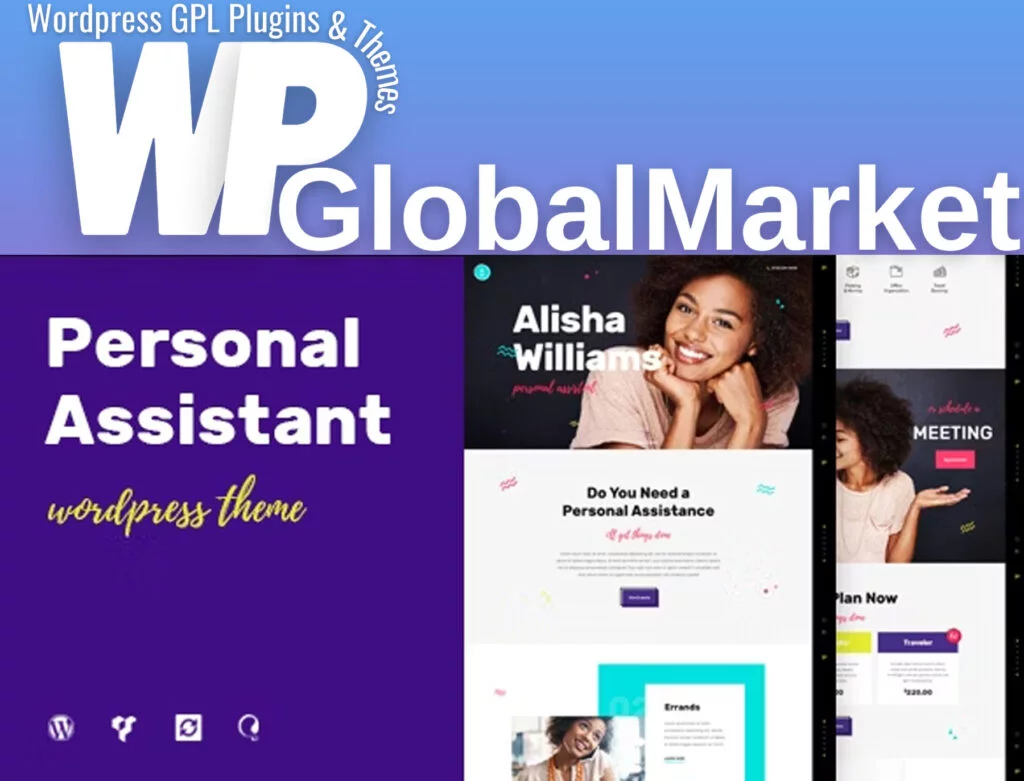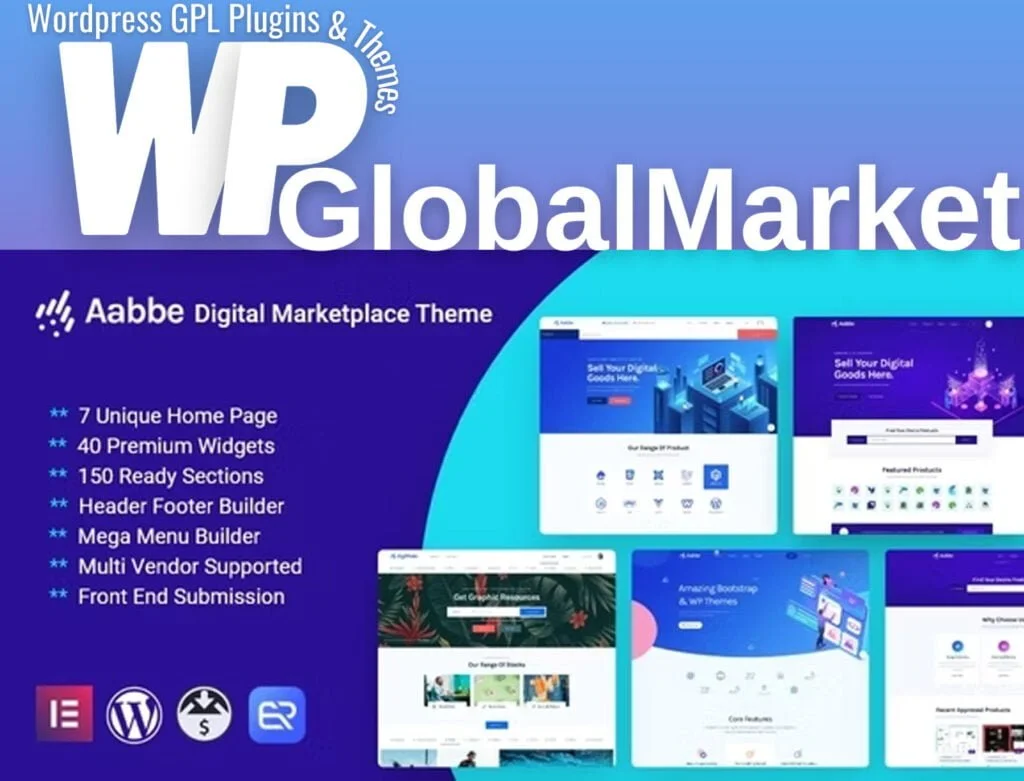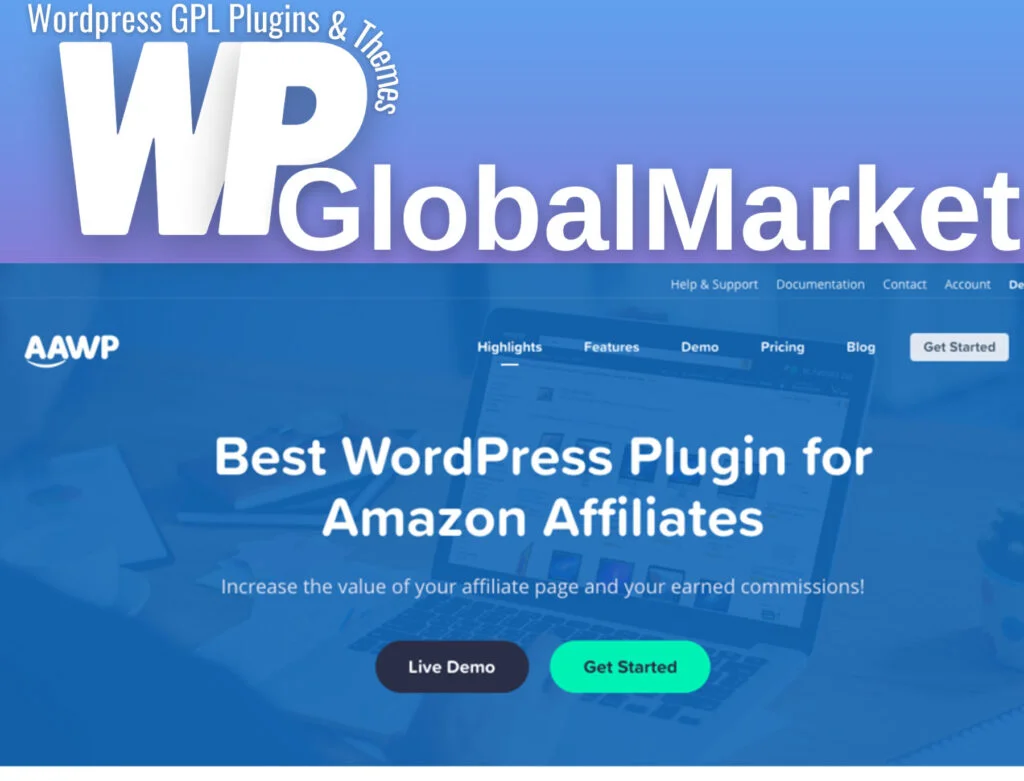The LearnPress WooCommerce Addon is a tool that facilitates the integration between WooCommerce and LearnPress, enabling the sale of courses through WooCommerce’s payment gateways. Here’s a step-by-step guide on how to activate and customize this addon for your website:
Download and Installation:
- Download the Add-On:
- Visit the ThimPress website and access your account.
- Navigate to the section for downloading the WooCommerce add-on for LearnPress.
- Click on ‘Download’ or ‘Select version’ to download the plugin zip file.
- Install and Activate:
- In your WordPress dashboard, go to Plugins > Add New.
- Select ‘Upload Plugin’ and choose the downloaded plugin zip file.
- Click ‘Install Now’ to start the installation process.
- Once installed, click ‘Activate Plugin’ to activate it.
Configuring WooCommerce Payment Method:
- Access LearnPress Settings:
- In your WordPress admin area, navigate to LearnPress > Settings.
- Enable WooCommerce Payment:
- Under the Payments tab within LearnPress settings, locate the option for “WooCommerce Payment.”
- Check the box to “Enable” WooCommerce Payment for LearnPress.
- Set WooCommerce Payment Methods:
- Click on “Set WooCommerce Payment methods” within the LearnPress settings. This action takes you to the WooCommerce Payment settings.
Configuration in WooCommerce:
- Configuring Payment Methods:
- Inside WooCommerce settings (which you access through LearnPress), you can configure payment gateways and methods.
- This includes setting up various payment gateways supported by WooCommerce and choosing specific payment options you want to offer to your customers.
By following these steps, you’ll successfully activate the LearnPress WooCommerce Addon, integrate it with your LearnPress plugin, and configure WooCommerce payment methods to start selling courses through your website using WooCommerce’s secure transaction channels.