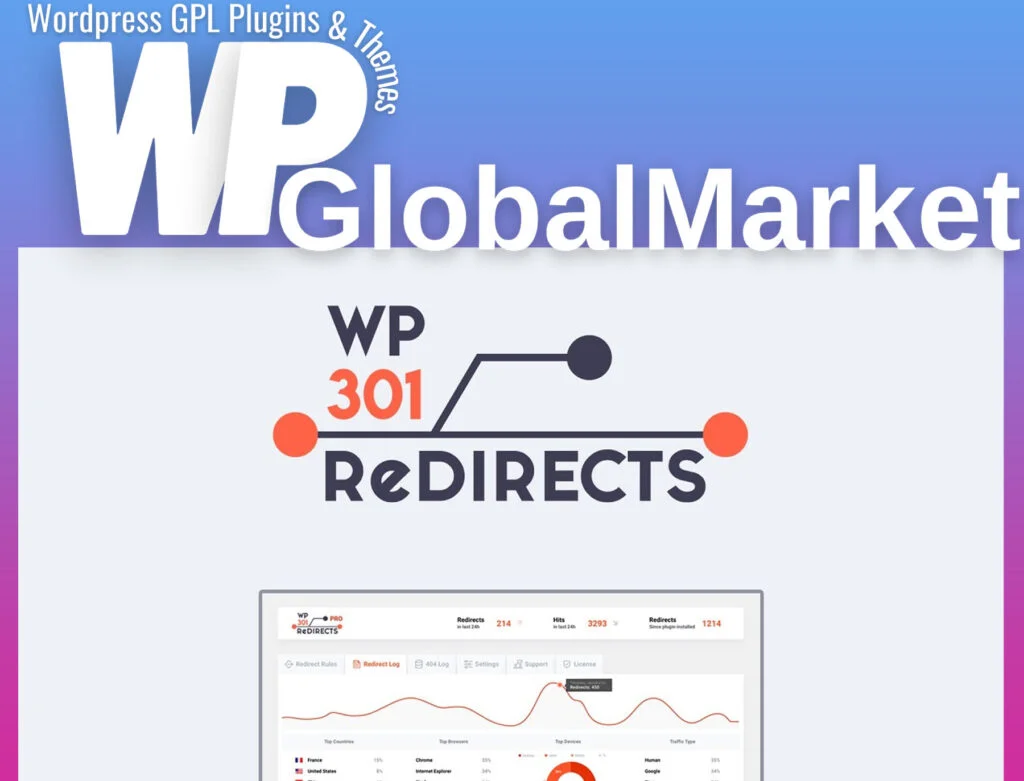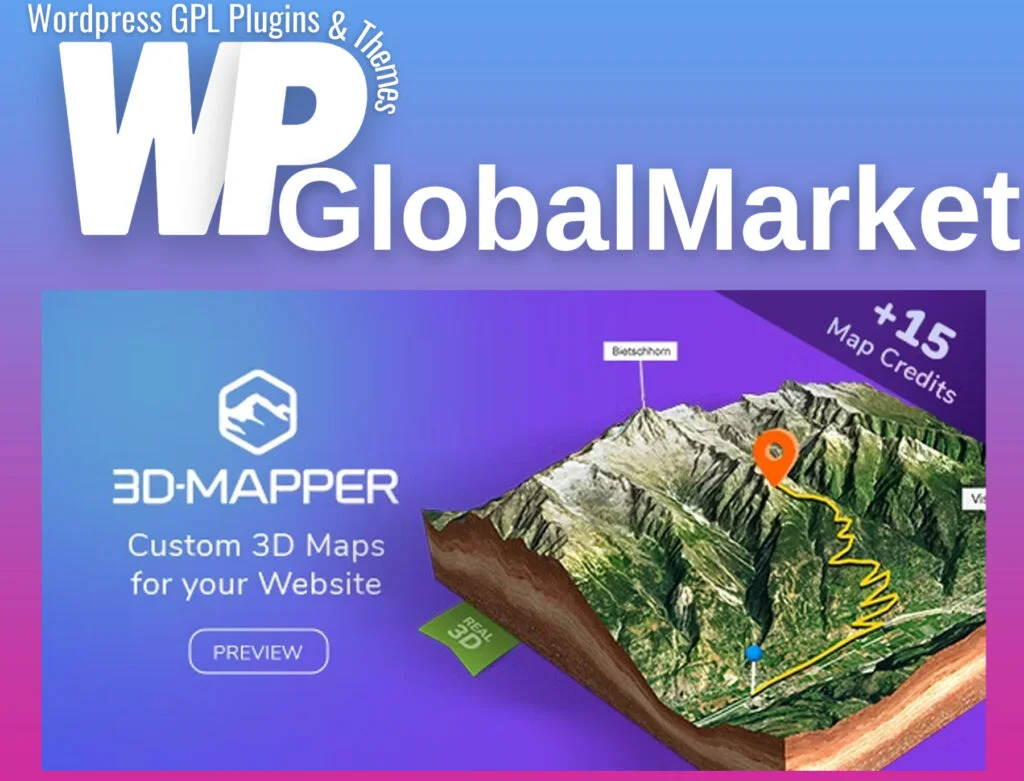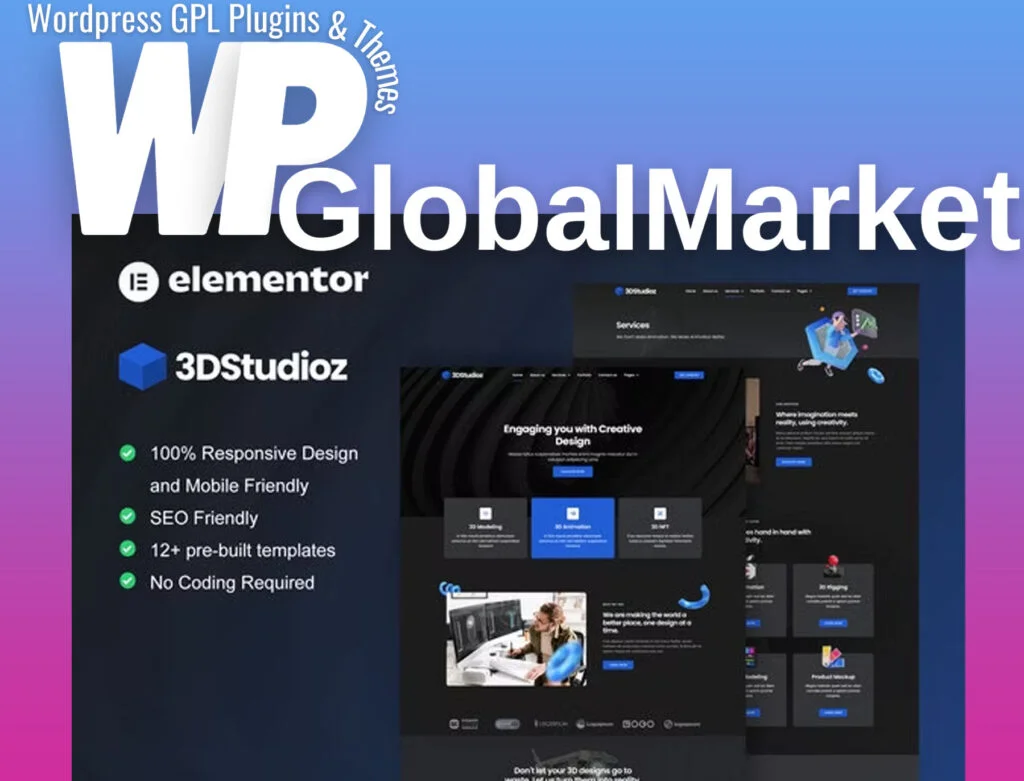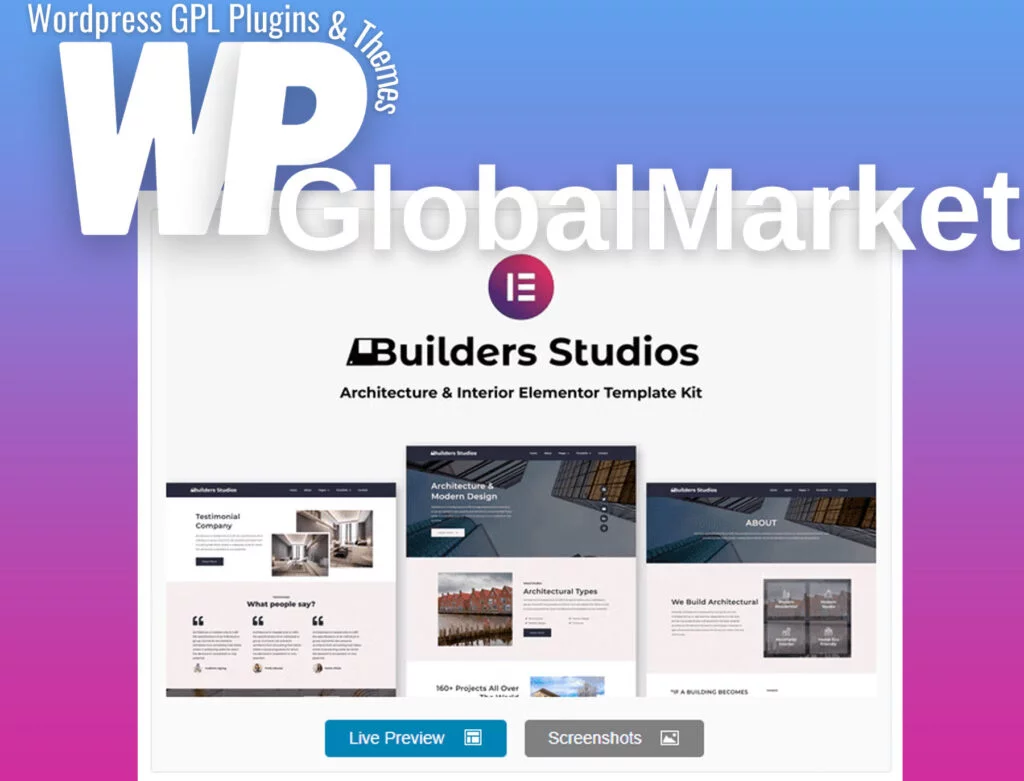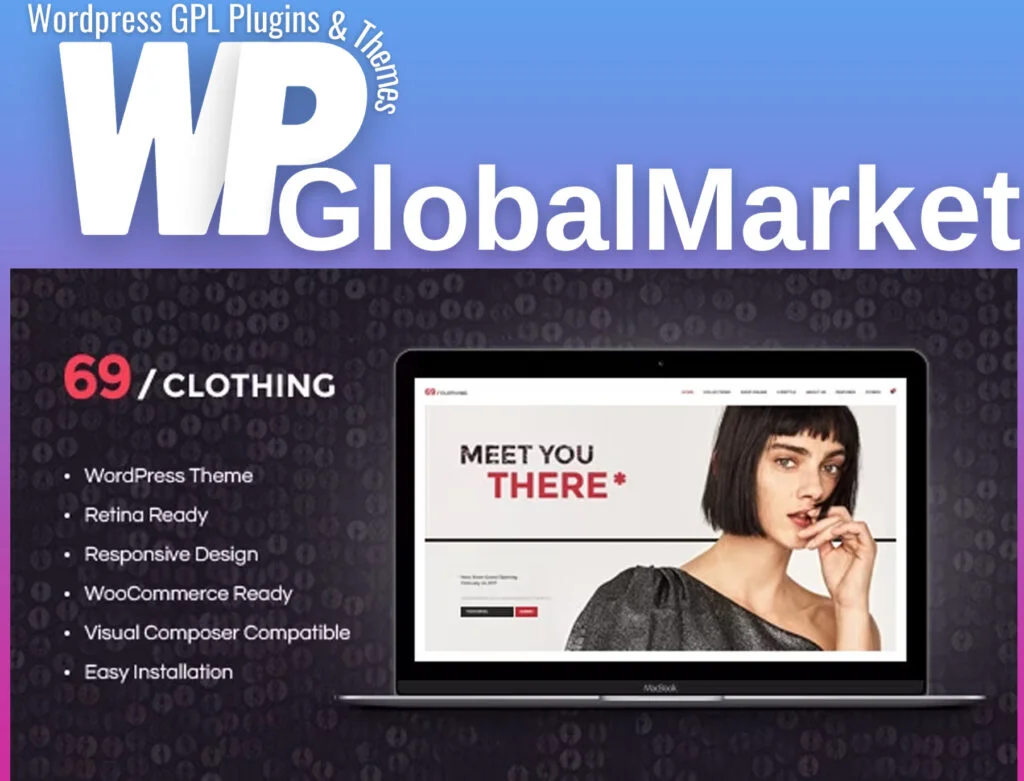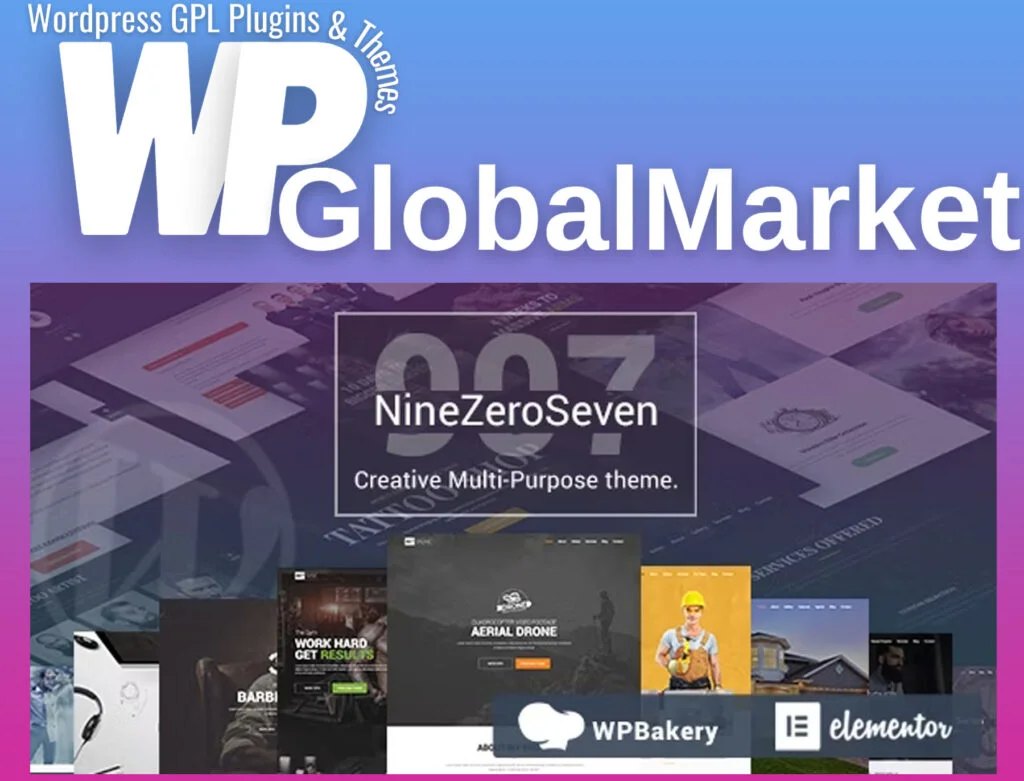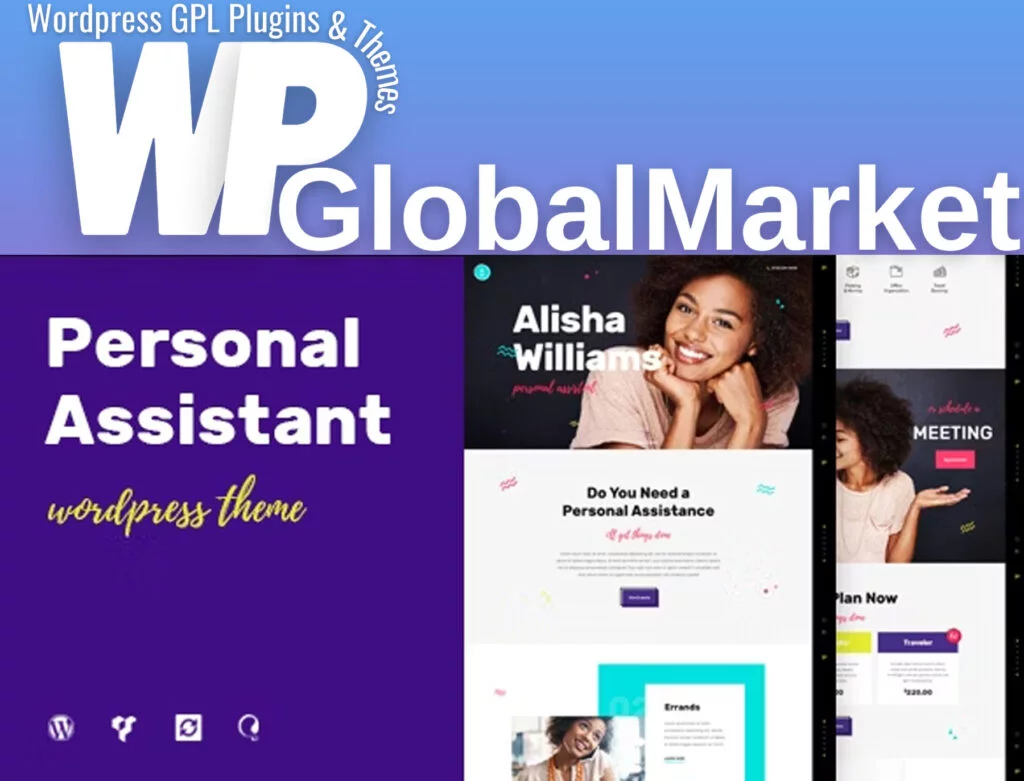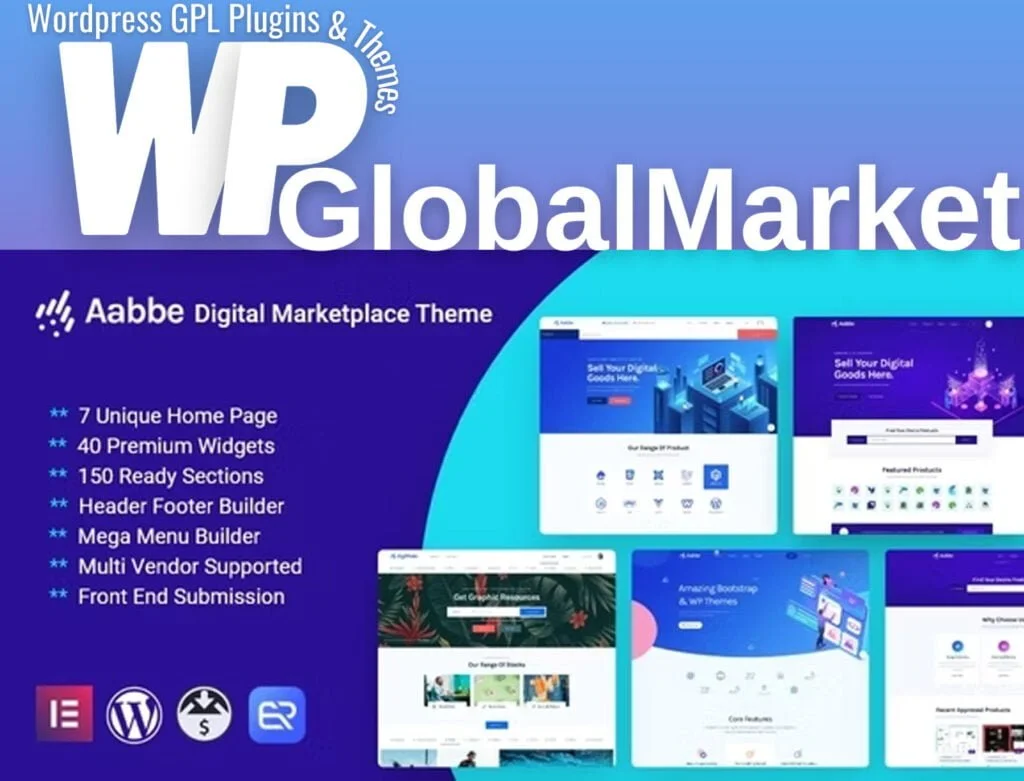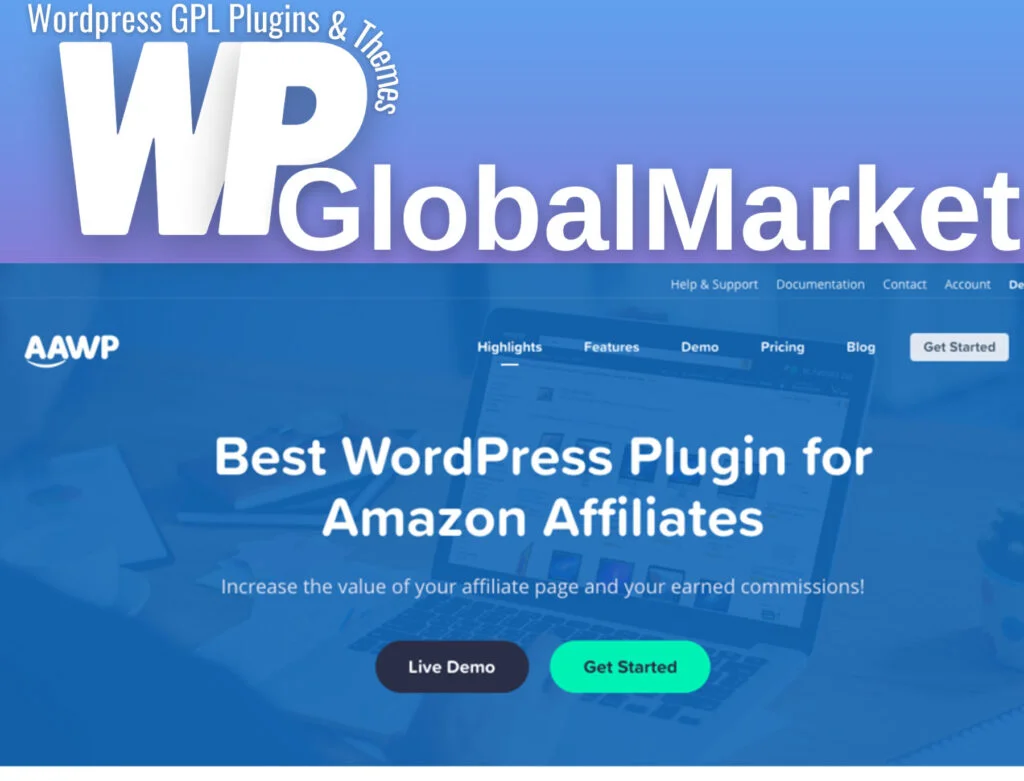The MailerLite Action is a powerful JetFormBuilder addon designed to seamlessly integrate your Crocoblock forms with MailerLite email marketing software. Here’s a comprehensive breakdown of its functionalities and how to set it up:
Key Features:
- MailerLite Integration: Connects Crocoblock forms with MailerLite to enhance input for your email marketing campaigns.
- Subscriber Groups and Tags:
- Helps categorize subscribers into groups and assigns specific tags to them on the frontend.
- Subscription Form:
- Enables the creation of subscription forms to capture users’ details for marketing purposes.
- API Key Field:
- Provides a dedicated field to input the MailerLite API key for authentication.
- Fields Mapping:
- Maps and synchronizes the form fields with MailerLite’s corresponding meta fields, enabling accurate data transfer.
- Validation and Synchronization:
- Allows validation of the API key with a “Validate API Key” button.
- Syncs the groups from MailerLite Action profile with the Crocoblock form using the “Update Tags List” button.
Configuration Steps:
Addon Installation:
- Access JetFormBuilder > Addons.
- Locate the “MailerLite Integration” addon in the “All Available Addons” section.
- Click “Install Addon” and then activate it in the “Your Installed Addons” section.
Obtain MailerLite API Key:
- Sign up or log in to your MailerLite account.
- Access your profile settings and navigate to “Integrations” > “Developer API.”
- Copy the API key provided in the Developer API section.
Link MailerLite with Crocoblock Form:
- In your WordPress dashboard, go to JetForms > Forms.
- Select the desired form or create a new one.
- Navigate to the Post Submit Actions section in the JetForm tab.
- Click “New Action” and choose “MailerLite” from the dropdown.
Configure MailerLite Action:
- Paste the API key into the corresponding field in the Edit Action window.
- Validate the API key by clicking the “Validate API Key” button.
- Choose the subscriber groups from the MailerLite account in the Group dropdown.
- Map form fields to MailerLite fields in the Fields Map section.
- Connect form fields to user data fields in MailerLite by selecting the corresponding options in the dropdowns.
- Click “Update” to save the settings.
Upon form submission, new subscribers will be added to the Subscribers list in your MailerLite account. This integration streamlines the process of capturing user data and leveraging it for email marketing campaigns effectively.