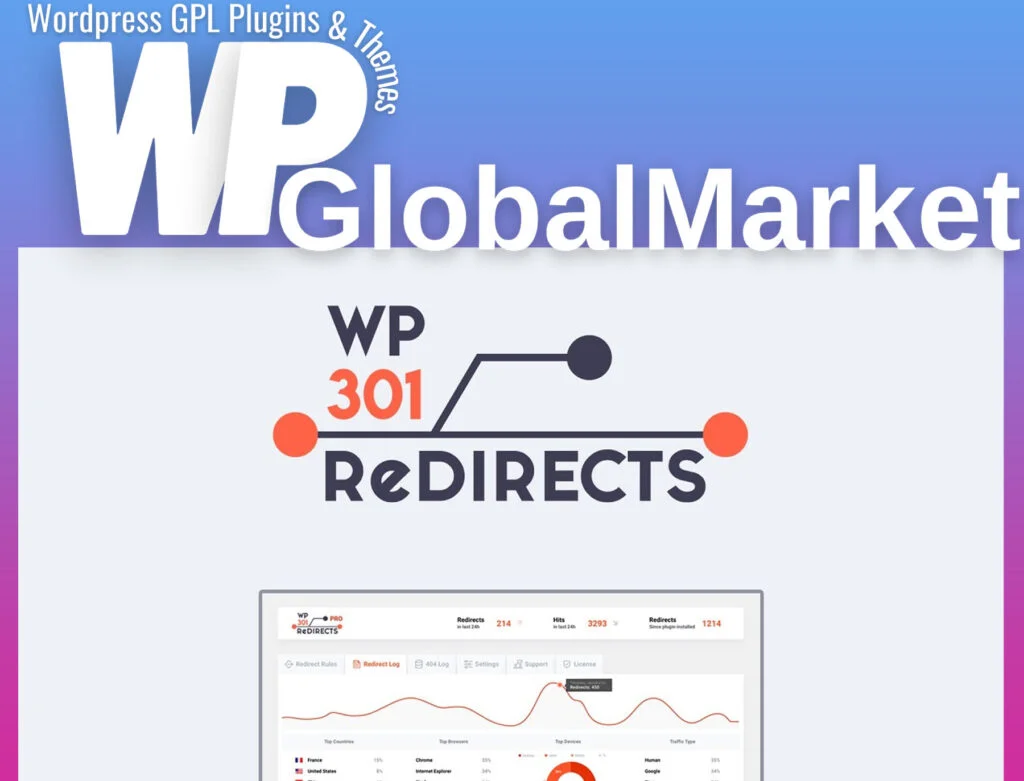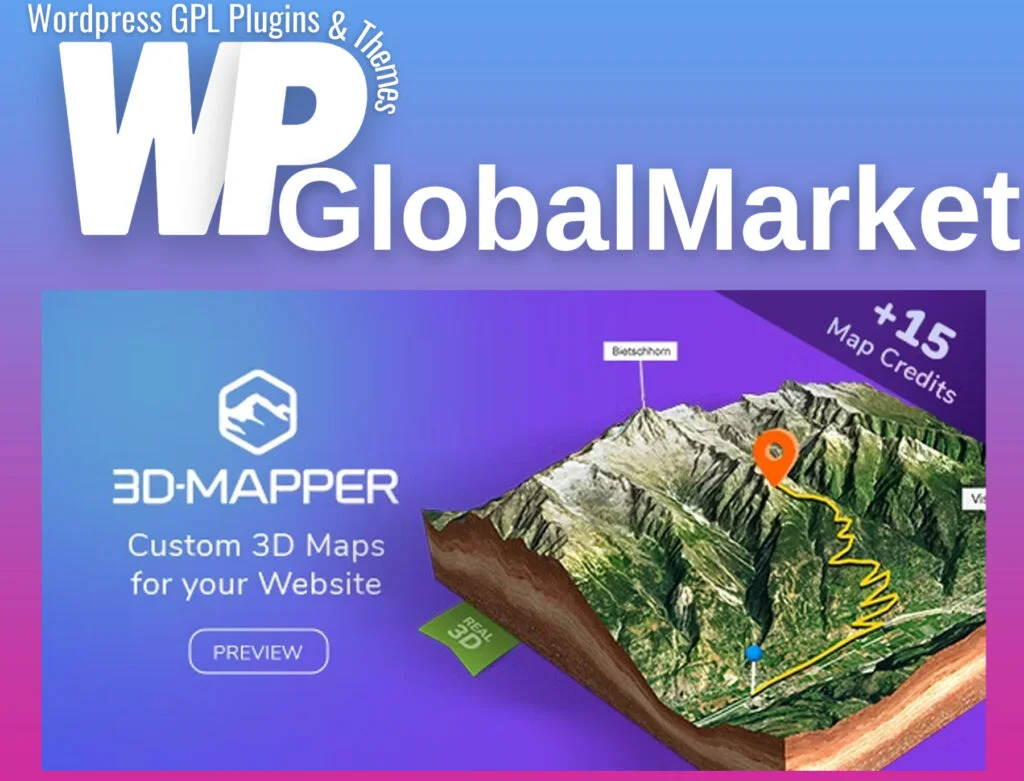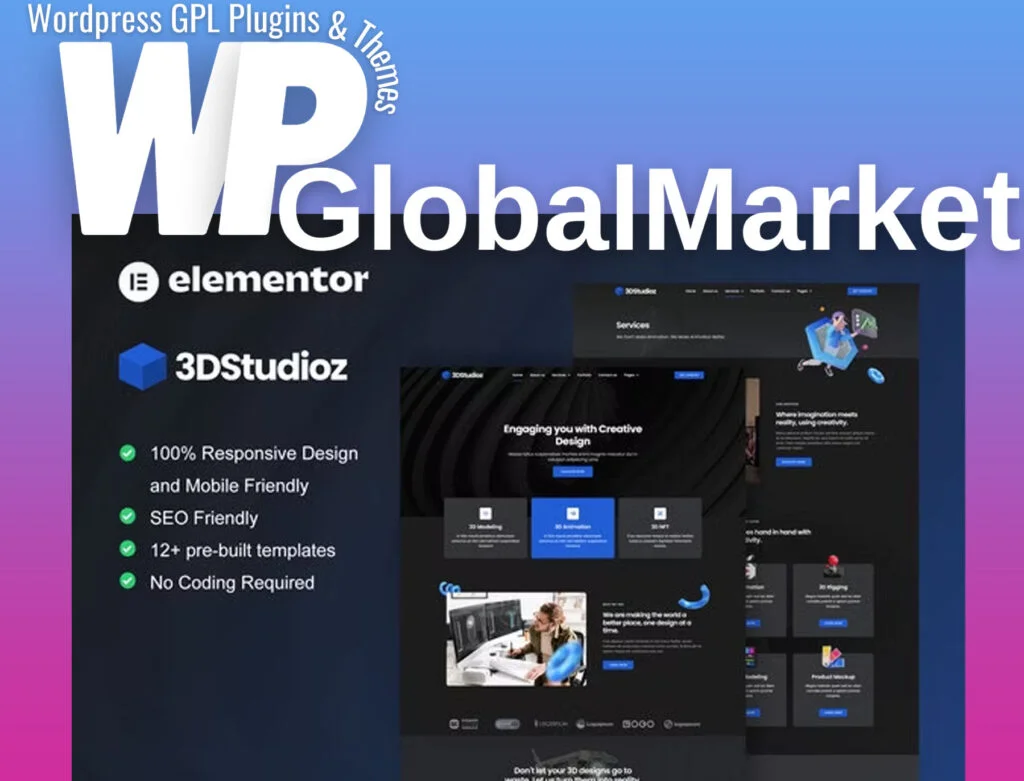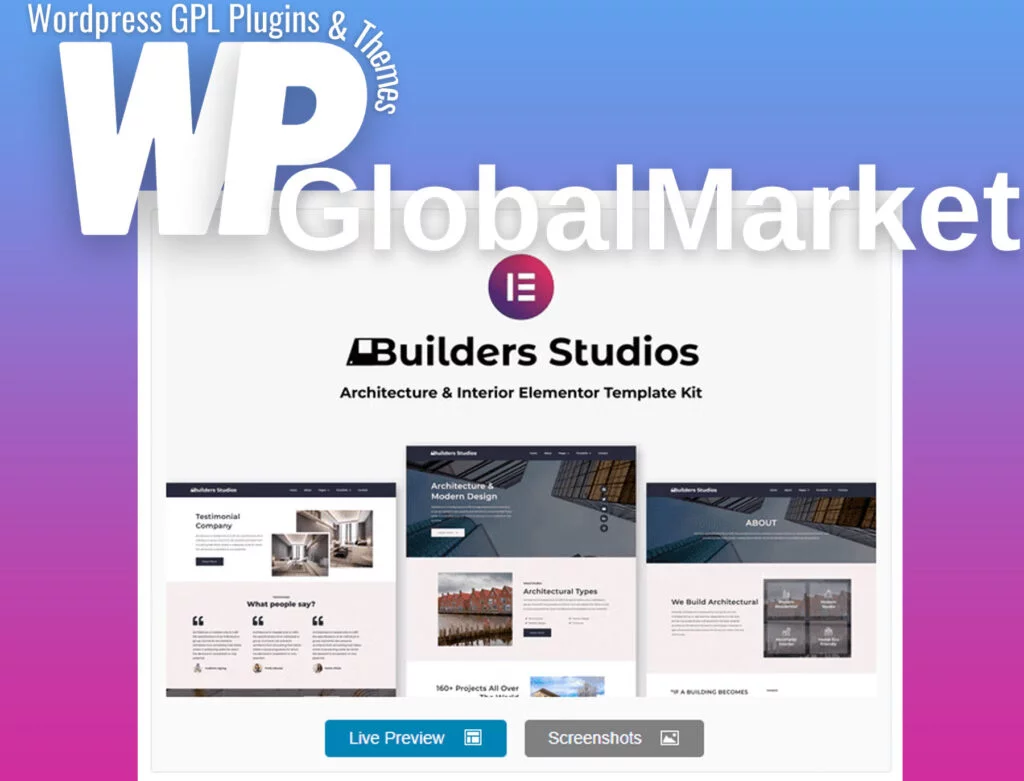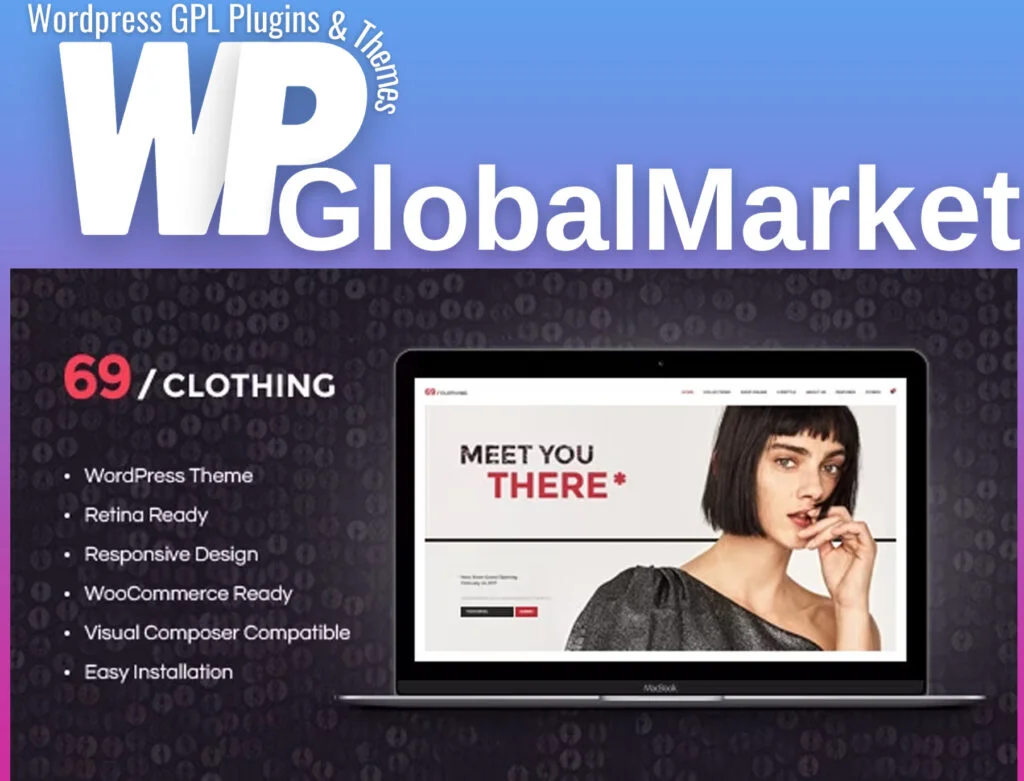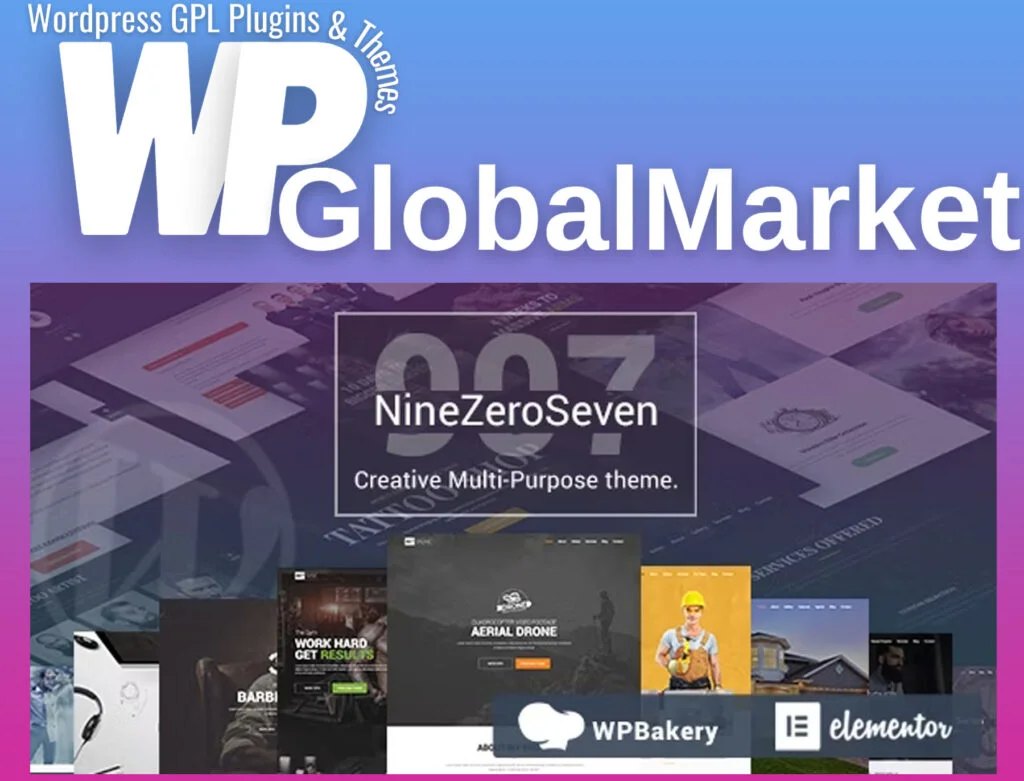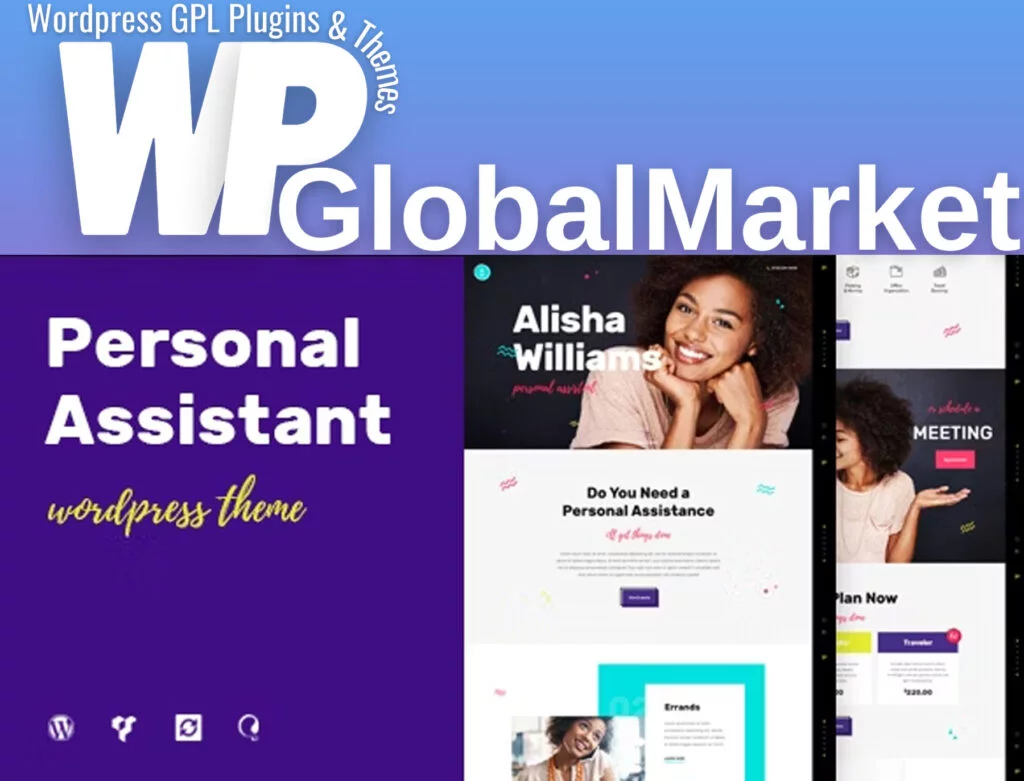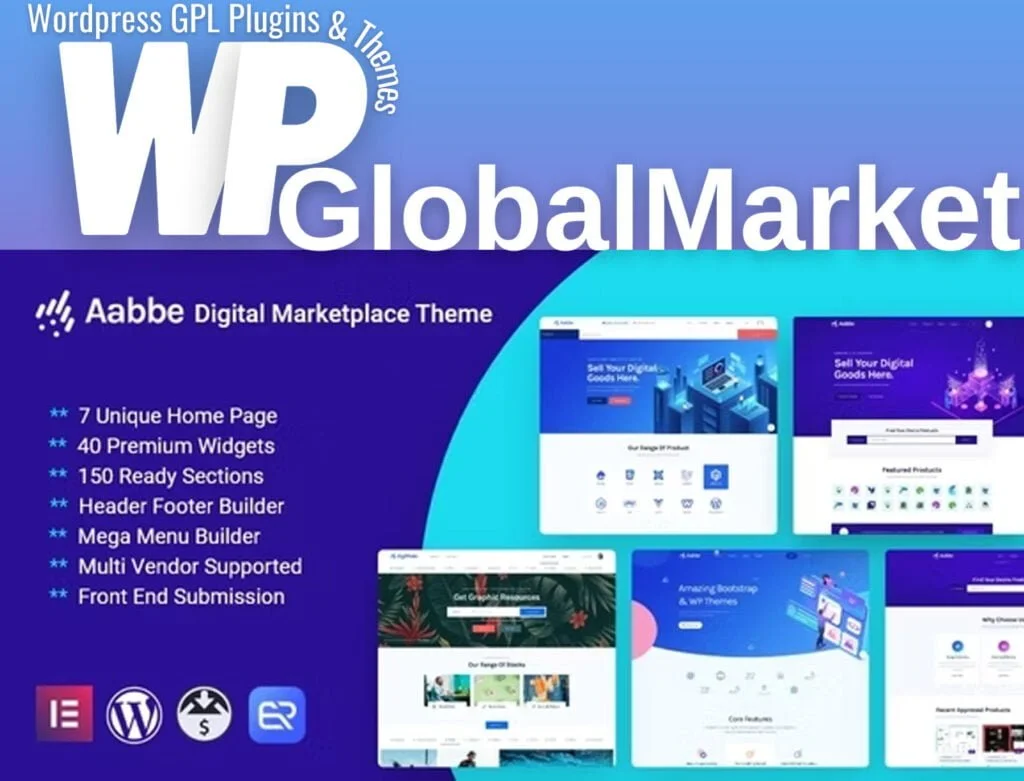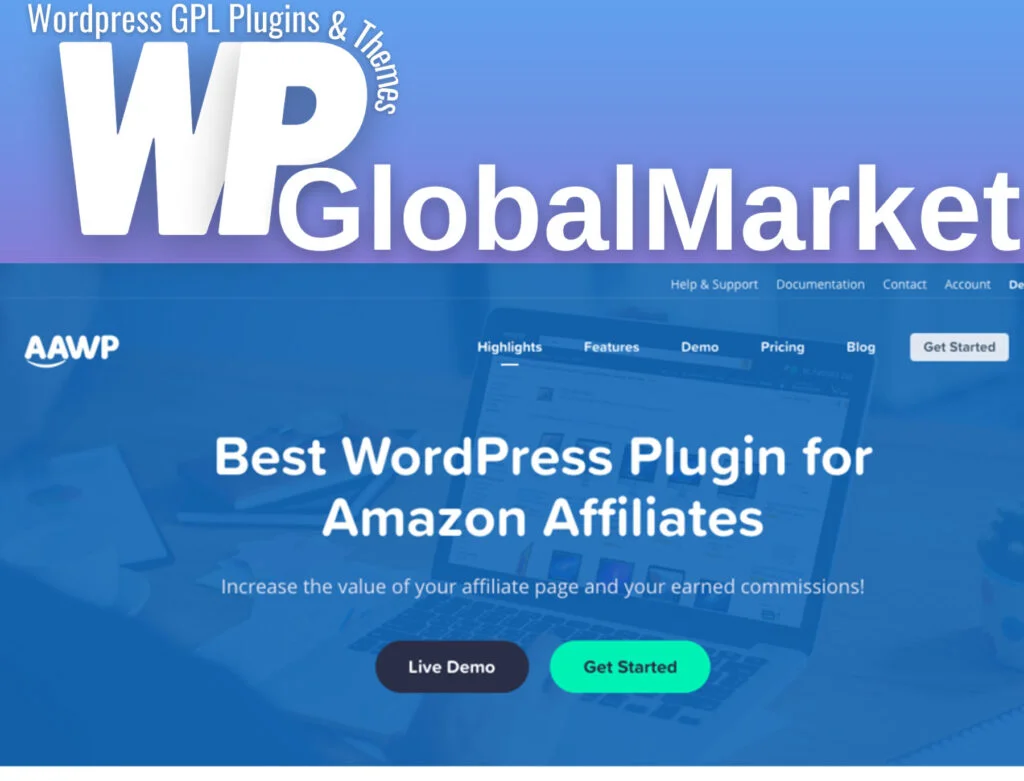Janelas is a specialized Elementor Template Kit designed for businesses related to windows and doors services, home renovation, construction, design and architecture firms, individual designers, architects, and interior design bloggers. This template kit is built to be user-friendly, modern, and optimized for fast loading and search engine ranking. Here are some key features and installation instructions for Janelas:
Required Plugins:
- Elementor
- Themesflat Addons For Elementor
- MetForm
- ElementsKit Lite
Kit Key Features:
- Home Renovation and House Building Services
- No Coding Knowledge Required
- Header & Footer Builder Included
- One Click Demo Import
- Unique and Modern Style
- Clear and Clean Layout
- Cross-browser Compatible
- Post Widget
- Carousel Slide Box (Create sliders with anything)
- Responsive and Retina Ready
- Compatible with almost any WordPress theme
- Optimized for search engines
How to Install:
- Install and Activate the “Envato Elements” plugin from “Plugins” > “Add New” in WordPress.
- Do not unzip the kit.
- Go to “Elements” > “Installed Kits” and click the “Upload Template Kit” button.
- Before importing a template, ensure the “Install Requirements” button is clicked to activate the required plugins.
- For best results, do not import more than one template at a time.
- Go to “Pages” and create a new page. Click “Edit with Elementor.”
- Click the gear icon at the lower-left of the builder to view page settings and choose “Elementor Full Width” and hide the page title.
- Click the gray folder icon to access the “My Templates” tab and then import the page you’d like to customize.
How to Import Metforms:
- Import the metform block templates.
- Import the page template where the form appears and right-click to enable the Navigator.
- Locate and select the Metform widget and click “Edit Form.” Choose “New,” then “Edit Form.” The builder will appear.
- Click ‘Add Template’ gray folder icon.
- Click ‘My Templates’ tab.
- Choose your imported metform template, then click ‘Insert’ (click No for page settings).
- Once the template is loaded, make any desired customizations and click ‘Update & Close.’ The form will appear in the template.
- Click Update.
Setup Global Header and Footer in Header Footer & Blocks plugin:
- Import the header and footer template.
- Go to “Appearance” > “Header Footer” and click “Add New” button.
- Give it a title and select “Header,” “Display on Entire Site,” and click “Publish.”
- Click “Edit with Elementor.”
- Click the gray folder icon to access “My Templates” tab and select the header template to import and Update.
- Repeat for Footer.
For further support, go to “Elementor” > “Get Help” in the WordPress menu.