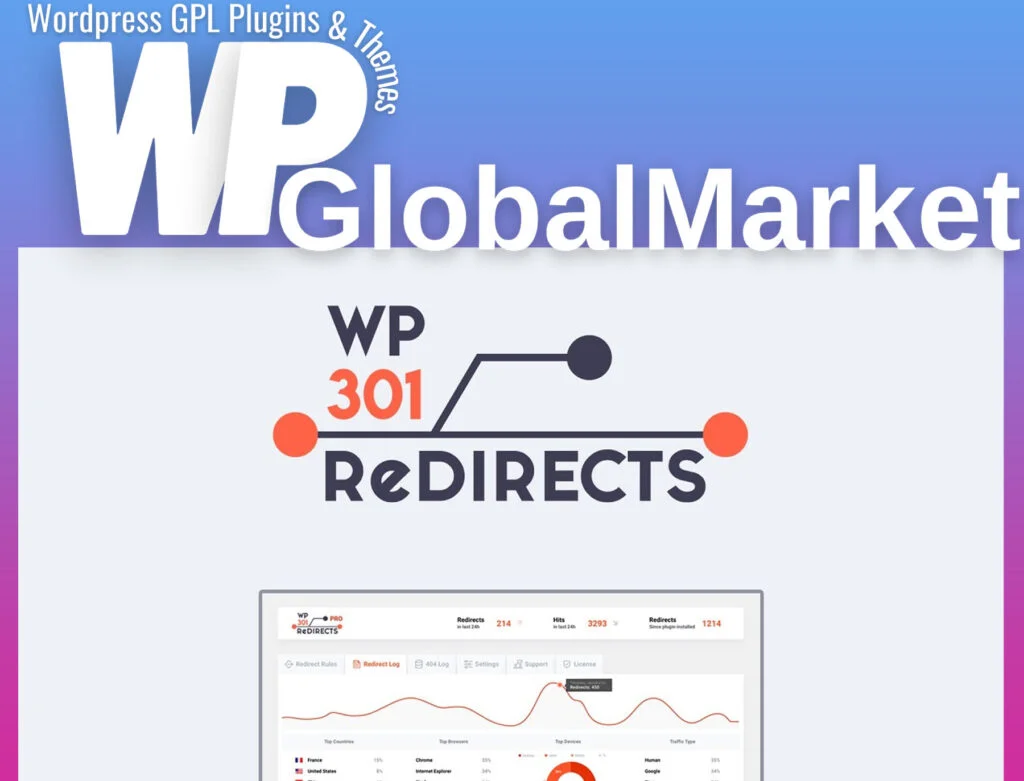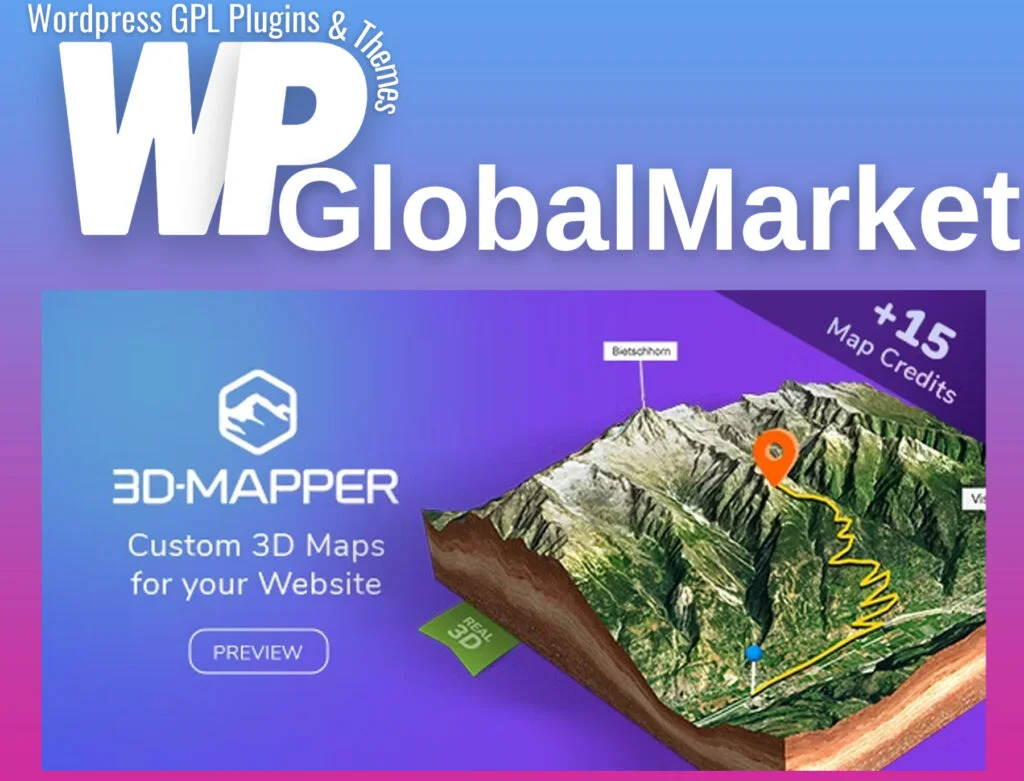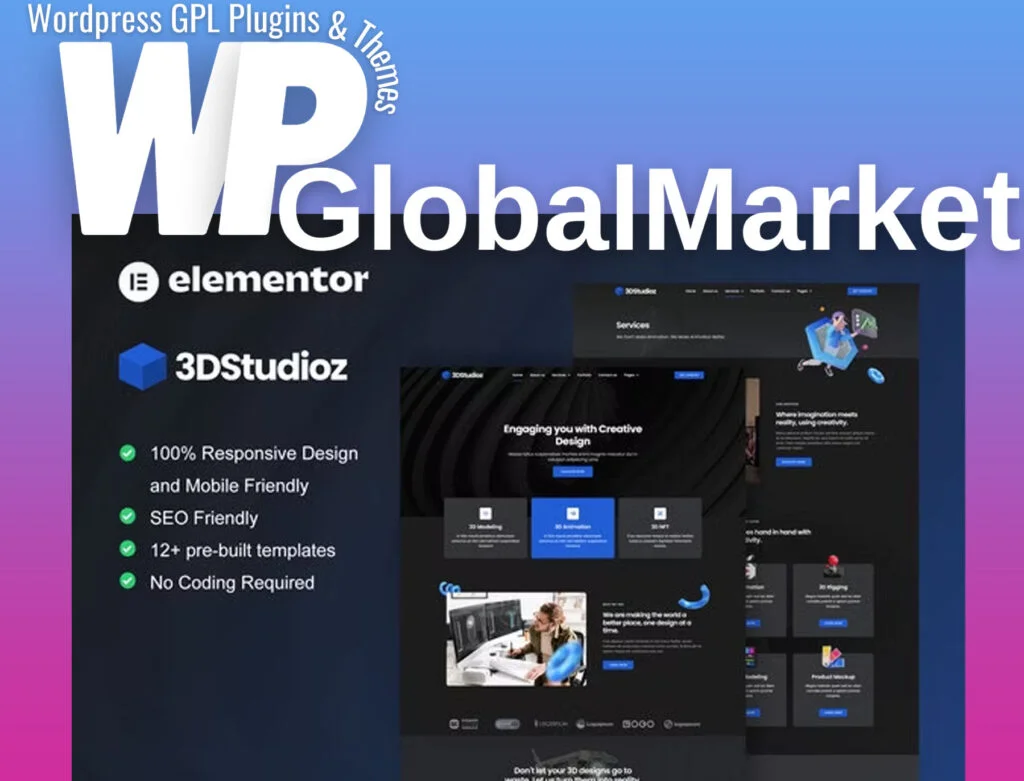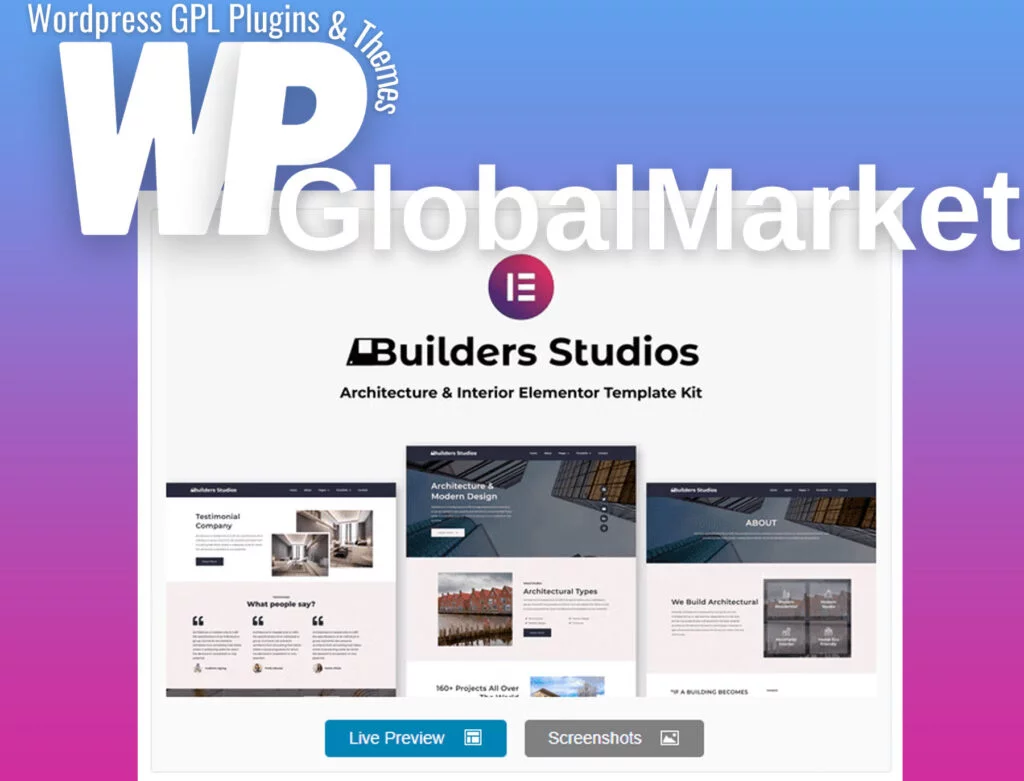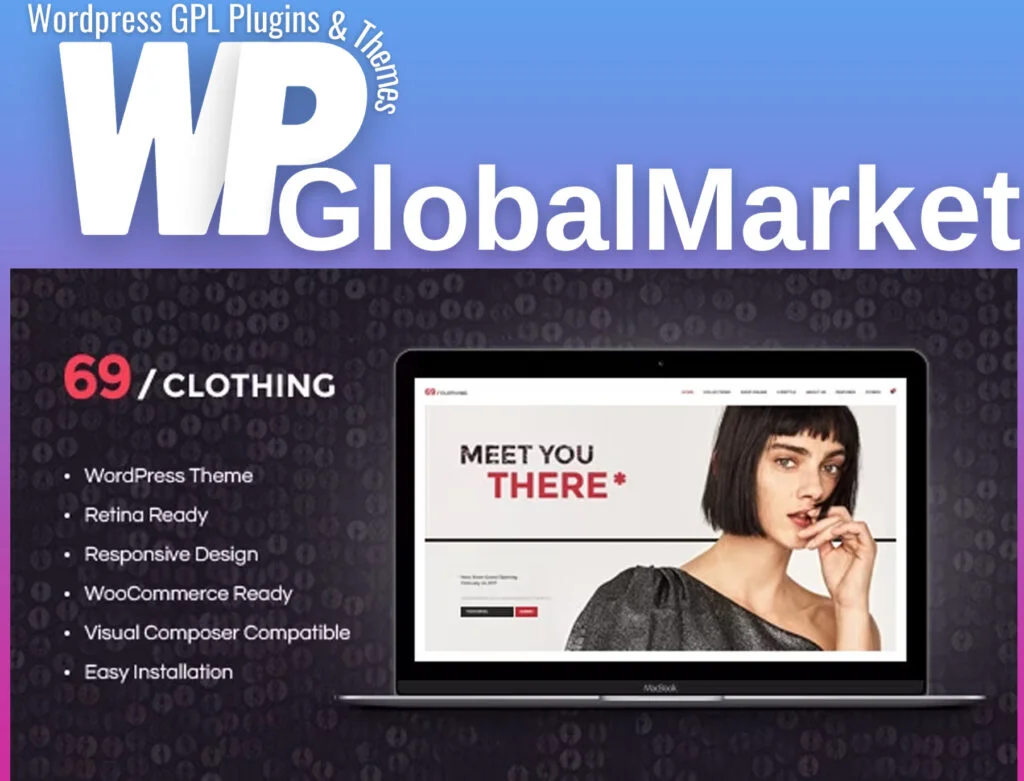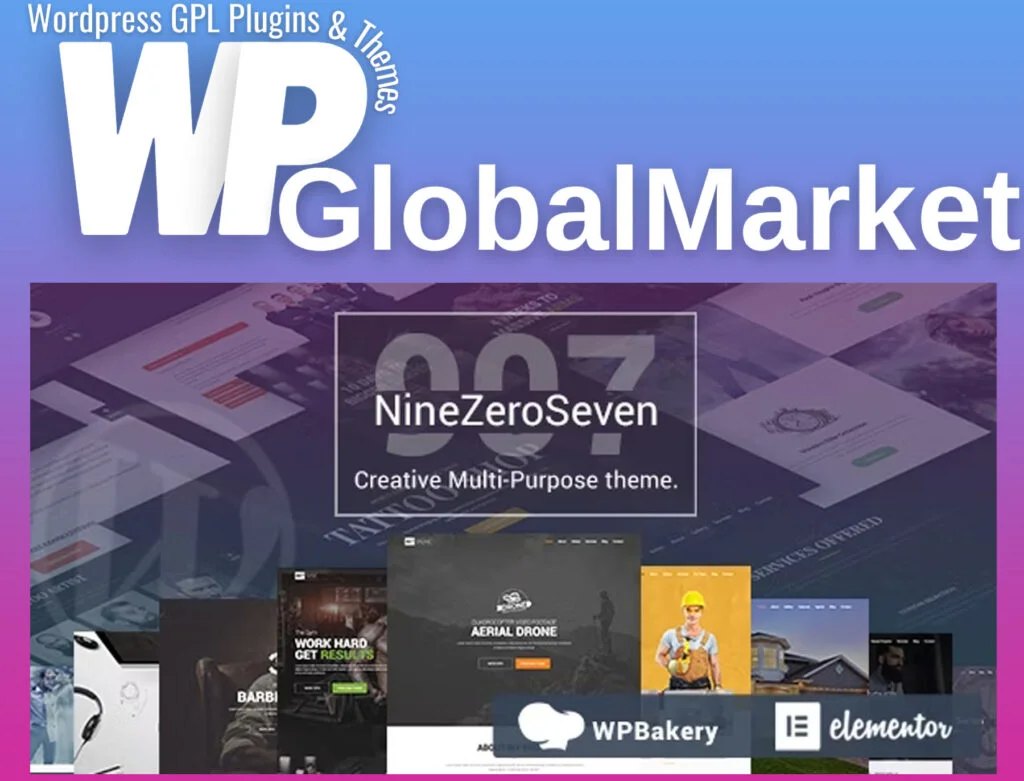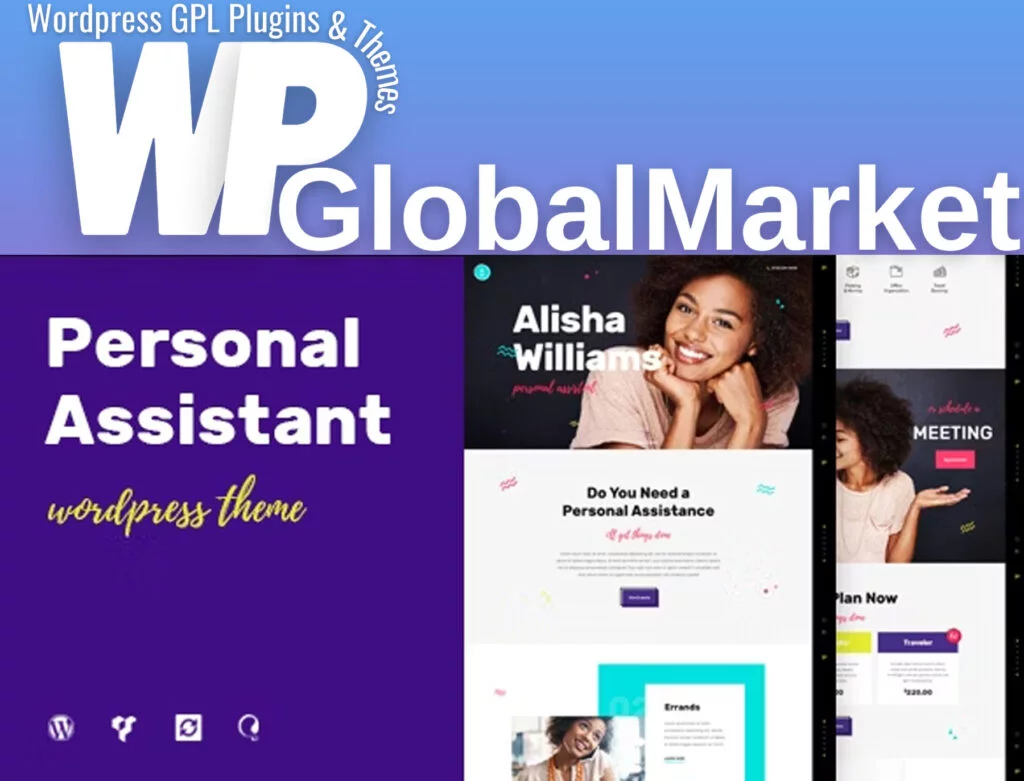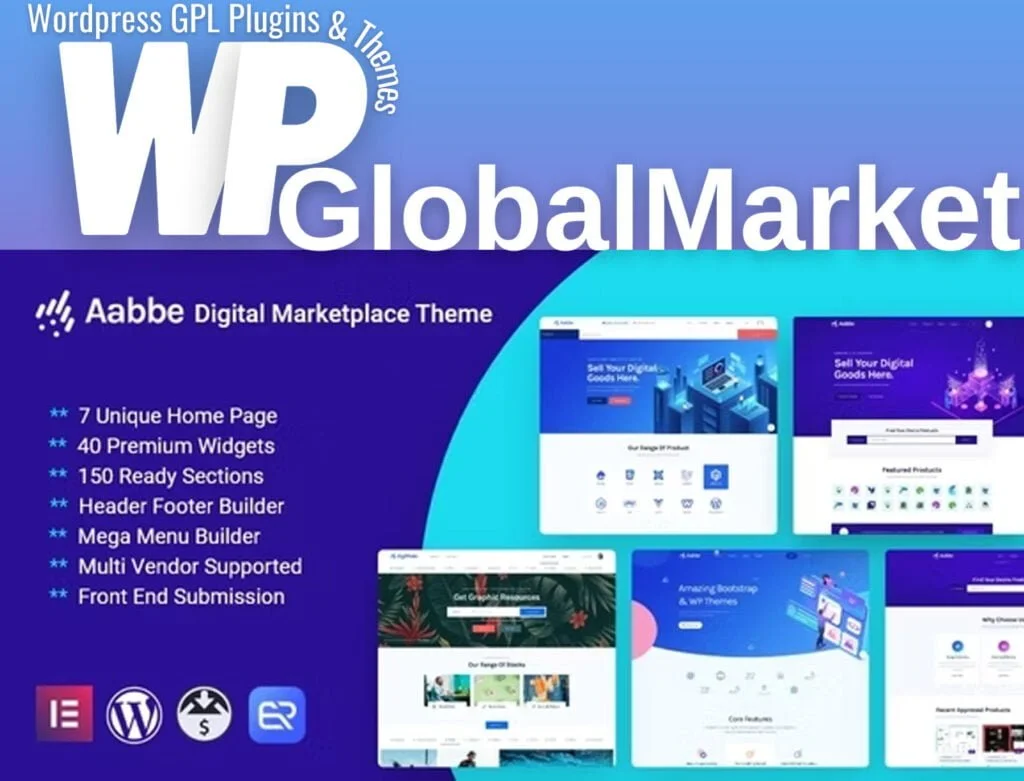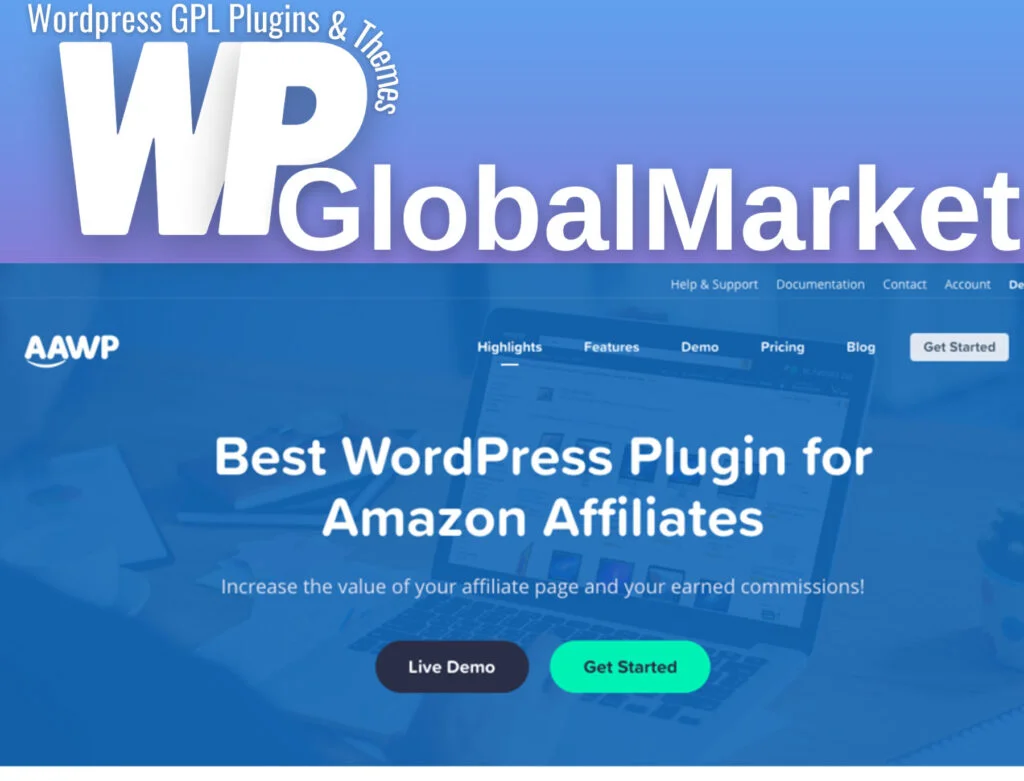The Hacktive Cyber Security Service Elementor Template Kit is a comprehensive collection tailored for cyber security services. Here’s a breakdown of its features, templates, and usage instructions:
Features:
- No-Code Customization: User-friendly drag-and-drop visual builder for seamless customization.
- Font and Color Customization: Modify fonts and colors universally or focus on specific elements for finer adjustments.
- Modern, Professional Design: Clean, dark, colorful, and customizable design.
- Elementor Compatibility: Compatible with most Elementor themes for flexible use.
Templates:
- Home
- About
- Services
- Service Detail
- Pricing
- Partner
- FAQ
- Contact
- 404 Error Page
Additional Features:
- Header & Footer Builder
Required Plugins:
- Elementor
- ElementsKit Lite
- Metform
Usage Instructions:
- Installation Steps:
a. Install and activate the “Envato Elements” plugin via Plugins > Add New in WordPress. b. Download the kit file without unzipping it. c. Navigate to Elements > Installed Kits and click the “Upload Template Kit” button or link your Elements subscription to import. d. Look for the orange banner indicating plugin requirements and install them. e. Import Global Kit Styles first, then import individual templates stored in Elementor under Templates > Saved Templates. f. Create a new page in WordPress, edit it with Elementor, ensuring it’s set to “Full Width” and the page title is hidden. g. Access the “My Templates” tab using the gray folder icon, and import the desired template for customization.
Further Support:
- Detailed Guide: Envato Elements WordPress Plugin Guide
- For additional support, navigate to Elementor > Get Help in the WordPress menu.
How to Import Metforms:
- Import Metform Block Templates:
a. Import the metform block templates. b. Locate the page template where the form appears and enable the Navigator by right-clicking. c. Select the Metform widget and click Edit Form > New, then Edit Form to access the builder. d. Click the ‘Add Template’ grey folder icon, navigate to ‘My Templates’ tab, choose your imported metform template, and click ‘Insert’. e. Customize the loaded template as desired and click ‘Update & Close’. The form will appear in the template. f. Finally, click Update to save changes.
Setting up Global Header and Footer in ElementsKit:
- Header and Footer Import:
a. Import the header and footer template. b. Navigate to ElementsKit > Header Footer and click Add New. c. Title the header, select Entire Site, and toggle Activation to On. d. Load the builder by clicking the gray Edit Content button. e. Select the header template to import, set your menu in the navigation element, and click Update. f. Repeat the process for the footer.