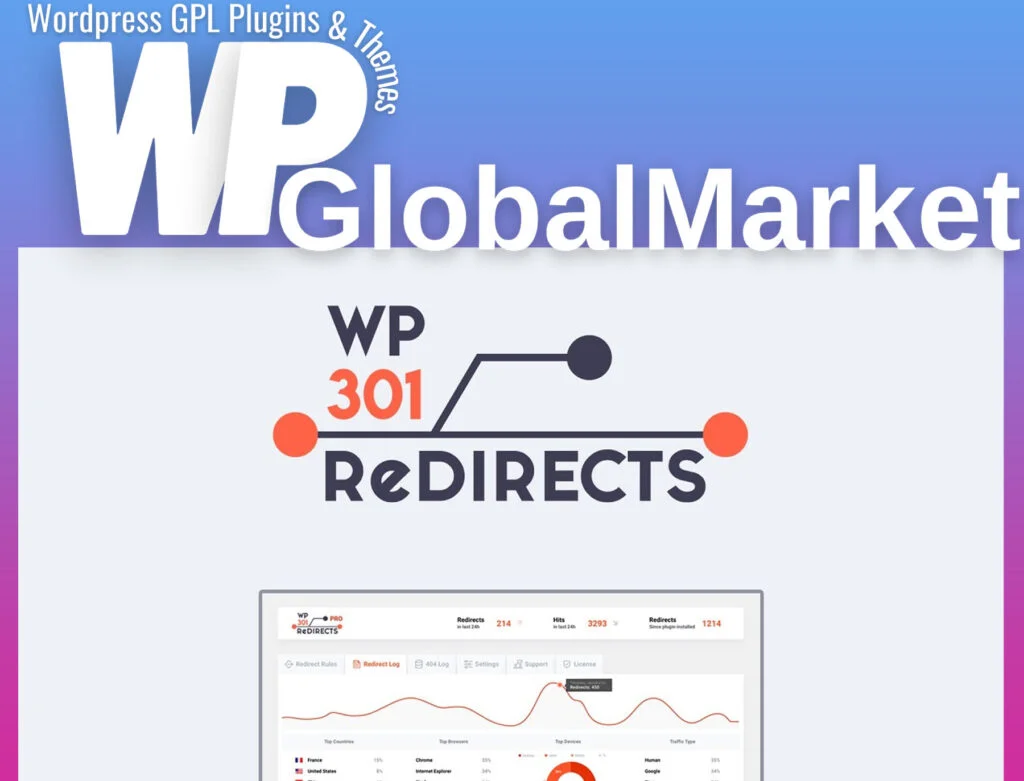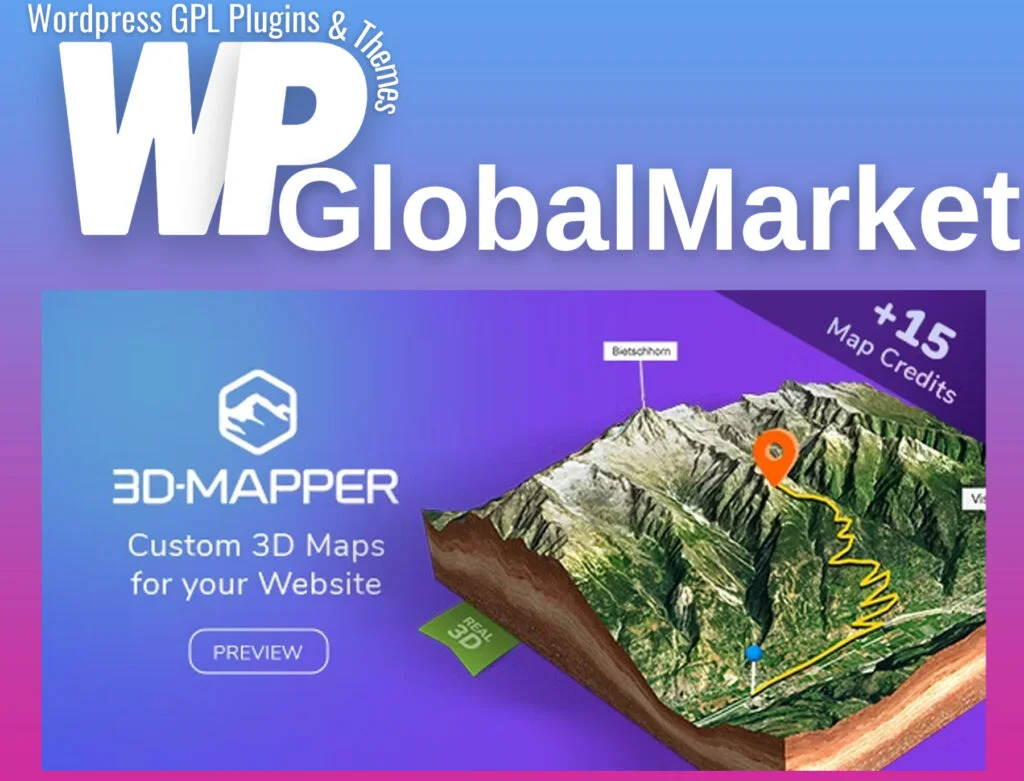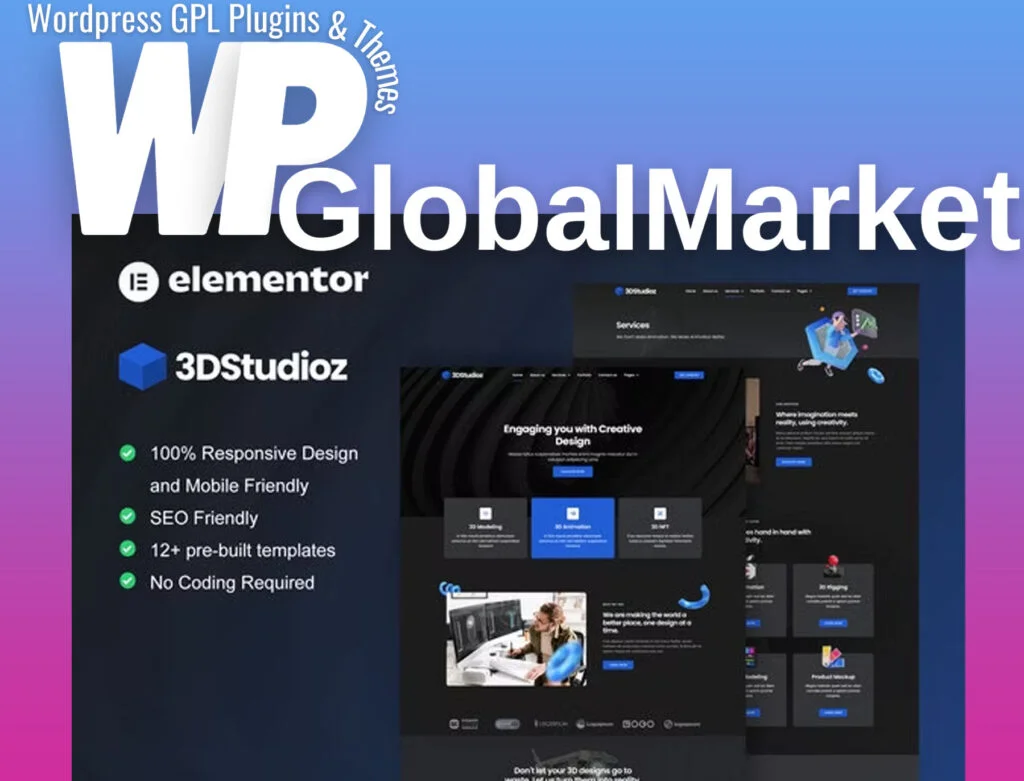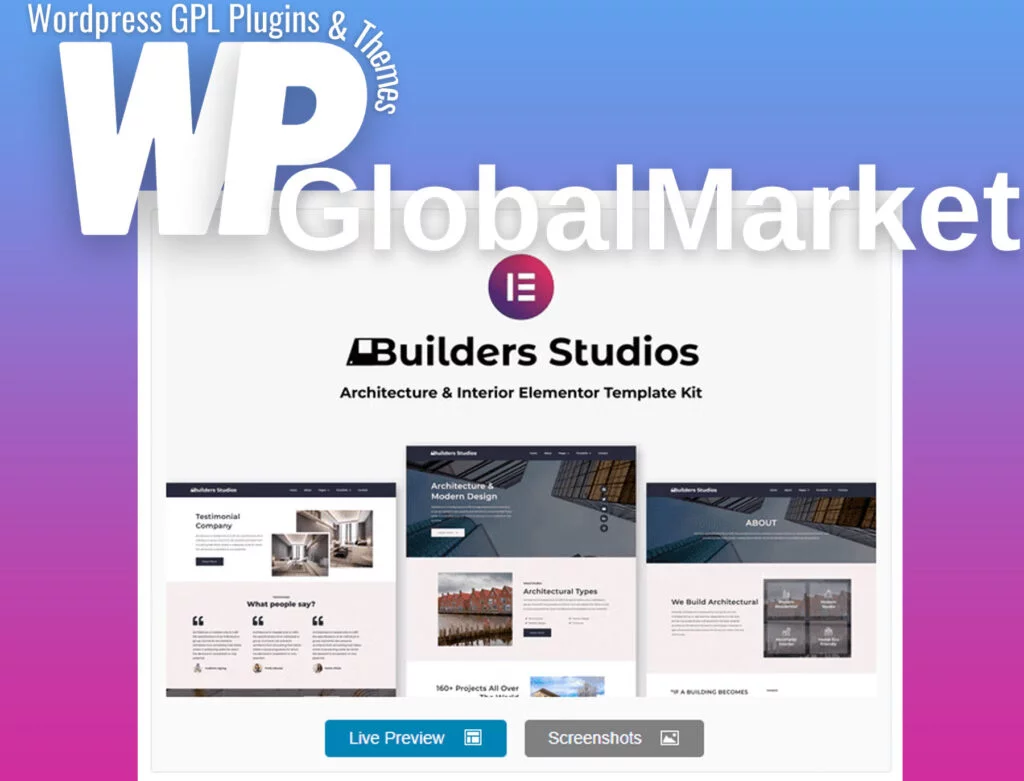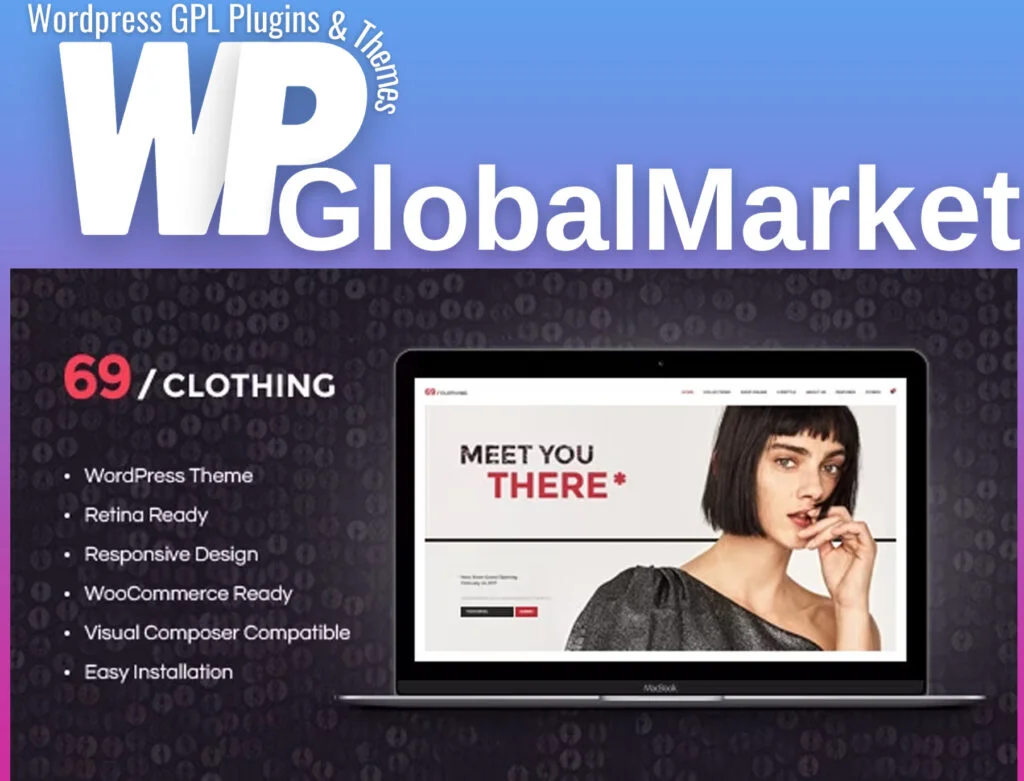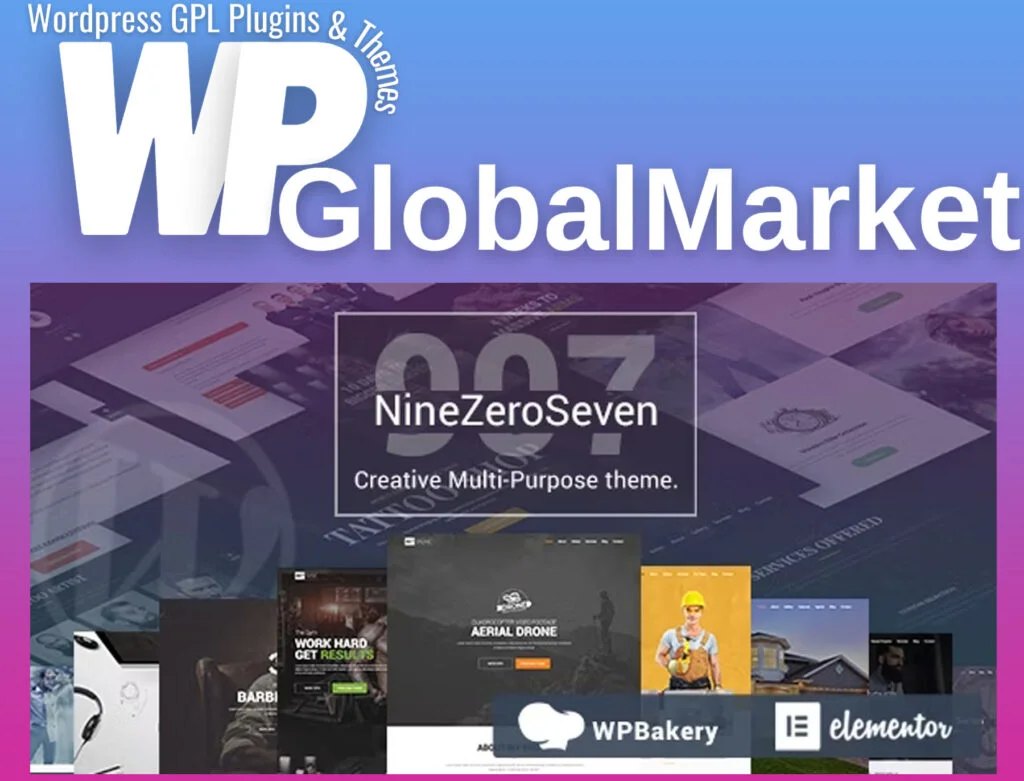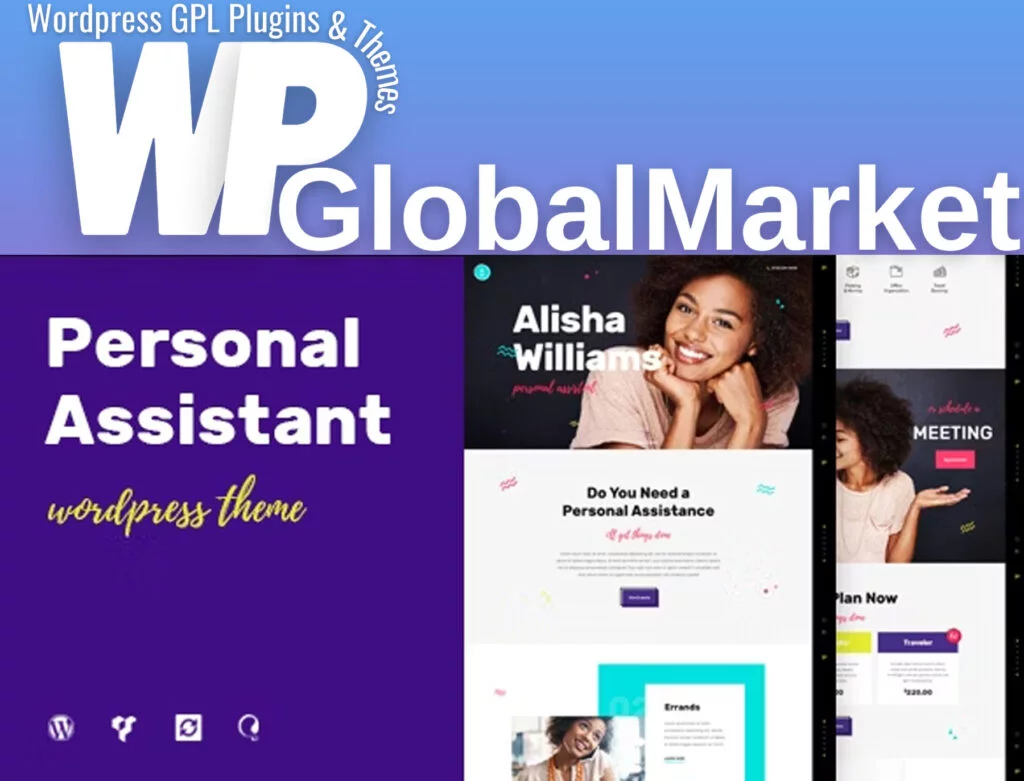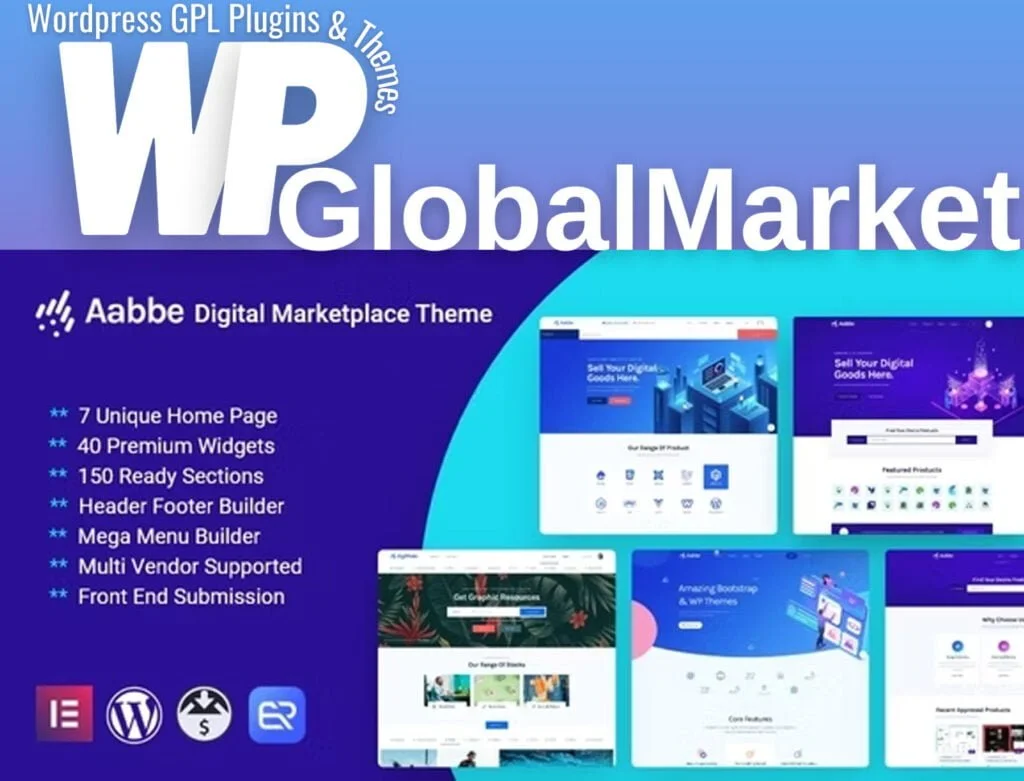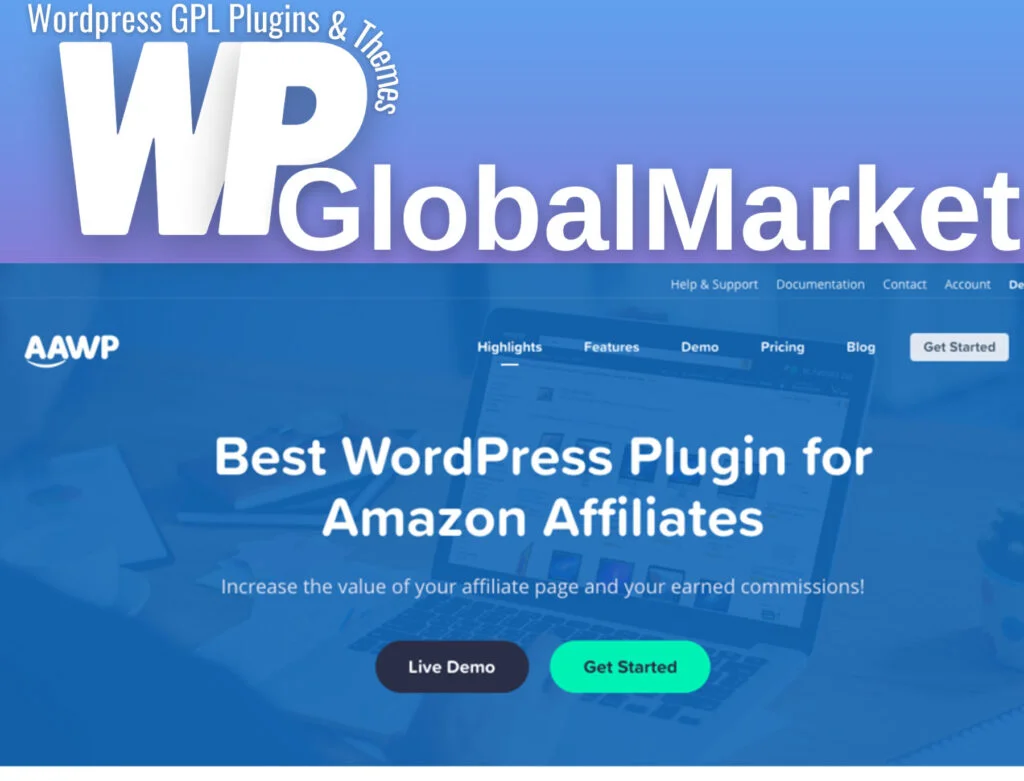The “Download Monitor CSV Importer” is a tool designed to facilitate the bulk import of downloads into the Download Monitor plugin using CSV files. Here’s a breakdown of its usage and installation guide:
Installation:
- Unzip the plugin folder and add it to the
/wp-content/plugins/directory. - Activate the plugin via the ‘Plugins’ menu in your WordPress dashboard.
Preparing the CSV File:
- Generate a CSV file containing the downloads and categories you wish to import.
- Ensure the CSV file follows a specific format with necessary headers, including a type column to distinguish between downloads and versions.
- Add multiple versions for a download by listing them sequentially in the CSV file.
CSV Importer Mapping:
- After installation, navigate to Tools > Import and select the “Download Monitor CSV Importer” link.
- Upload the prepared CSV file.
- Choose the appropriate delimiter used in your CSV file (usually a comma
,or a semicolon;). - Map the columns in the CSV file to corresponding fields in the Download Monitor plugin.
Usage Steps:
- Access the CSV Importer in the available importers list.
- Upload your CSV file and specify the delimiter used.
- Map the columns from the CSV file to relevant Download Monitor fields.
- Once columns are mapped, initiate the import process by clicking the “Start Import” button.
Troubleshooting:
- CSV File Upload Issue on Multisite: In a WordPress Multisite environment, you might need to ensure that the CSV file extension is added to the list of allowed file extensions in the network-wide settings.
This plugin streamlines the process of importing a large number of downloads into Download Monitor using a structured CSV file, allowing for a more organized and efficient management of downloads.