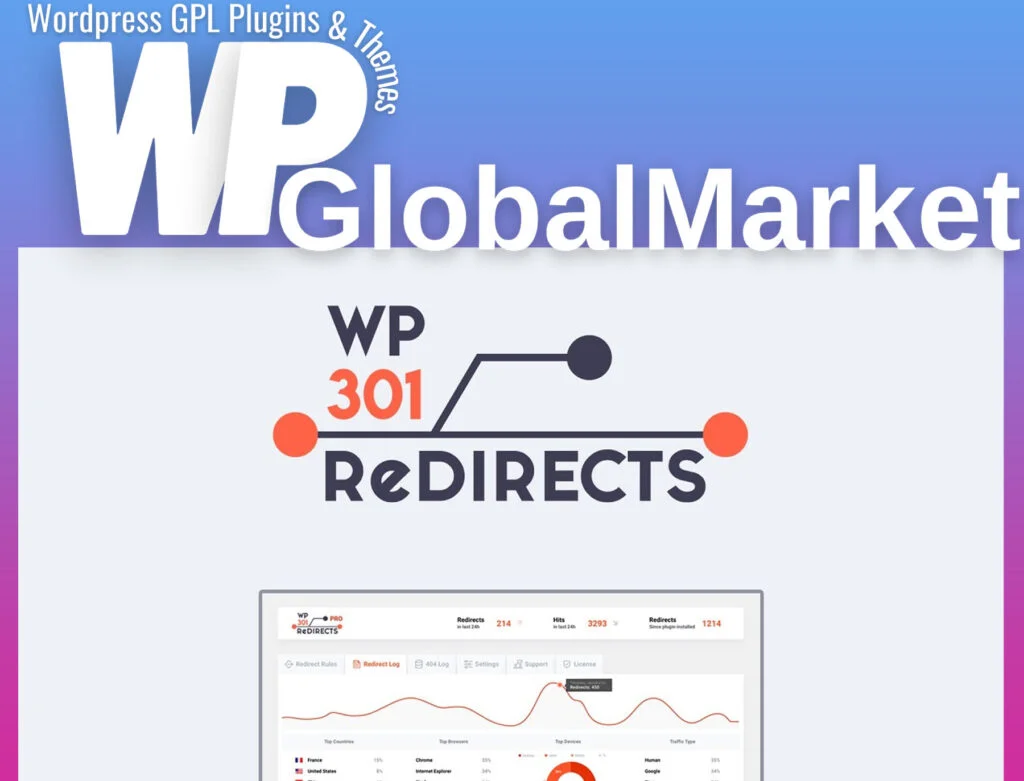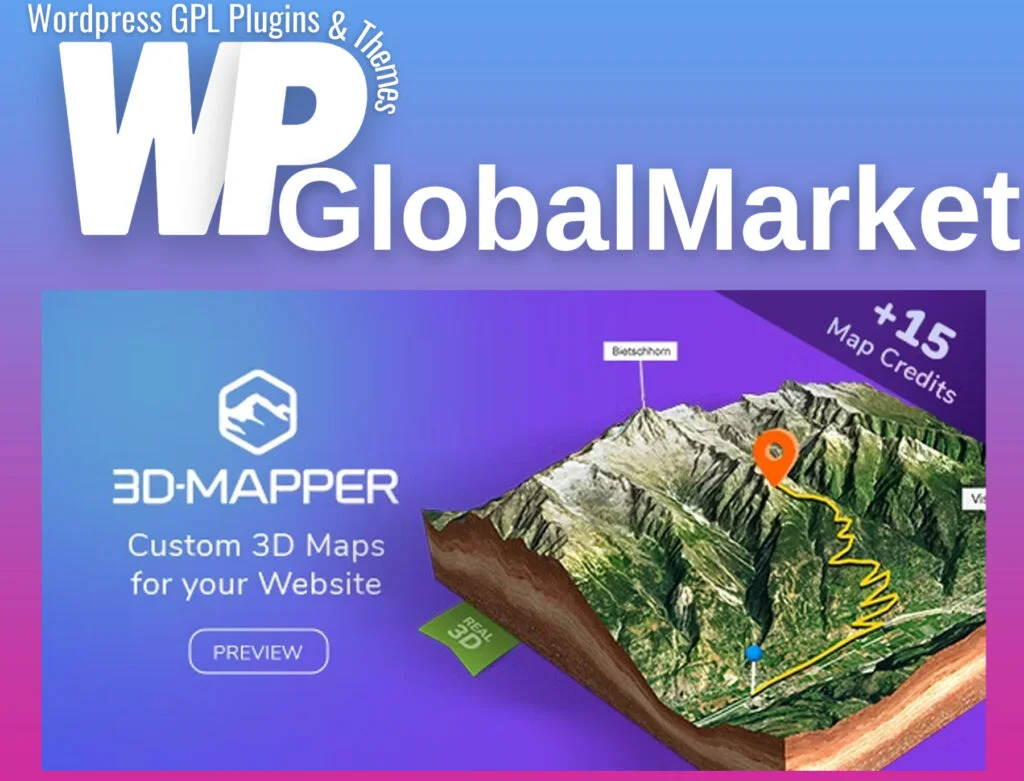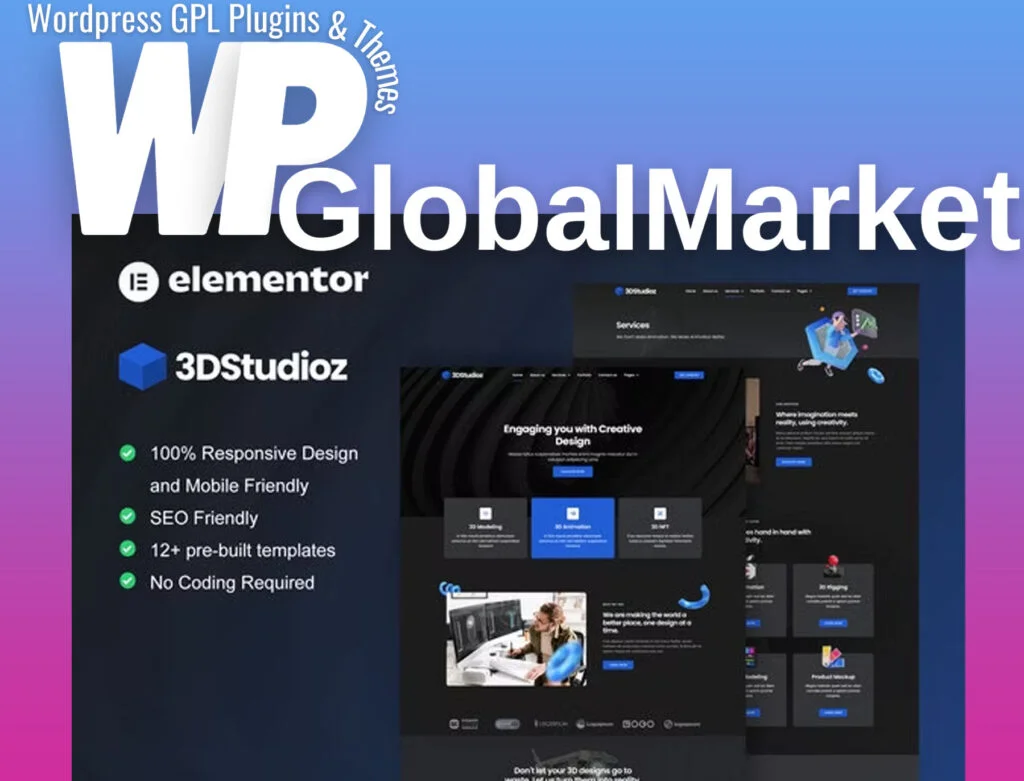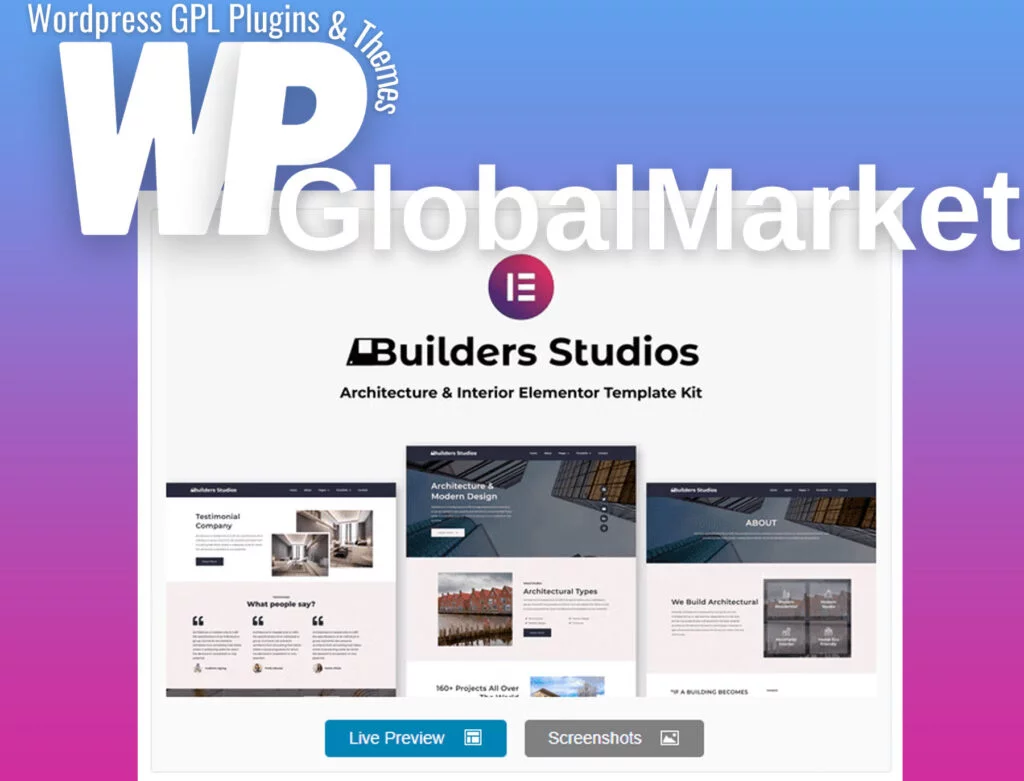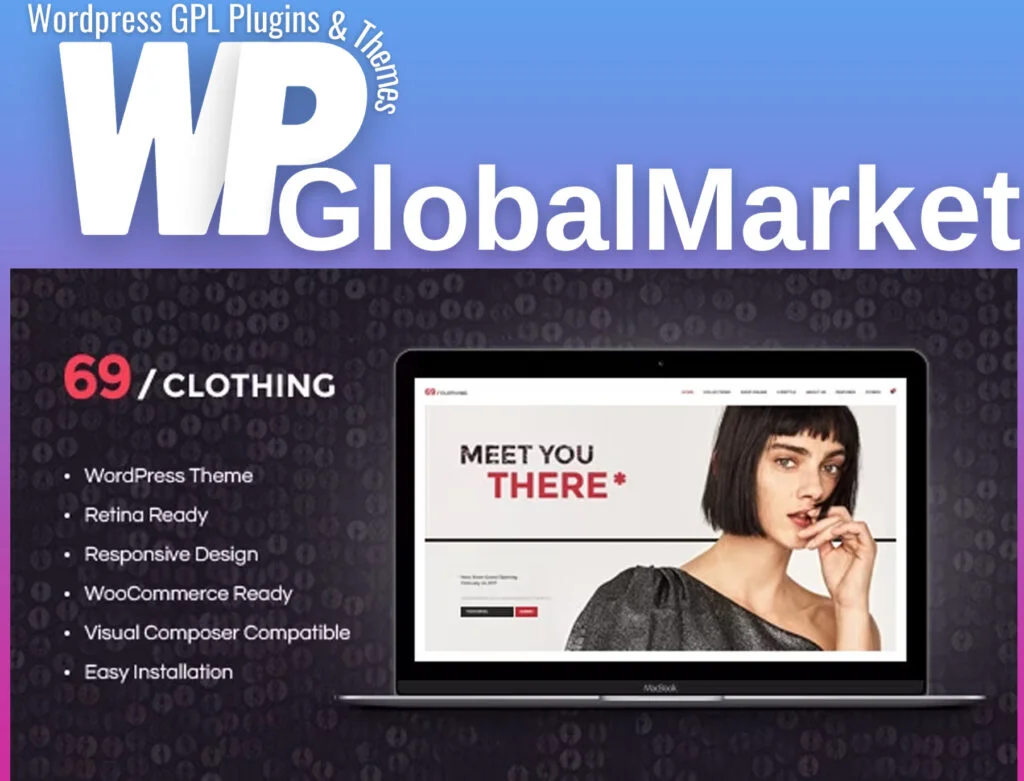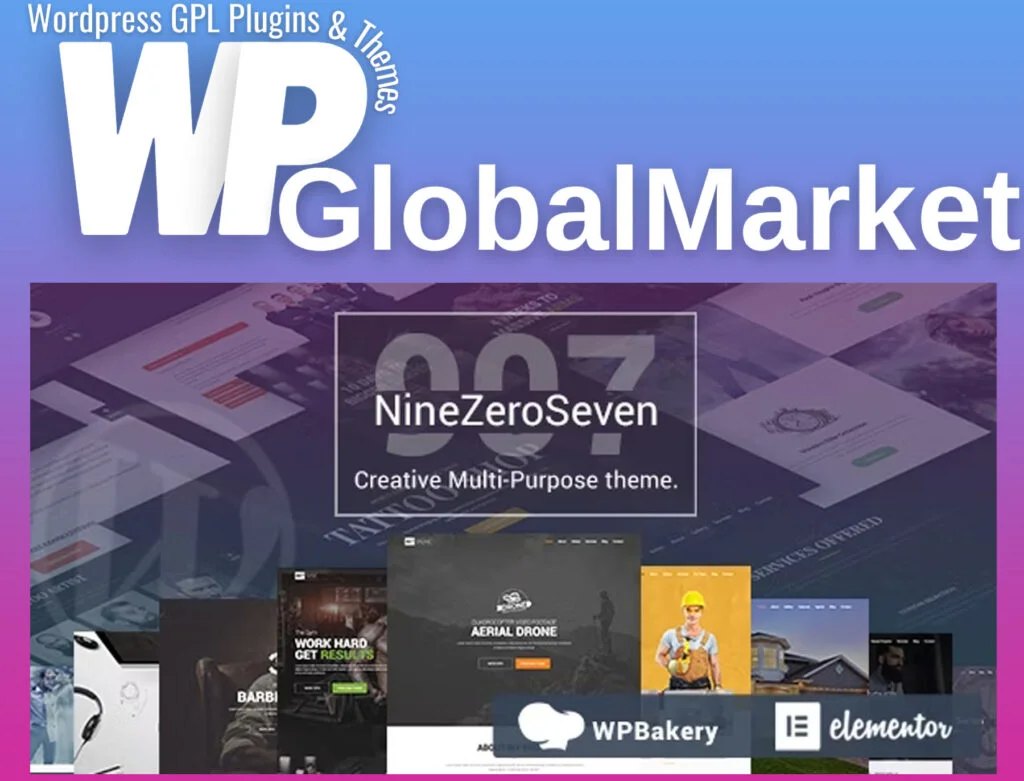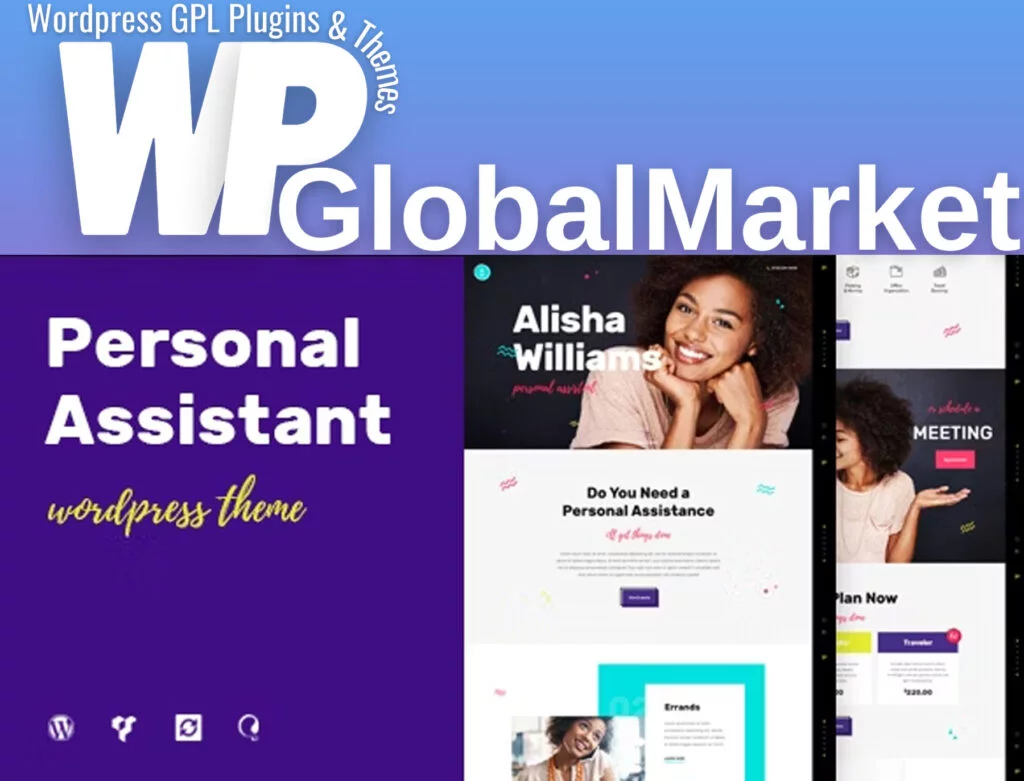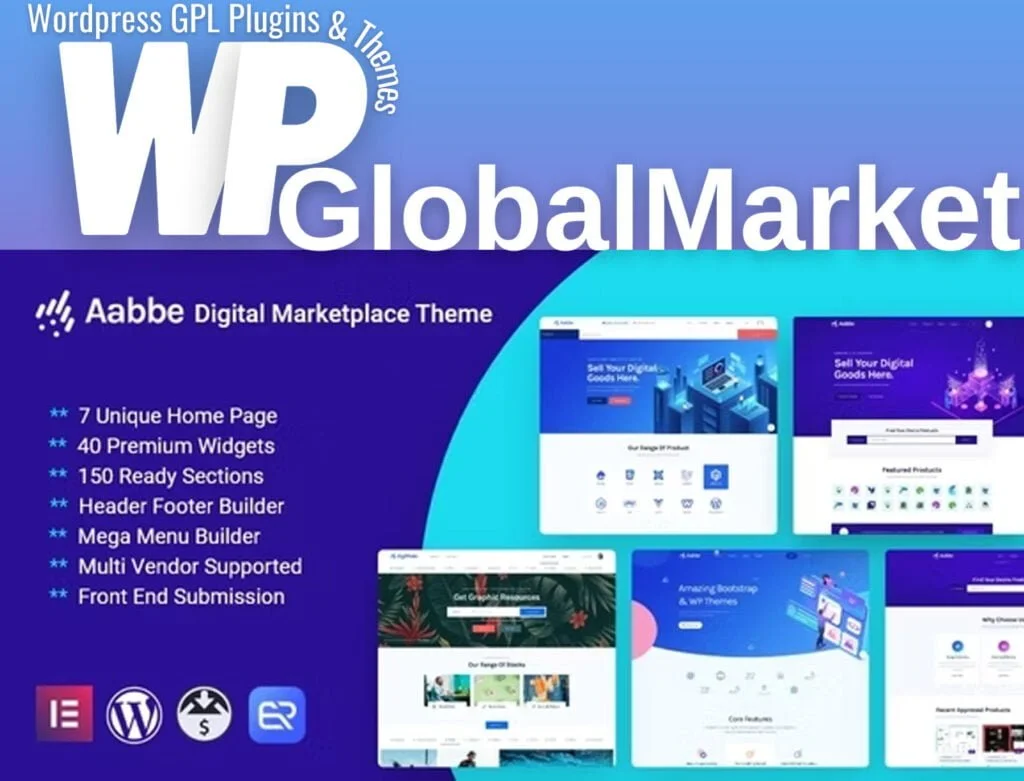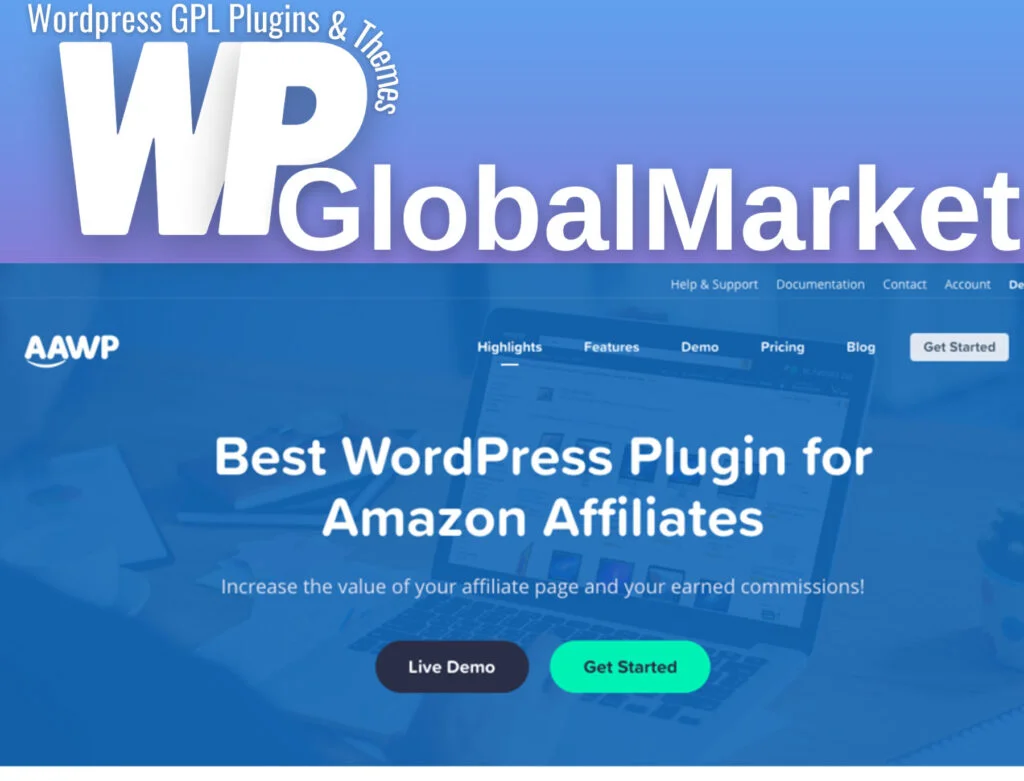Brandos is a dynamic digital marketing Template Kit designed for corporate businesses aiming to present their work and services professionally. Here’s an overview:
Templates Included:
- Homepage
- About Us
- Portfolio
- Our Service
- Testimonial
- Contact Us
- Pricing
- FAQ
- Blog
- Single Post
Required Plugins:
- Elementor
- MetForm
- ElementsKit Lite
- Sticky Header Effect for Elementor
- Jeg Elementor
- Elementor Header & Footer Builder
Installation Steps:
- Plugin Installation: Install and activate the “Envato Elements” plugin from WordPress Plugins > Add New.
- Template Kit Import: Download the kit file and upload it via Elements > Installed Kits. Ensure you’ve installed the required plugins before importing any templates.
- Import Process: Import templates one at a time under Elements > Template Kits. Avoid importing multiple templates simultaneously for optimal results.
- Page Customization: Create a new page and edit it with Elementor. Configure page settings to Elementor Full Width and hide the page title.
- Template Customization: Access imported templates via the My Templates tab in Elementor. Import the desired page template and customize it according to your needs.
Metforms Import:
- Import Metform Block Templates: Import the Metform block templates provided.
- Enable Navigator: Open the page template where the form appears and enable the Navigator.
- Edit Metform Widget: Locate and select the Metform widget, click Edit Form, then choose New > Edit Form.
- Add Template: Click the grey folder icon for templates, choose the imported Metform template, and click ‘Insert’ (select ‘No’ for page settings).
- Customize Form: Customize the loaded Metform template, make necessary modifications, then click ‘Update & Close’ to save changes.
For further assistance, visit Elementor > Get Help in the WordPress menu or refer to the detailed guide provided with the Template Kit.