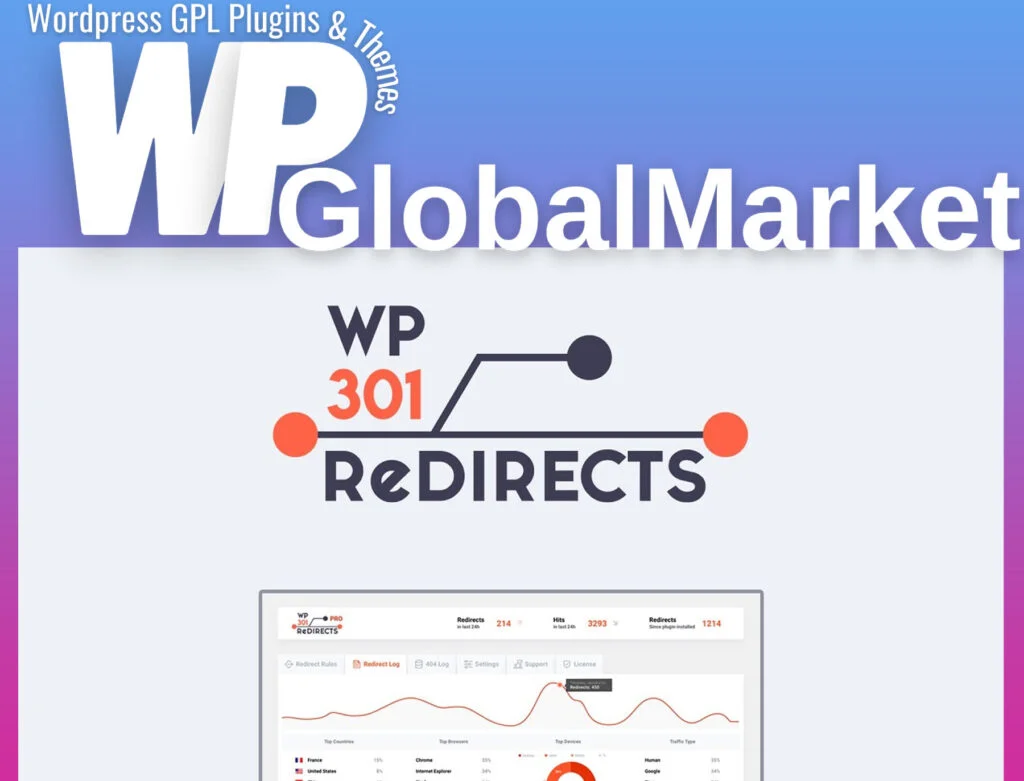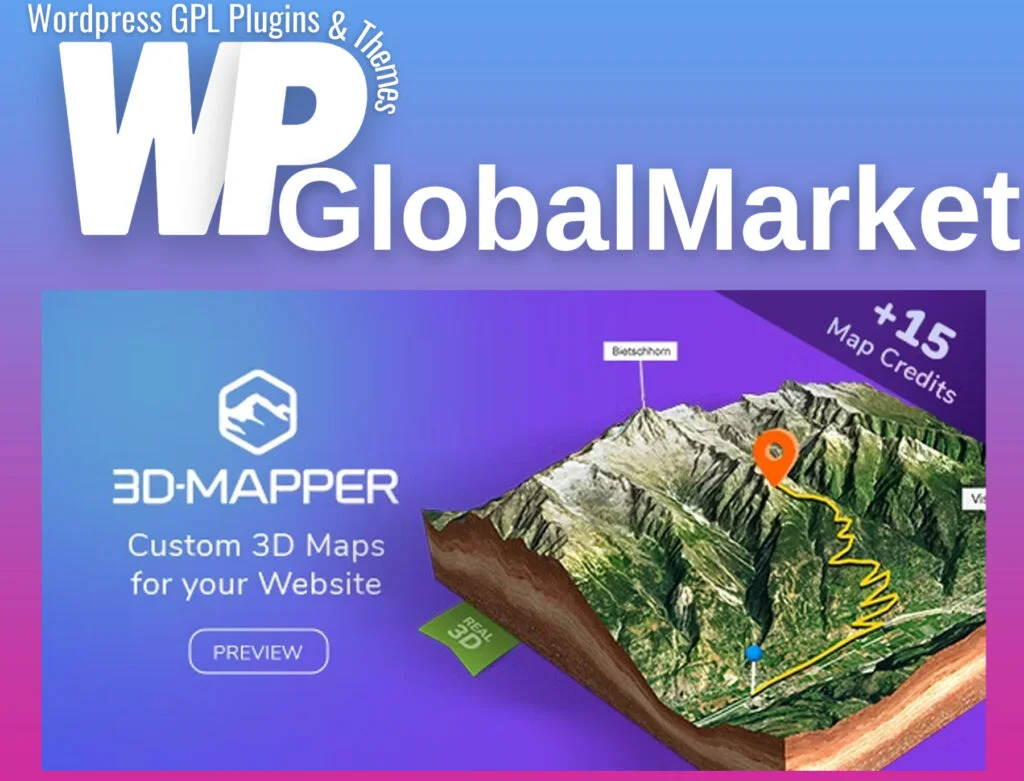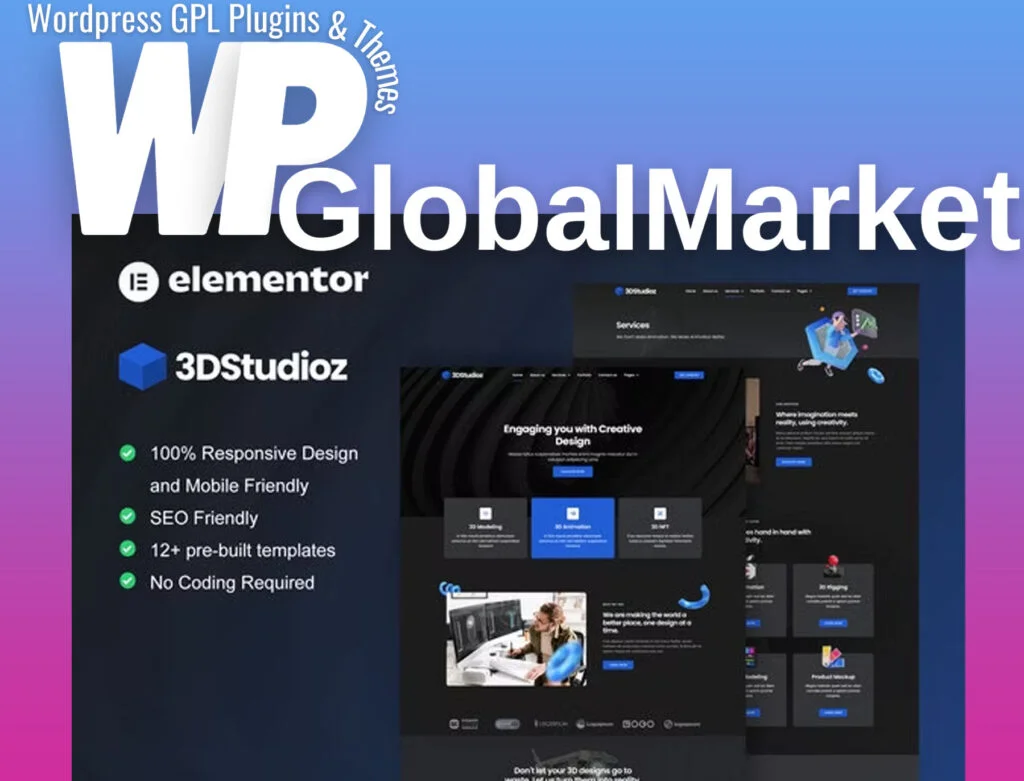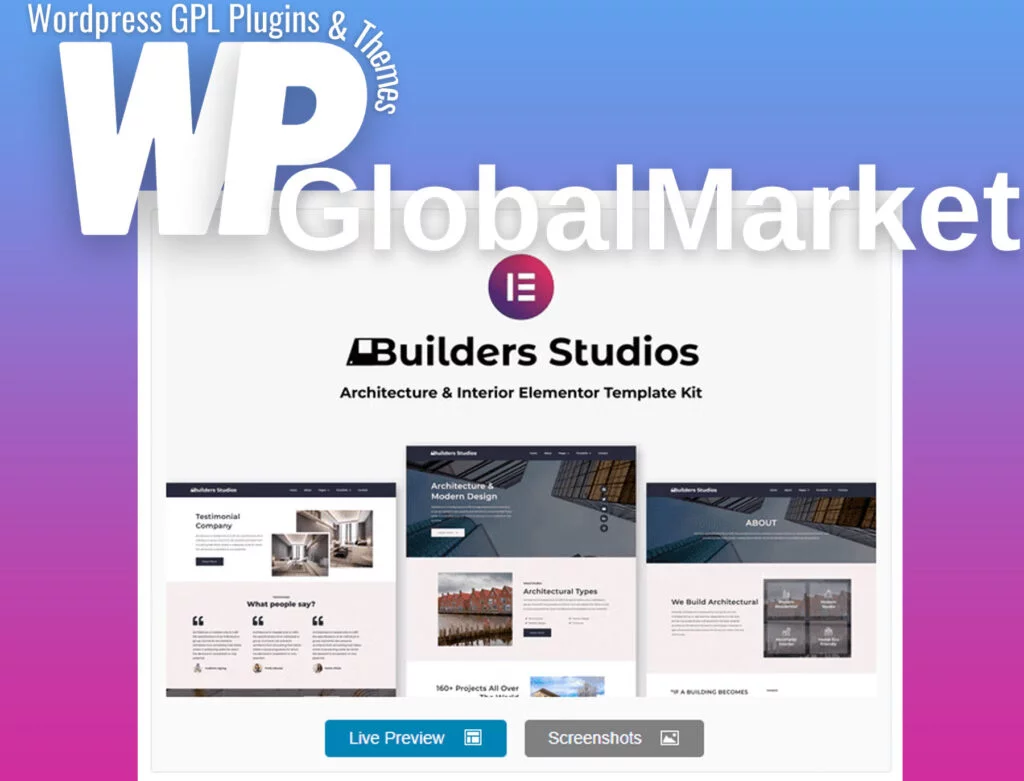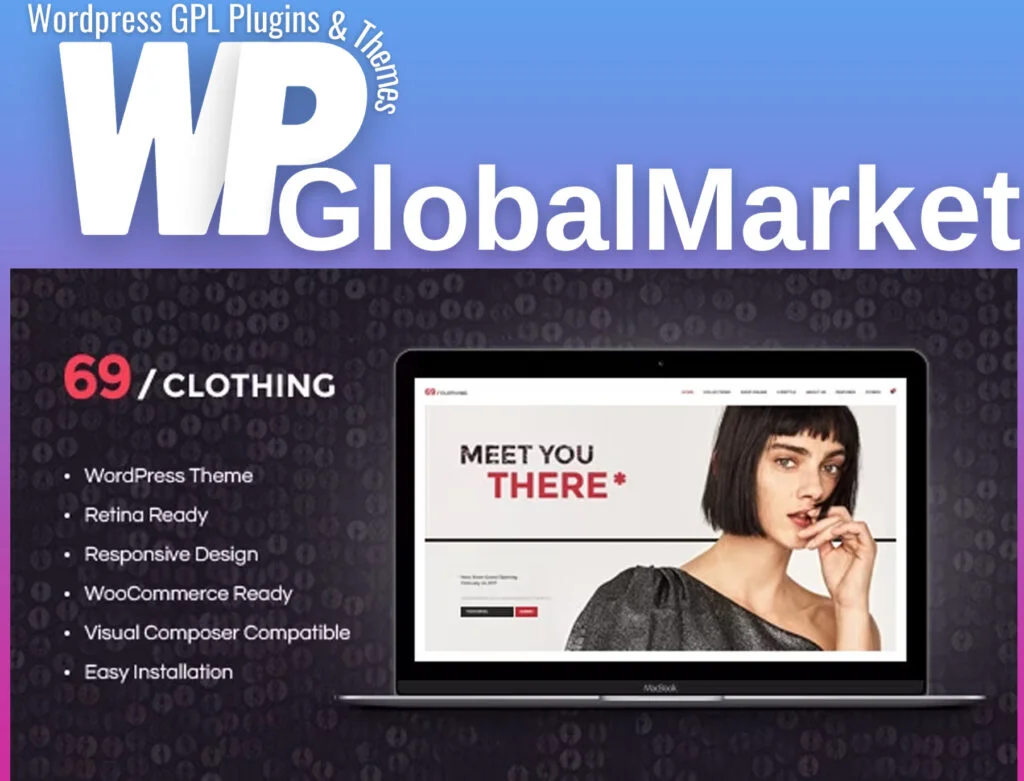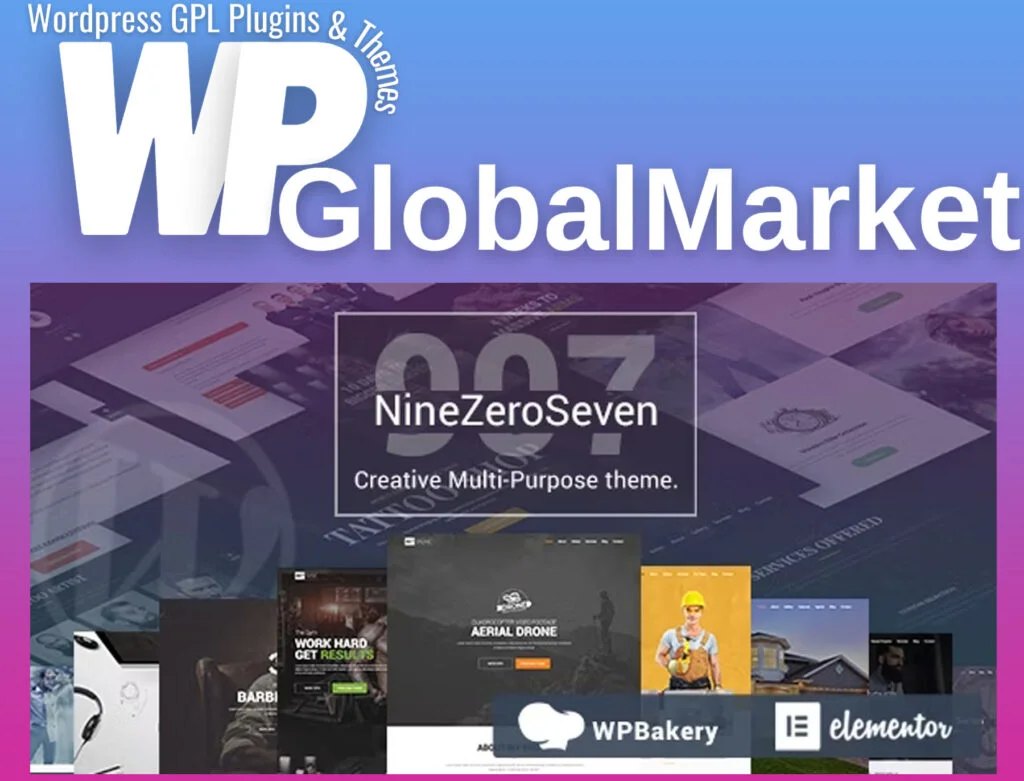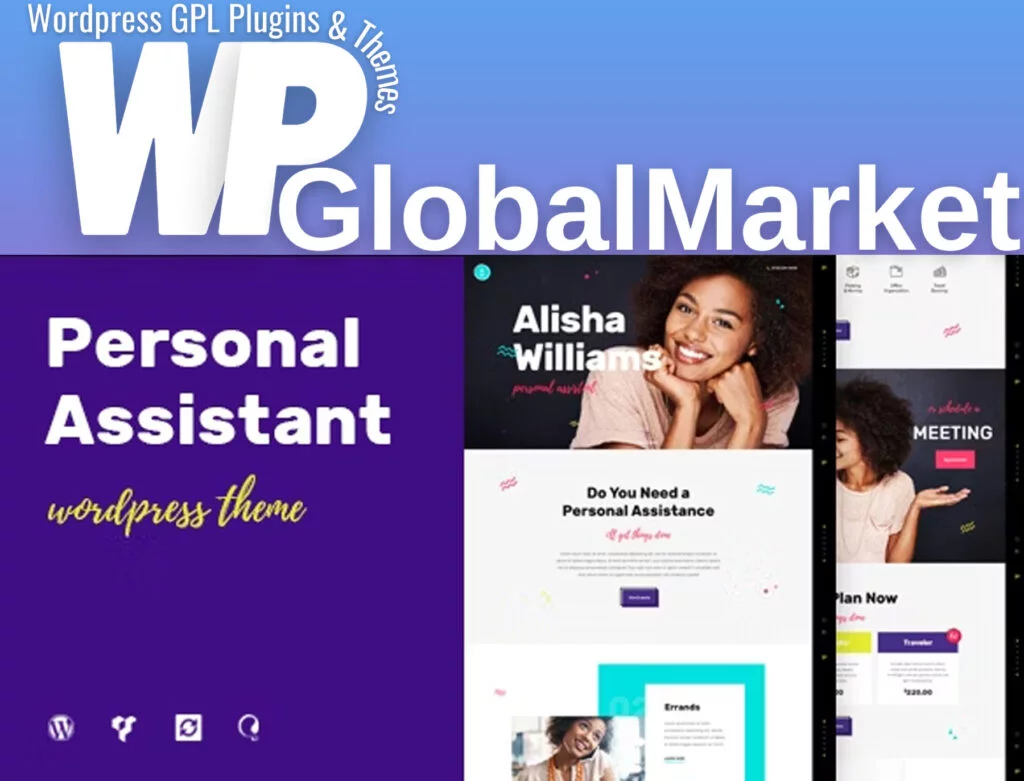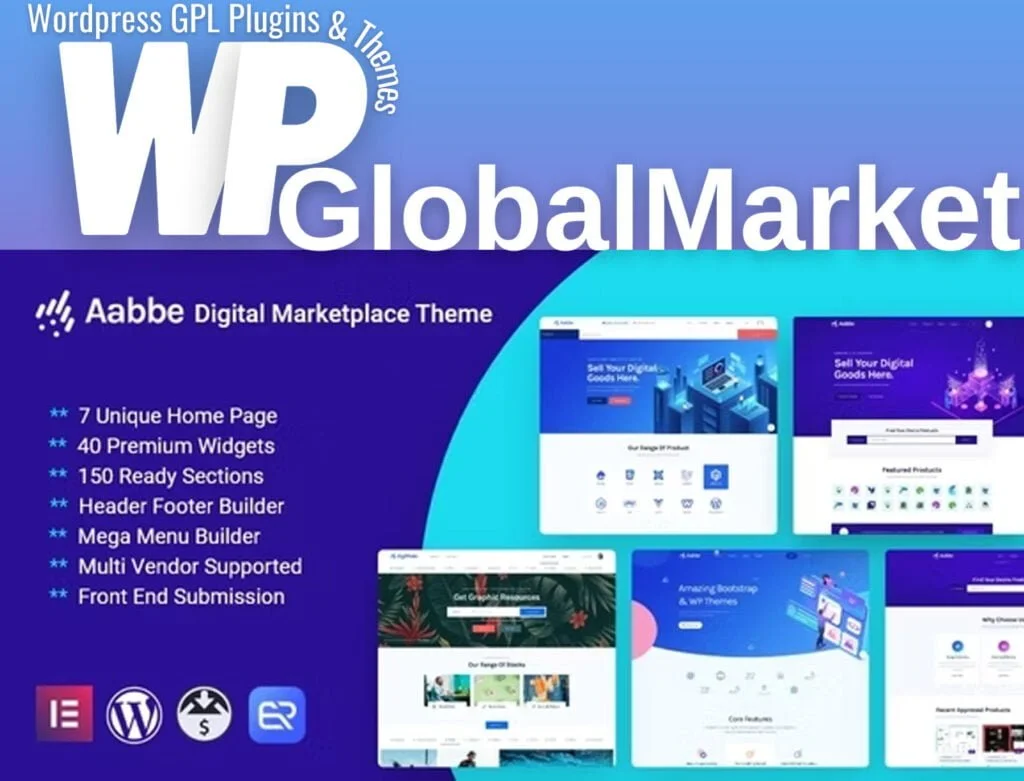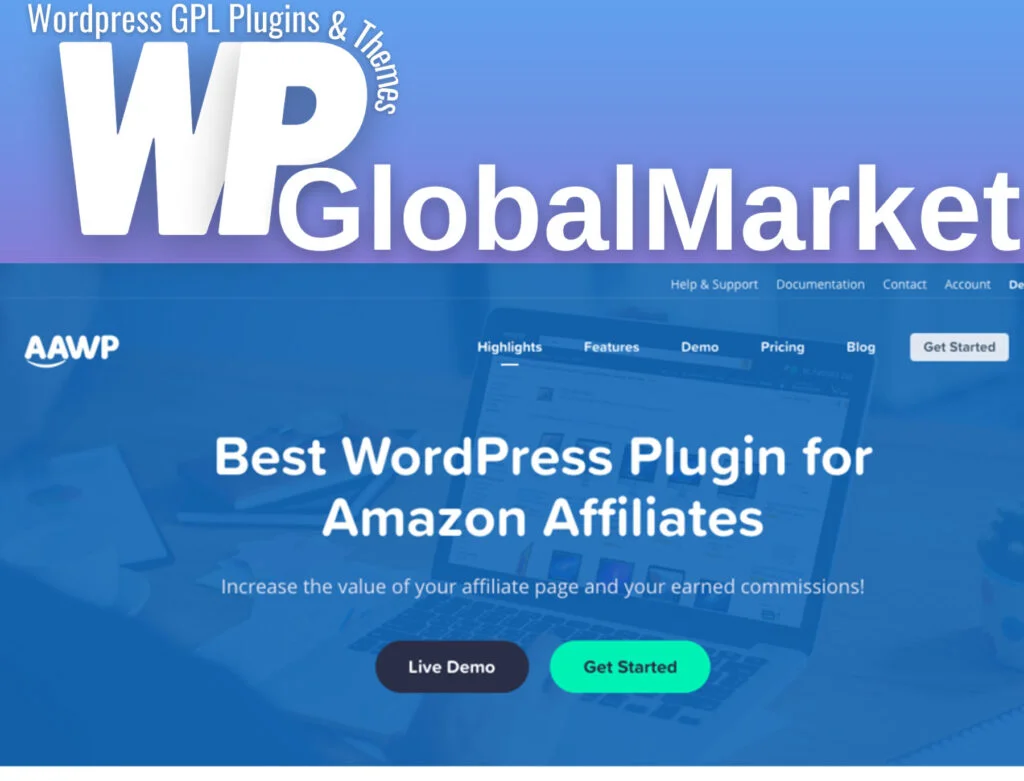Besort is an Elementor Template Kit designed for Beach Clubs and Resorts. It comes with 14+ pre-built templates that feature a fully responsive, clean design, and customizable elements. This kit is versatile and can be used for Bars, Resorts, and Business websites. With its modern and adaptable designs, Besort is suitable for showcasing cool and beautiful projects related to beach clubs and resorts.
Key Features:
- Cross-Browser Compatibility: Ensures compatibility with popular browsers such as FireFox, Safari, Chrome, IE9, IE10, and IE11.
- Free Plugins: Utilizes free plugins, and Elementor Pro is not required for the kit to function.
- Fully Responsive Layout: The templates are designed to be fully responsive, retina-ready, and feature ultra-high resolution graphics.
- No-Code Customization: Offers true no-code customization using the drag-and-drop visual builder of Elementor.
- Customizable Fonts and Colors: Customize fonts and colors globally or fine-tune them for individual elements.
- 14+ Pre-built Templates: Comes with a variety of pre-built templates, including Home, About, Reservation, Menu, Blog, Single Blog, Activities, Team, Pricing Plan, FAQs, 404 Error, and Contact Us.
- Clean and Modern Designs: The designs are clean and modern, adaptable for any website design and layout.
Included Templates:
- Homepage
- About
- Reservation
- Menu
- Blog
- Single Blog
- Activities
- Team
- Pricing Plan
- FAQs
- 404 Error
- Contact Us
- Header
- Footer
Required Plugins:
- Elementor
- ElementsKit Lite
- MetForm
How to Install:
Use the Envato Elements plugin to install the template kit to WordPress. No subscription is required. Detailed installation guide: How to use the Envato Elements WordPress Plugin
How to Import Metforms:
- Import the metform block templates.
- Import the page template where the form appears and enable the Navigator.
- Locate and select the Metform widget, click Edit Form, and choose New, then Edit Form.
- Click ‘Add Template’ grey folder icon.
- Choose your imported metform template and click ‘Insert’ (click No for page settings).
- Make any desired customizations and click ‘Update & Close.’
- Click Update.
Setting Up Global Header and Footer in ElementsKit:
- Import the header and footer template.
- Go to ElementsKit > Header Footer and click Add New.
- Title the header, leave Entire Site selected, and toggle Activation to On.
- Click the gray Edit Content button to load the builder.
- Click the gray folder icon, select the header template to import, and update.
- Repeat for Footer.
Please note that the Template Kit uses demo images from Envato Elements, and you may need to license these images or substitute them with your own.