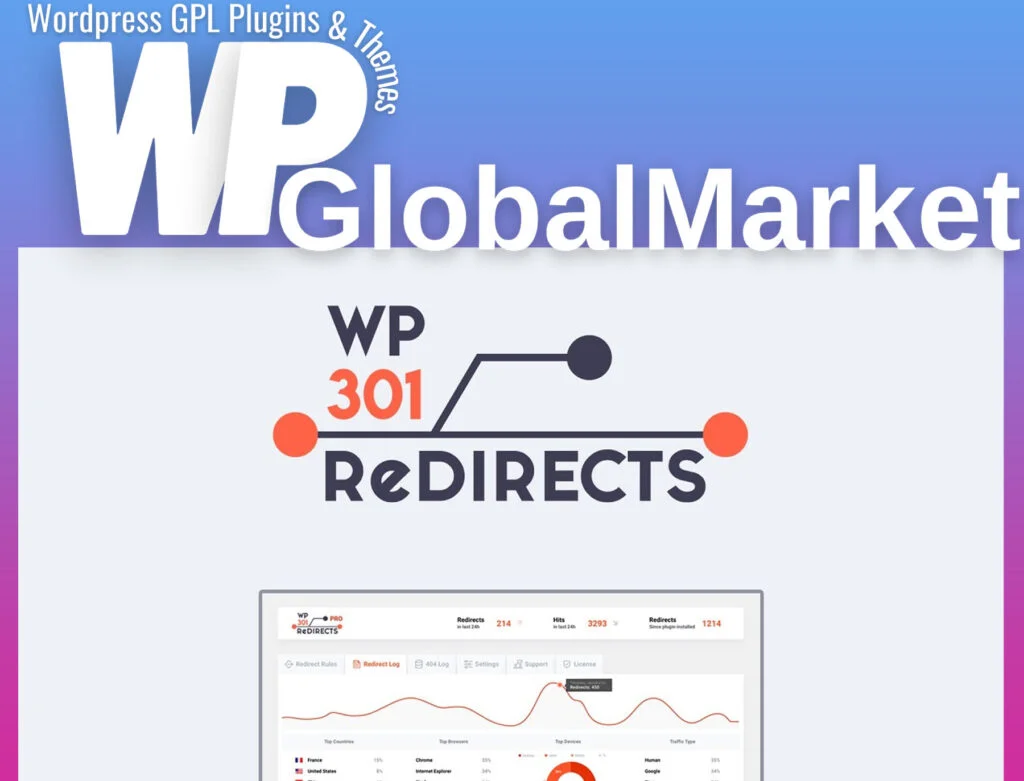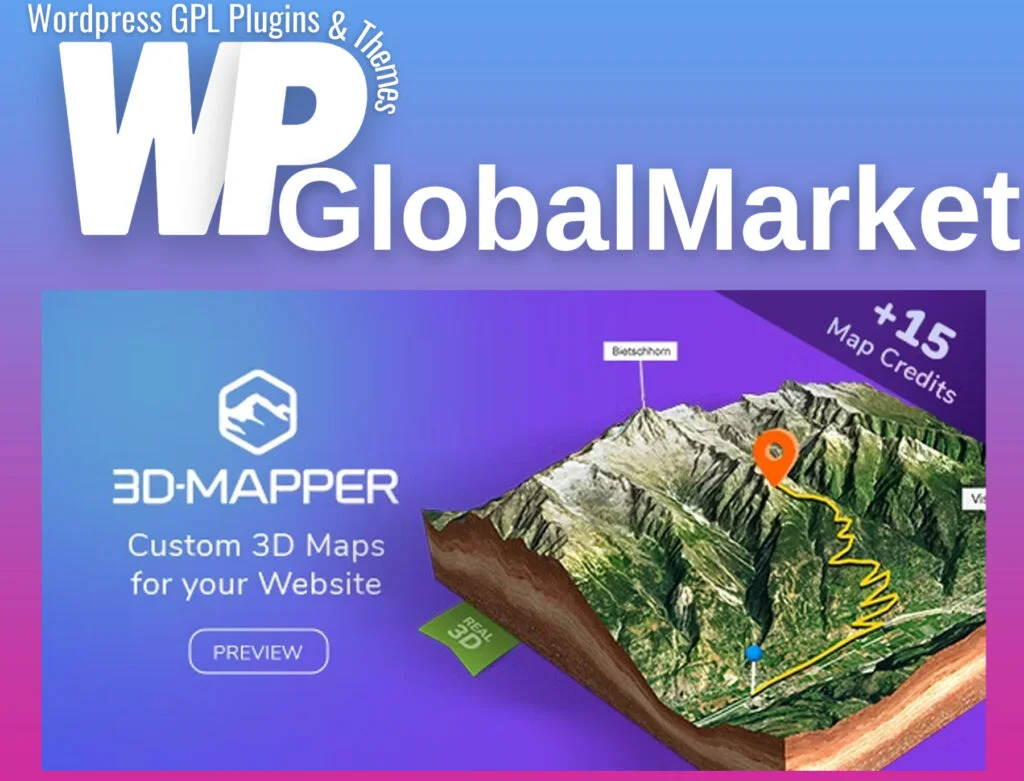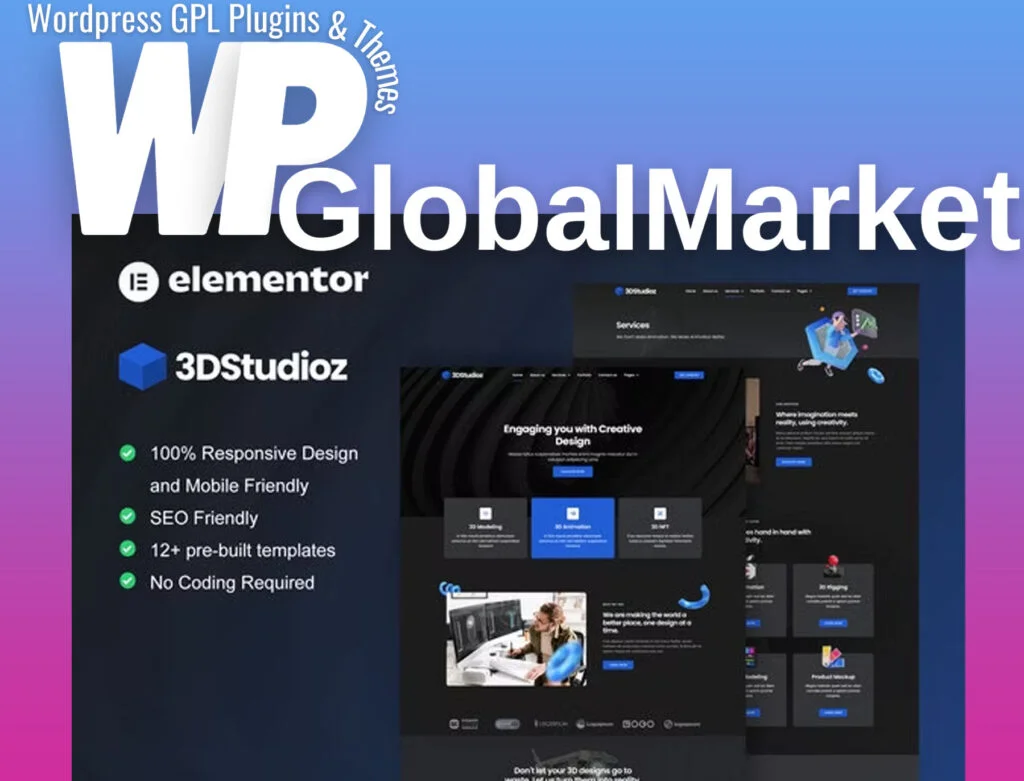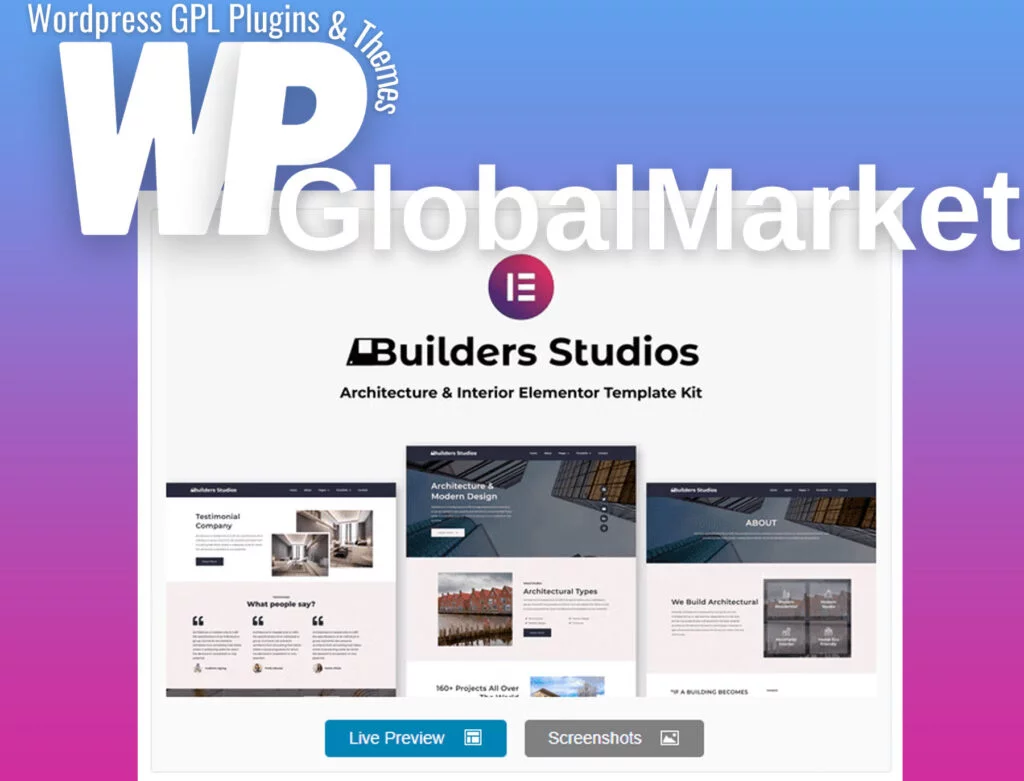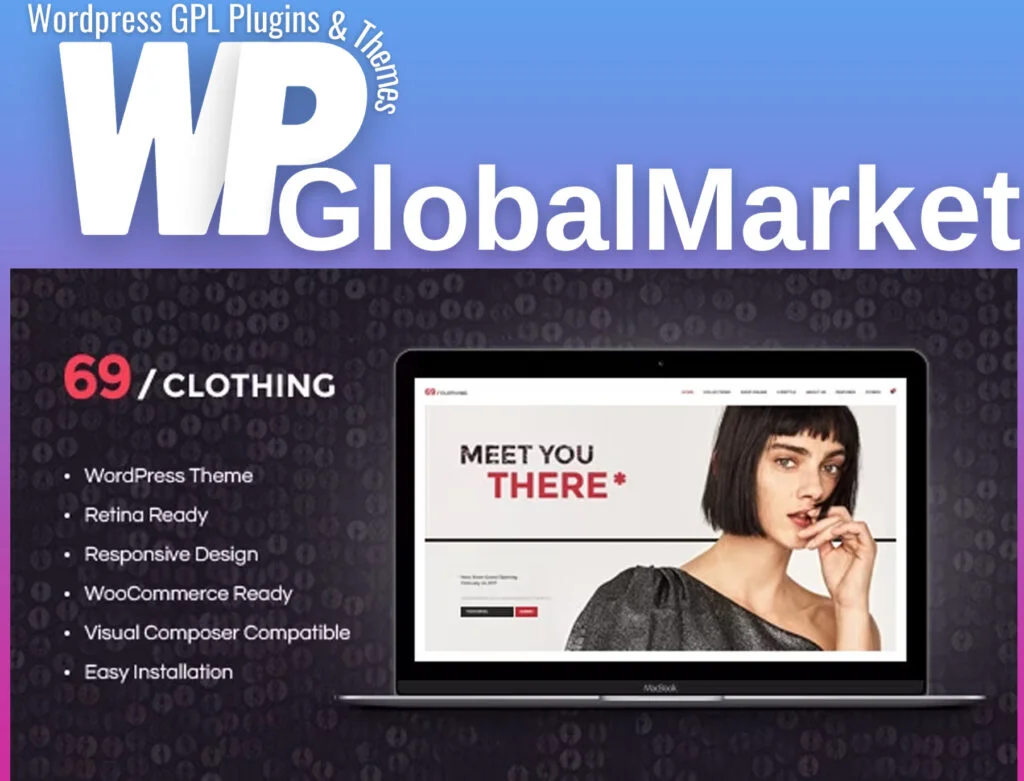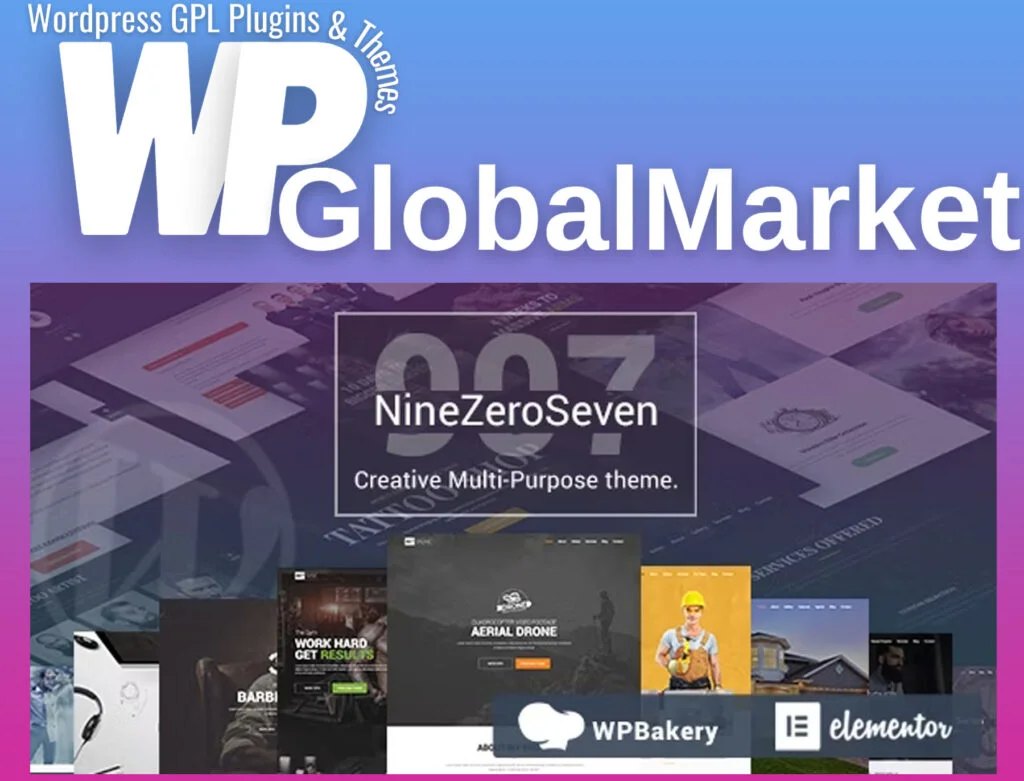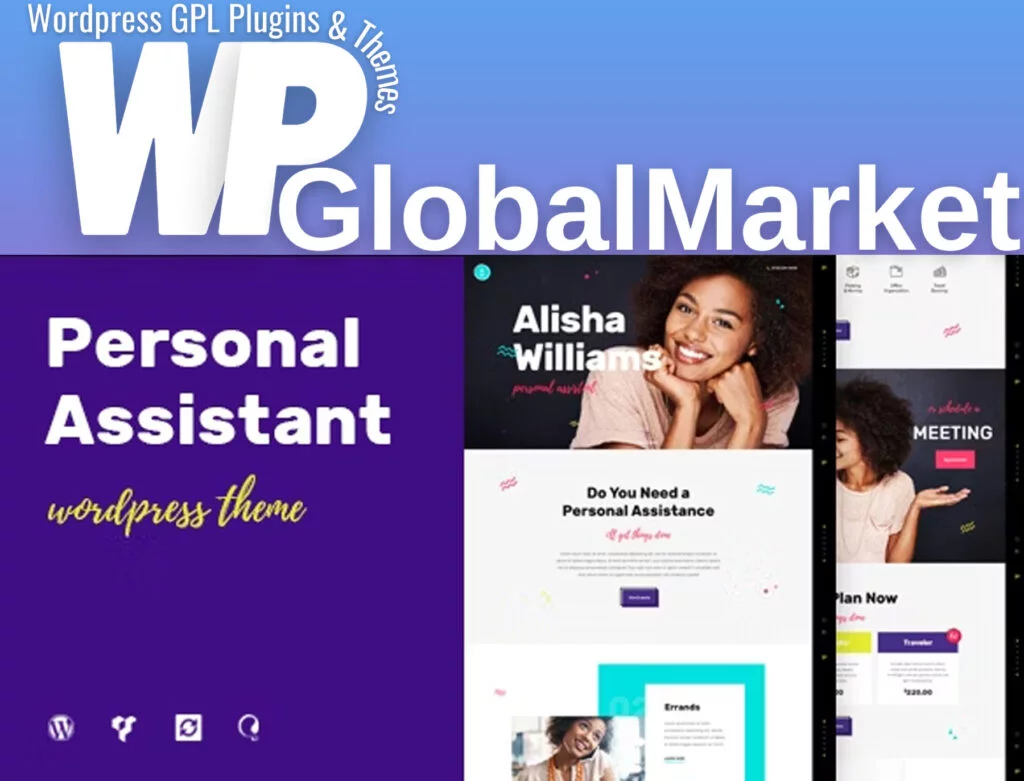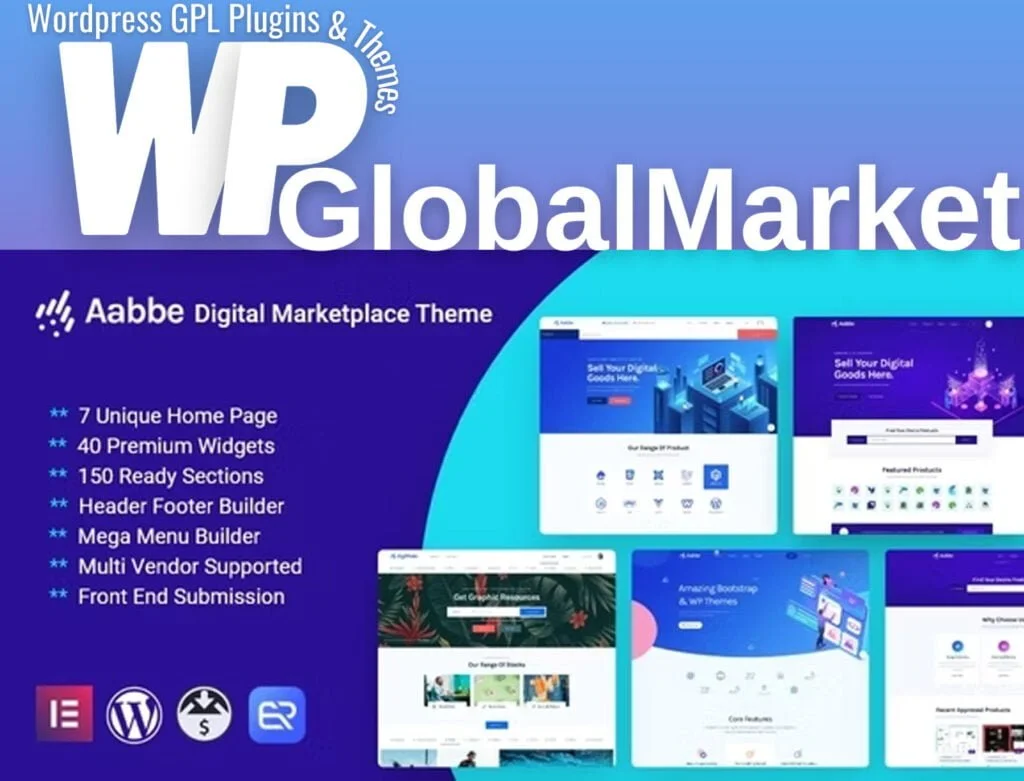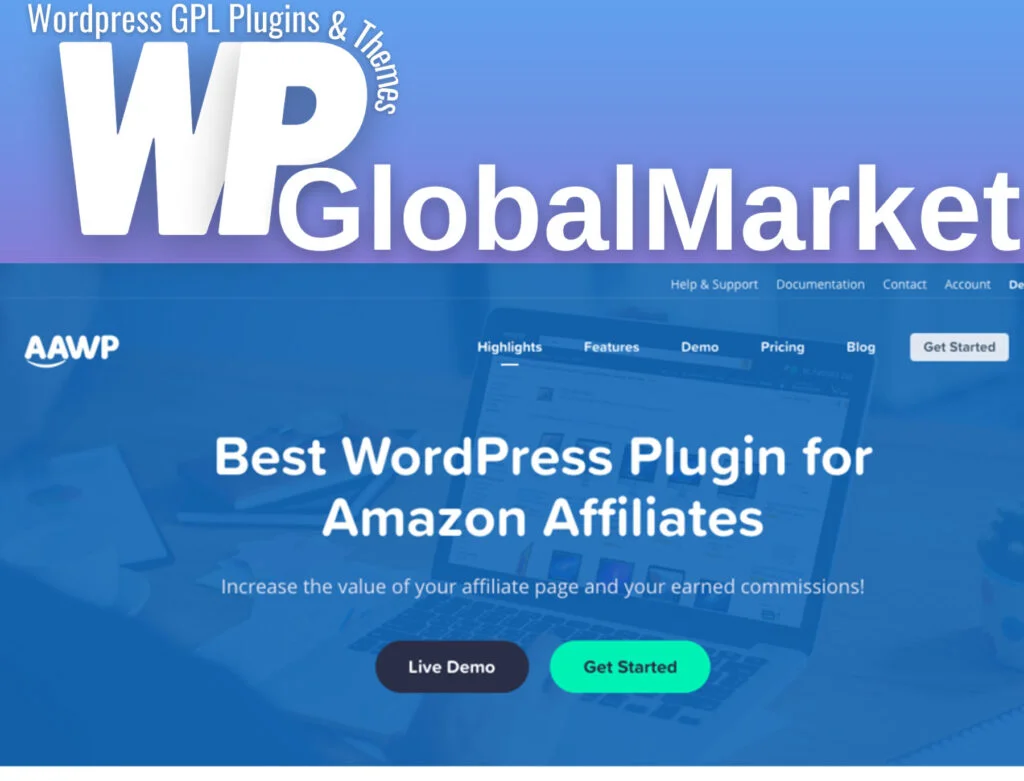Walla Payment Gateway Elementor Template Kit is a versatile set of templates for setting up a Payment Gateway Service website using Elementor. Here is a breakdown of how to use this kit:
- Plugin Dependencies:
- Ensure the following plugins are installed and activated:
- Happy Elementor Addons
- Elementor
- ElementsKit
- Jeg Elementor Kit
- Metform
- Header, Footer & Blocks Template
- Ensure the following plugins are installed and activated:
- Included Templates:
- The kit contains various pages and blocks, including Home, About Us, Service, Contact Us, Single-Service, Team, Pricing, Support, Blog, and 404.
- Fonts Used:
- Lato
- Roboto
- Importing Metform Custom Form and Content Block:
- To import a Metform template where a form appears:
- Import the Metform template.
- Import the template where the form appears and edit it in Elementor.
- Install and activate the “Hello Elementor” theme from ‘Appearance > Themes’.
- Edit the form by clicking the Metform widget in the column where the form should be.
- Click ‘Edit Form’, select ‘New’, leave it blank, then click ‘Edit Form’ again.
- Click the ‘Add Template’ grey folder button.
- Navigate to the ‘My Templates’ tab, choose your imported Metform template, and click ‘Insert’.
- Once the template loads, click ‘Update’.
- To import a Metform template where a form appears:
- Image Usage:
- This Template Kit uses demo images from Envato Elements. To use these images on your website, you’ll need to license them from Envato Elements. Alternatively, you can substitute them with your own images.
Following these steps, users can effectively set up a Payment Gateway Service website using the Walla Payment Gateway Elementor Template Kit.