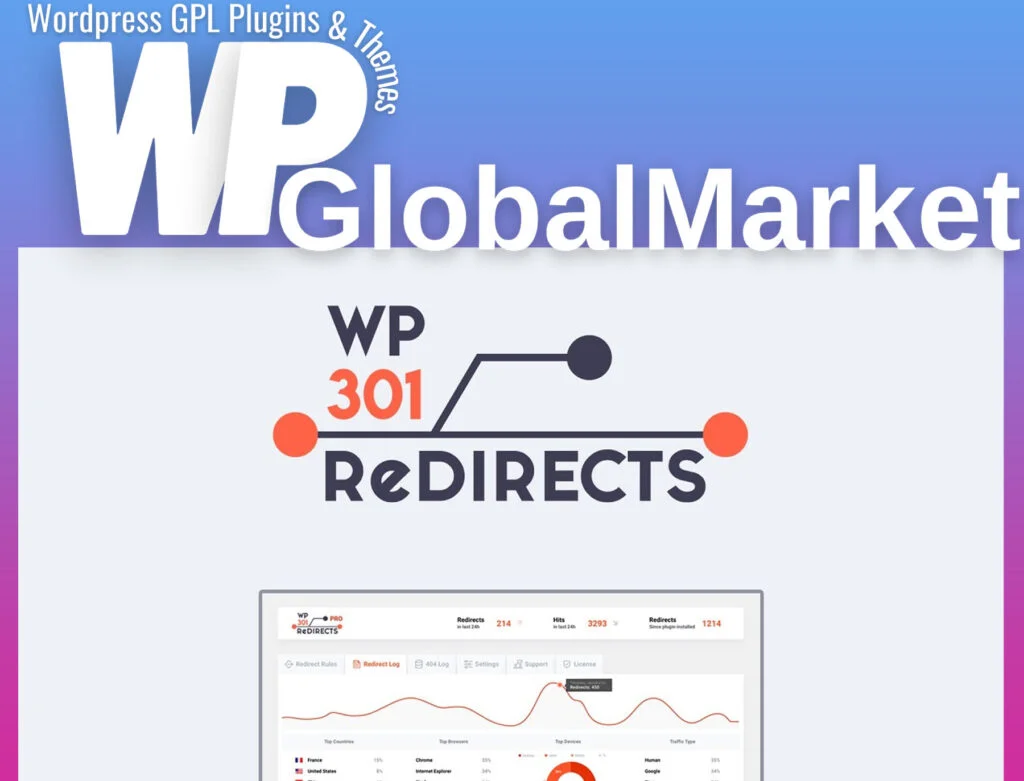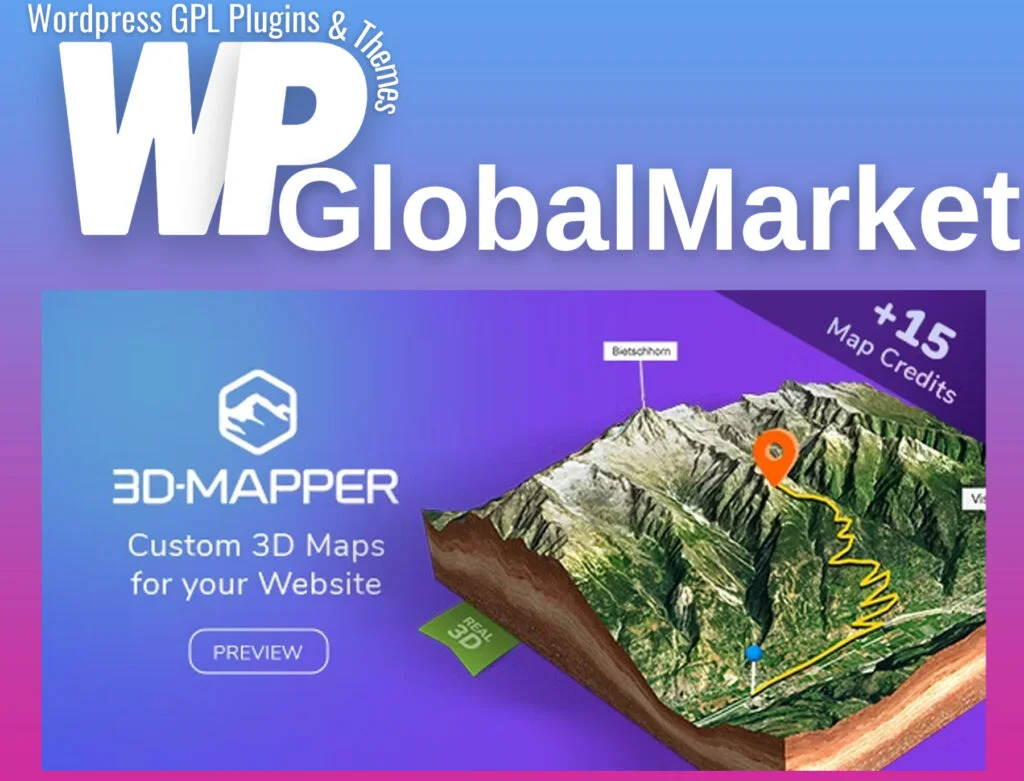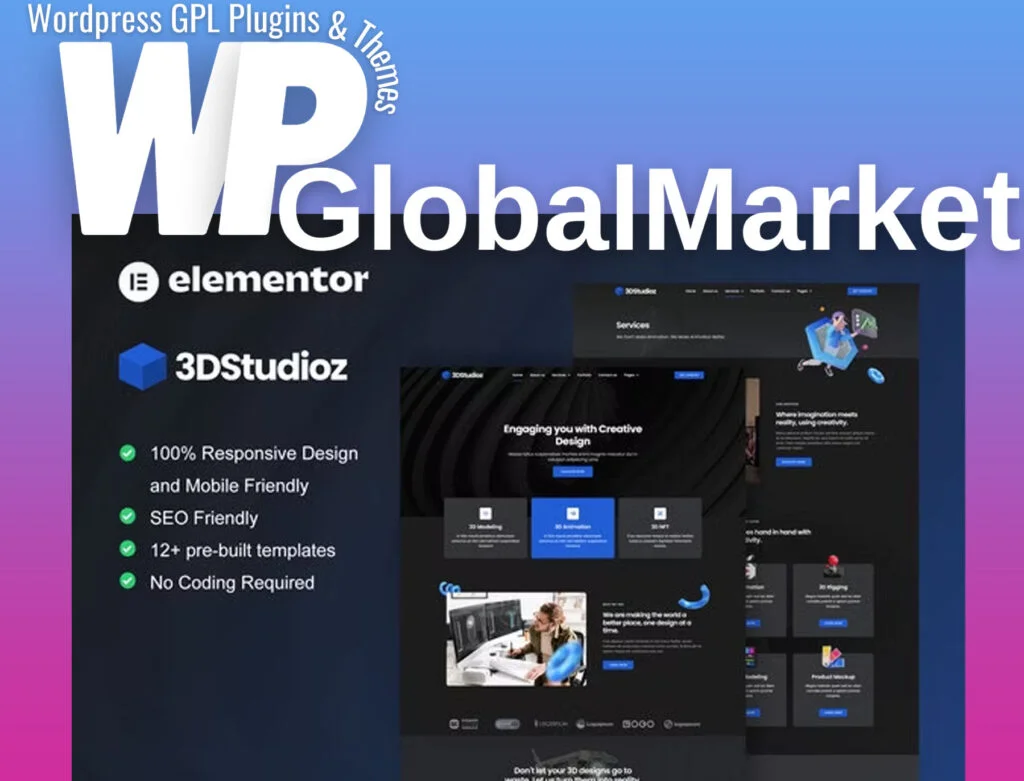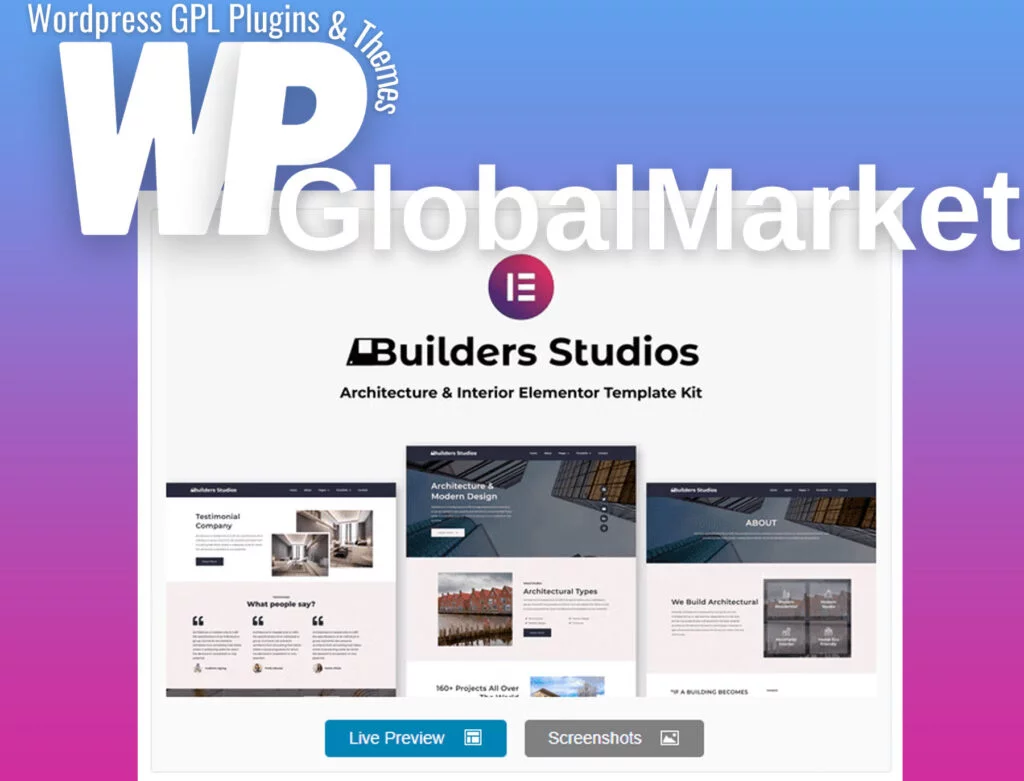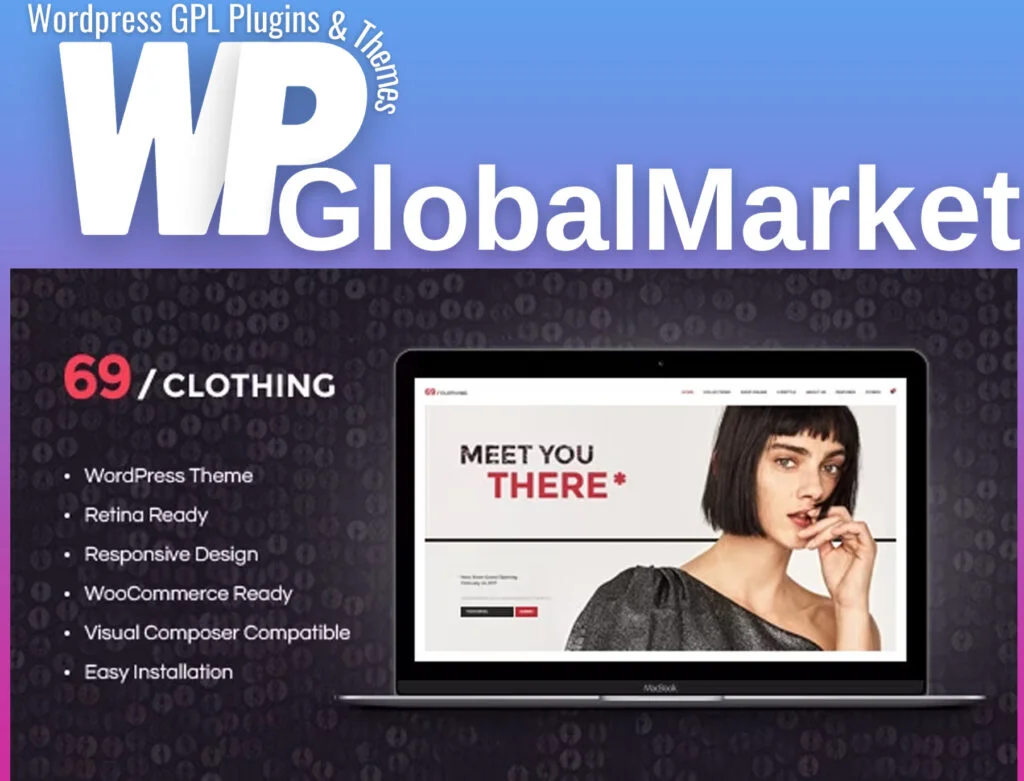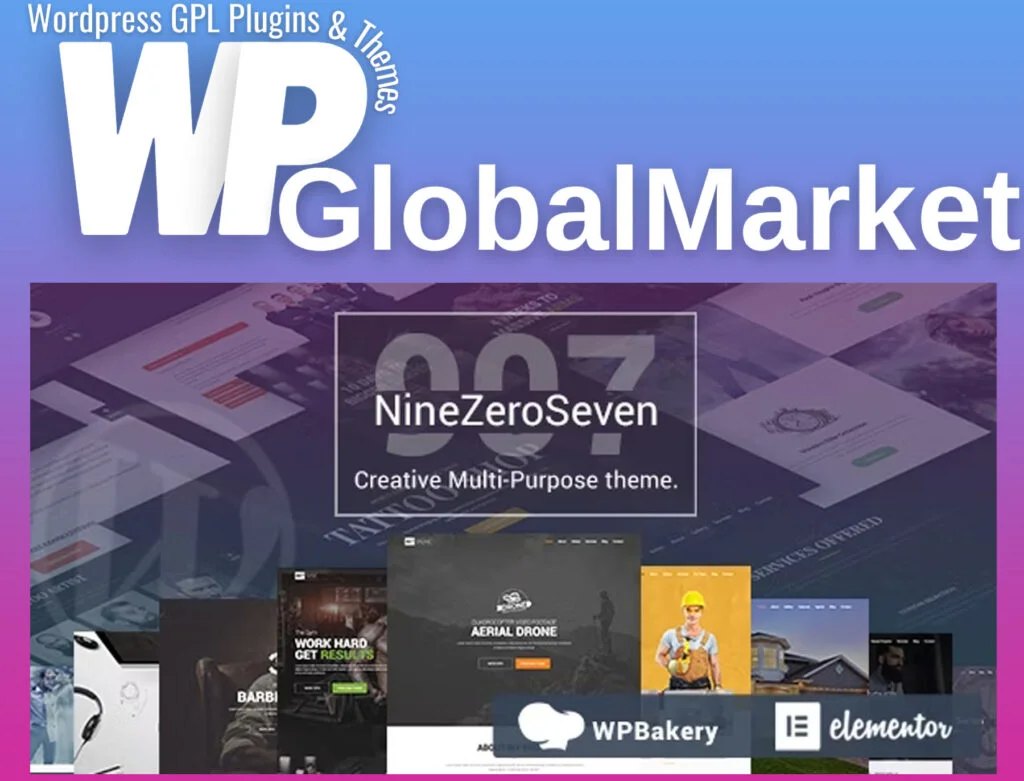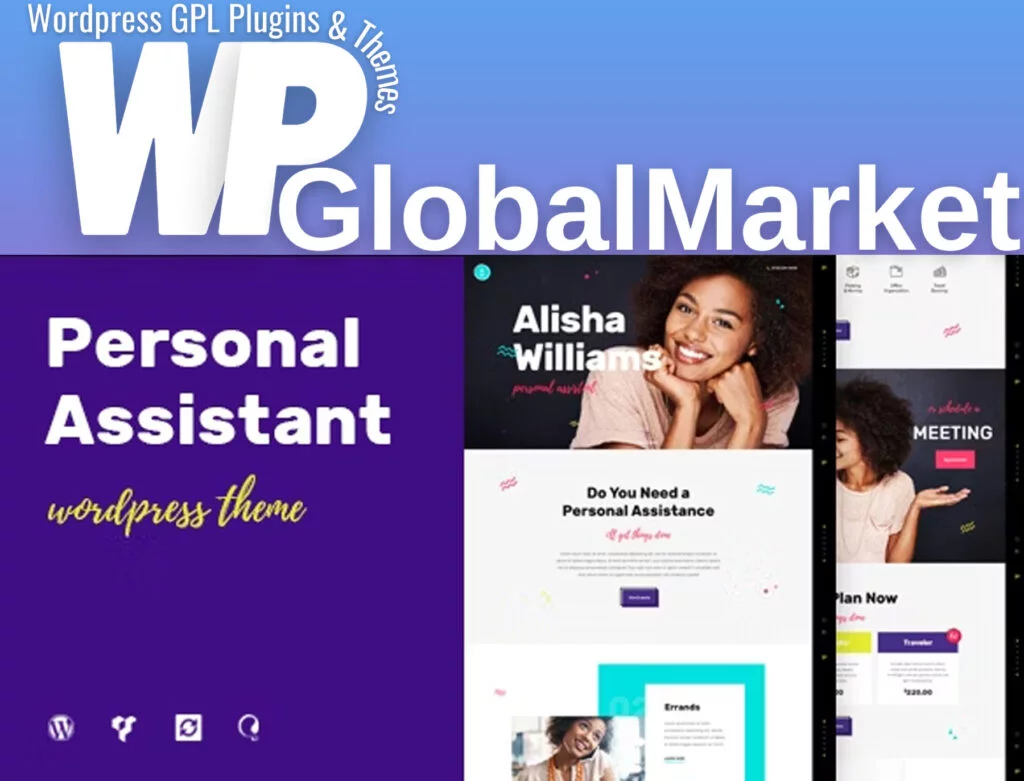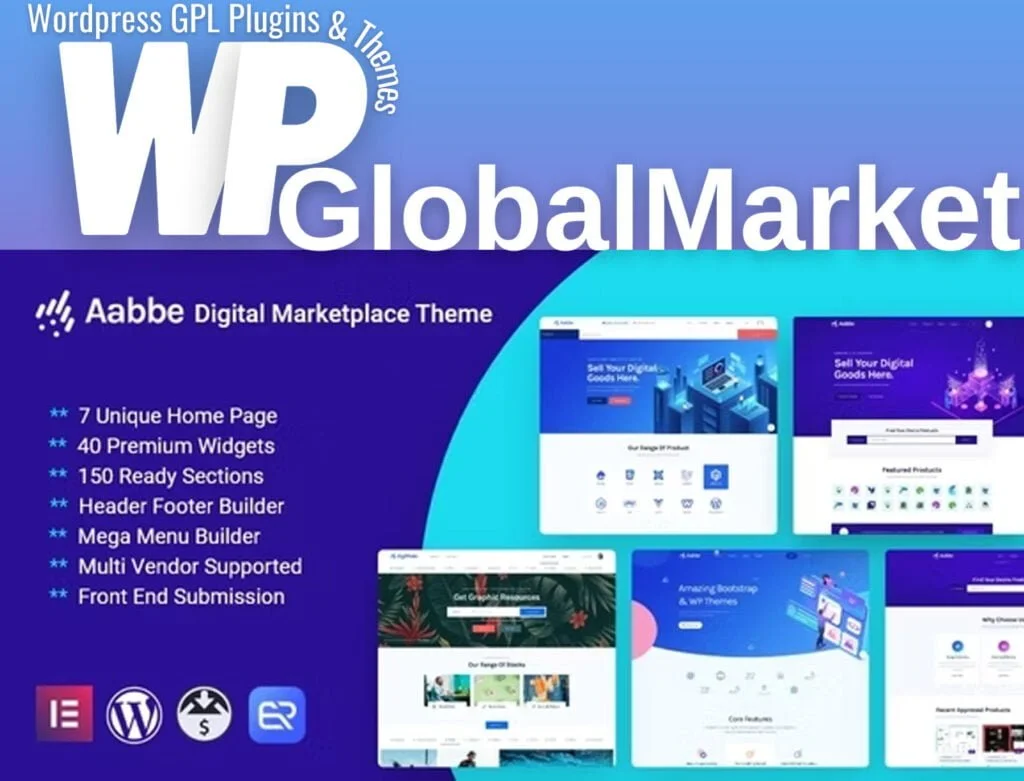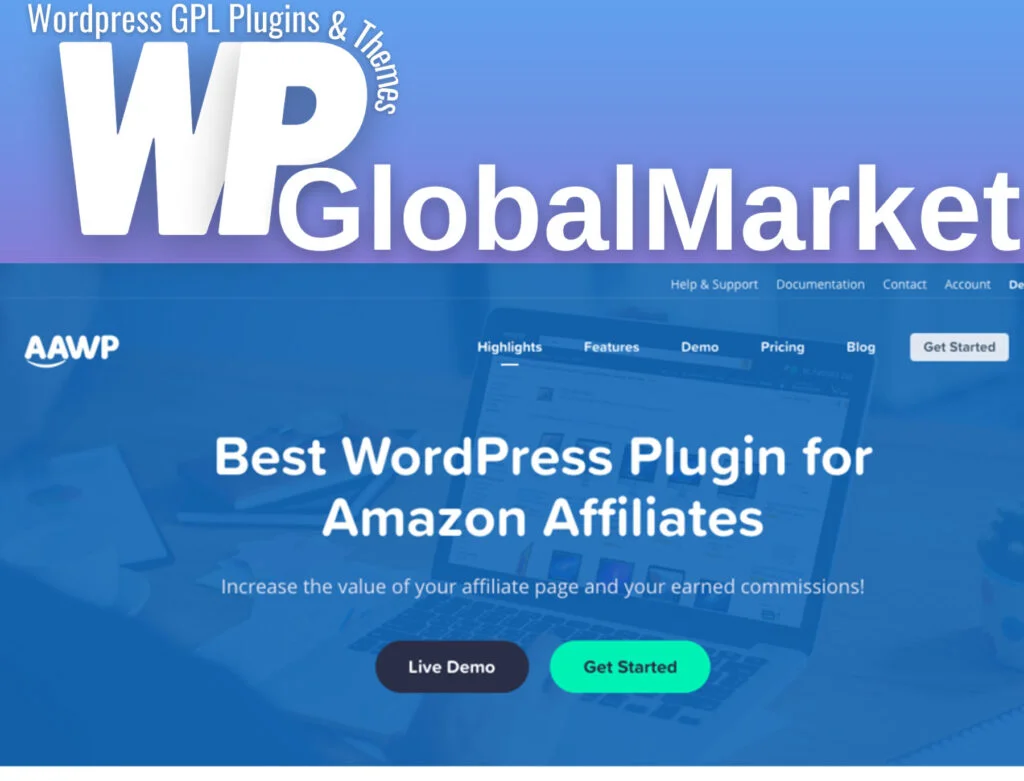GiveWP is a WordPress plugin that allows website owners to accept donations seamlessly on their sites. Integrating Paytm with GiveWP enables users to make secure and convenient payments. Below is a step-by-step guide on how to integrate Paytm with GiveWP using the official Paytm Gateway Add-on.
Prerequisites:
- Active Paytm Account: Ensure you have an active Paytm account.
- Paytm GiveWP Add-on: Get the official Paytm GiveWP Add-on from the GiveWP website.
- GiveWP Core Plugin: Install and activate the GiveWP Core plugin.
- SSL Certificate: It’s highly recommended to have an active SSL certificate for your website.
Steps:
- Install and Activate Add-on:
- Install and activate the Paytm GiveWP Add-on. If you need assistance, refer to the GiveWP Add-ons installation guide.
- Obtain API Keys:
- Log in to your Paytm dashboard to obtain the necessary API keys.
- Retrieve both the test (Sandbox) and live API keys.
- Configure Paytm Settings in WordPress:
- In your WordPress dashboard, go to WP-Admin > Donations > Settings > Gateways > Paytm.
- Enter the test credentials obtained from the Paytm dashboard in the Sandbox Merchant ID and Sandbox Merchant Key fields.
- Set the Sandbox Website Name to “WEBSTAGING” and the Sandbox Industry Type to “Retail.”
- Testing with Paytm:
- Ensure your Paytm account is in Test Mode.
- Log in to your Paytm account, go to API Keys, and use the provided test credentials for Sandbox testing.
- Enter the Test Merchant ID, Test Account Secret Key, Sandbox Website Name, and Sandbox Industry Type in the respective fields in GiveWP Paytm settings.
- Enable Test Mode in GiveWP.
- Testing Notes:
- Successful payments during testing will be displayed in GiveWP.
- Use the provided test cards or “instruments” for testing Paytm transactions.
- OTP credentials for testing are provided.
- Switch to Live Credentials:
- Once testing is successful, obtain your live Paytm credentials.
- Log in to your Paytm account, go to API Keys, and switch to Production API Details.
- Enter the live credentials (Merchant ID, Account Secret Key, Website Name, and Industry Type) in the GiveWP Paytm settings.
- Complete Integration:
- Ensure Test Mode is disabled in GiveWP.
- Your Paytm-GiveWP integration is now complete, and your website is ready to accept live payments.
By following these steps, you can seamlessly integrate Paytm with GiveWP, allowing your website to accept donations or payments securely and efficiently.