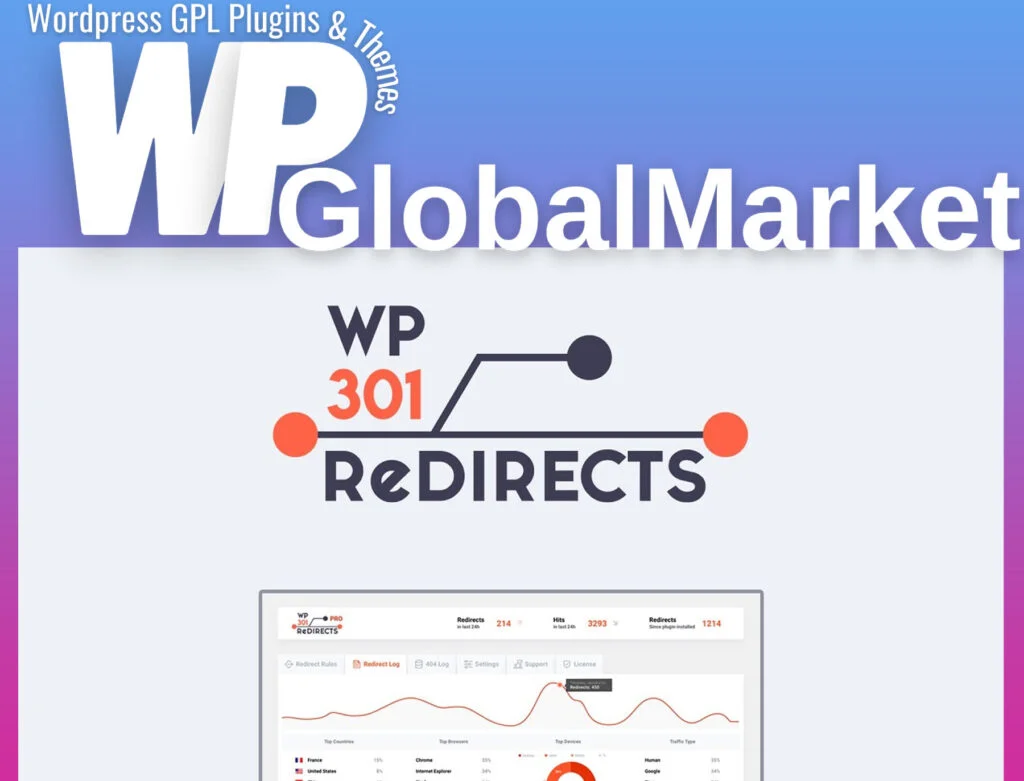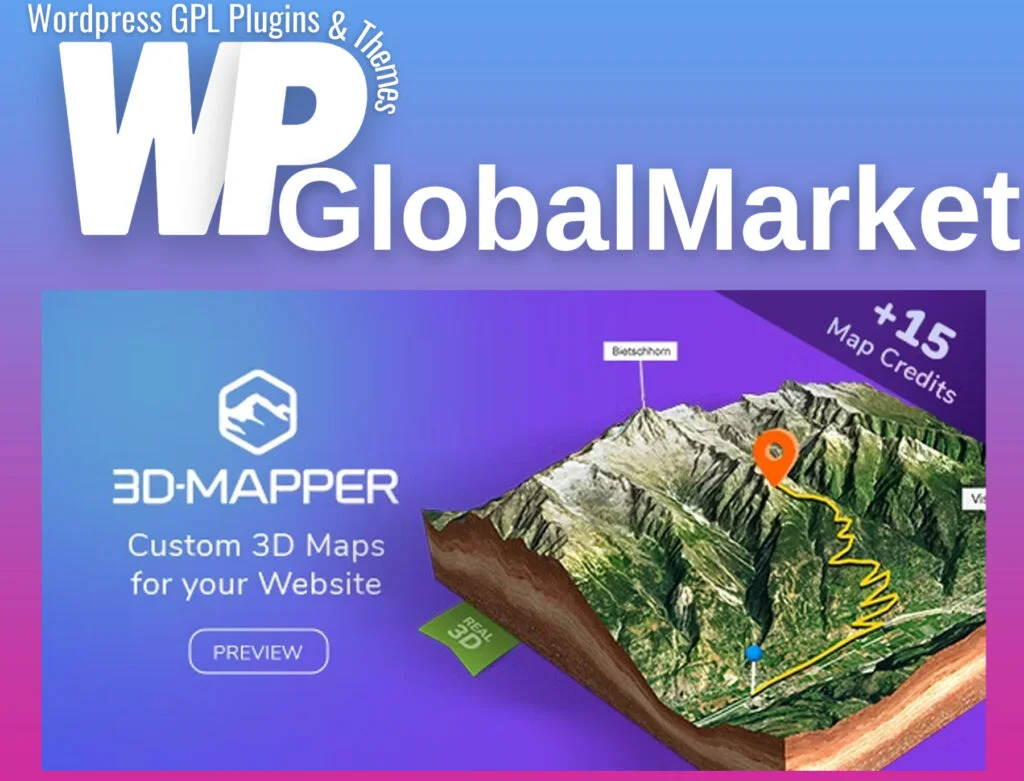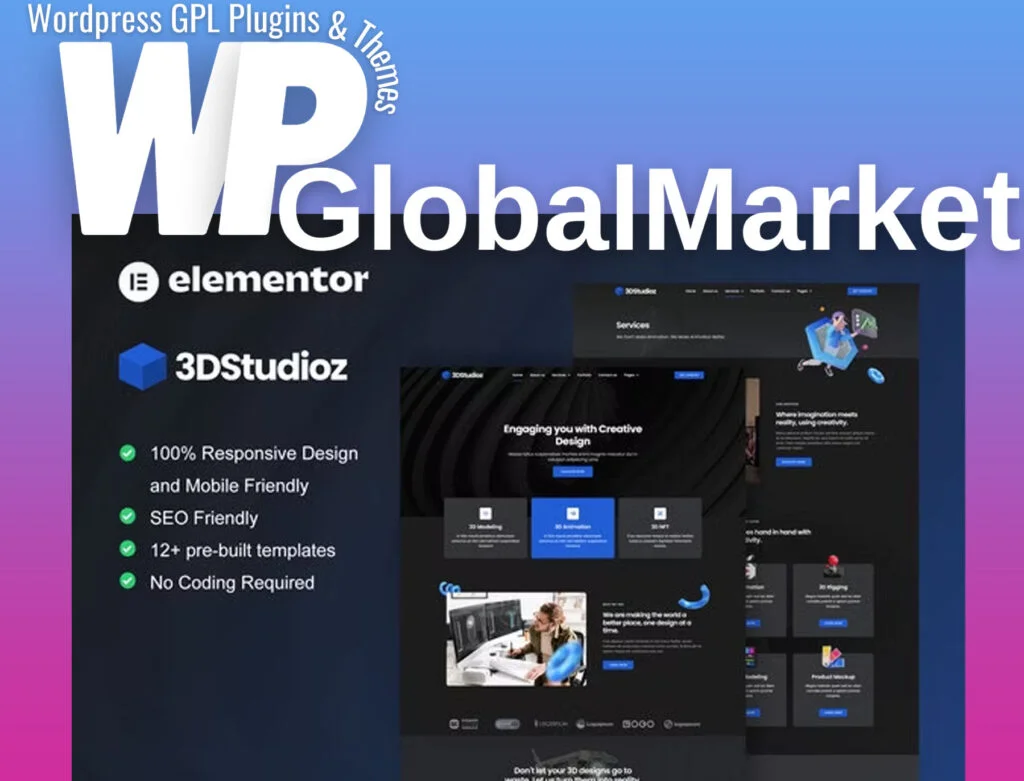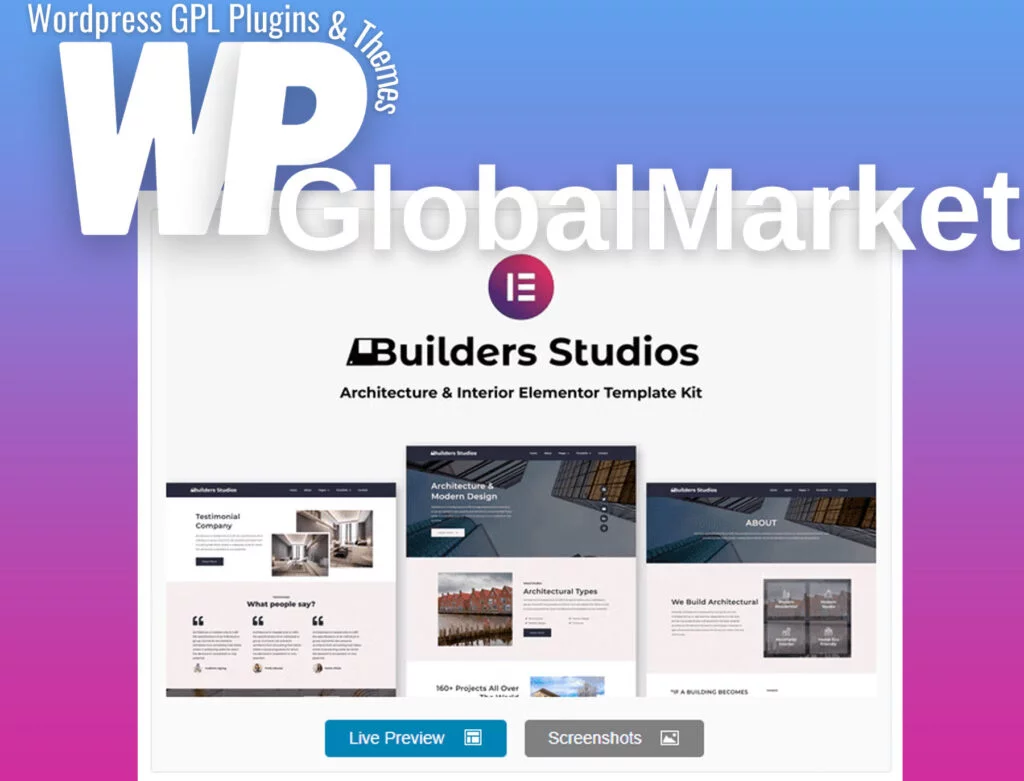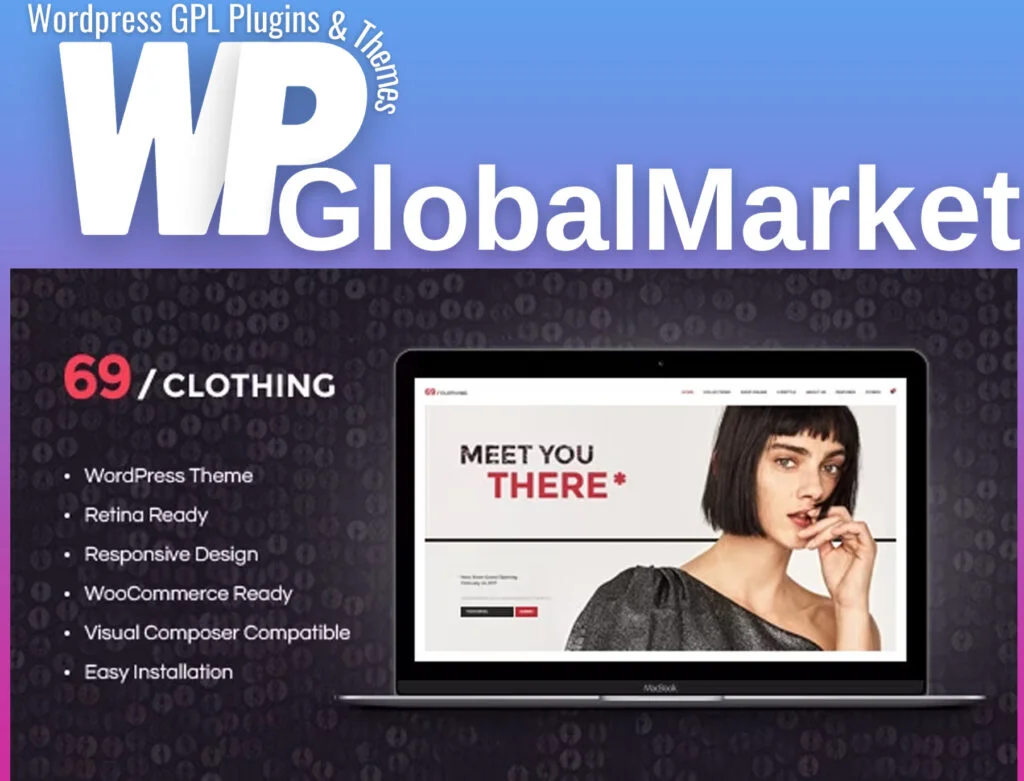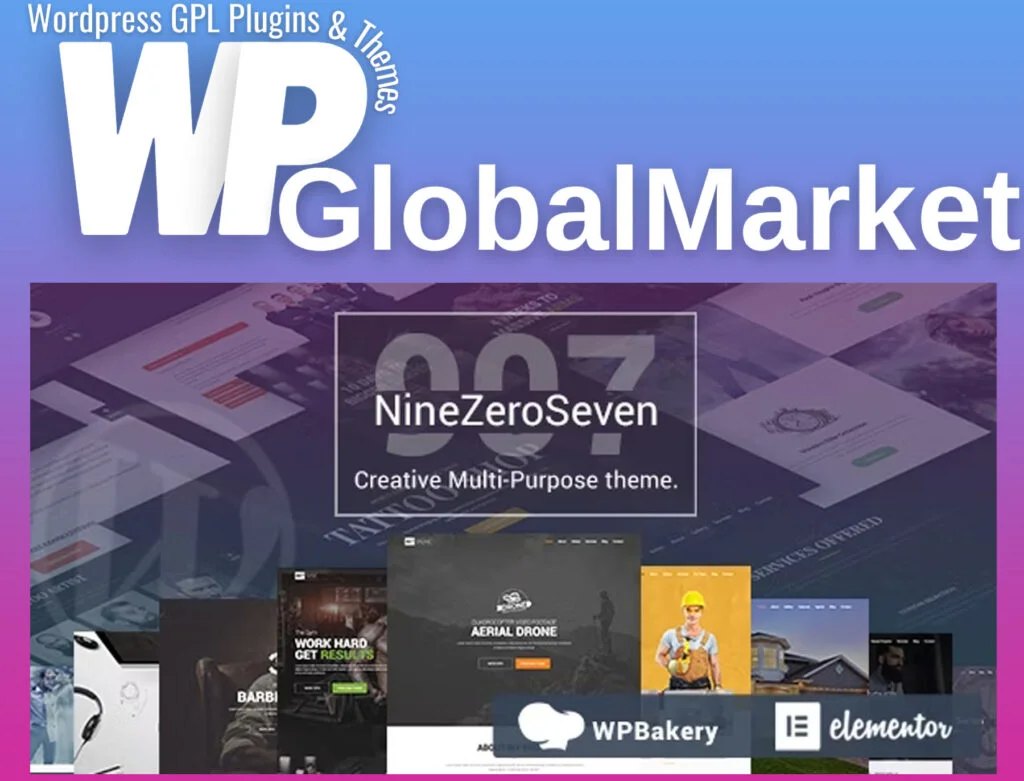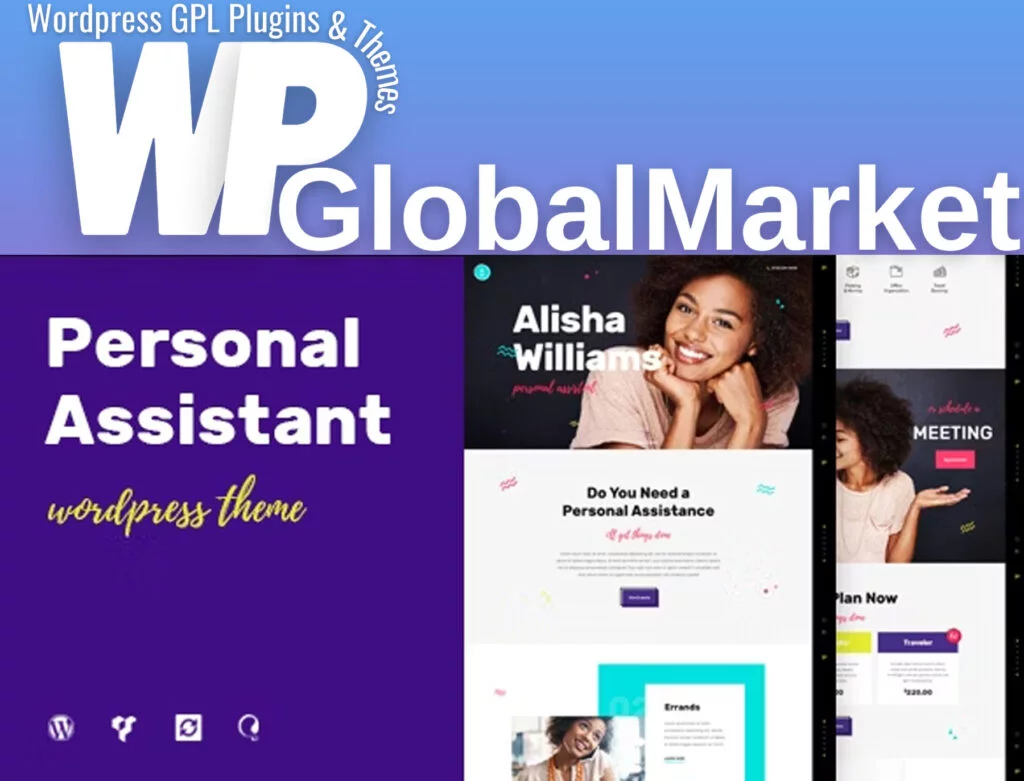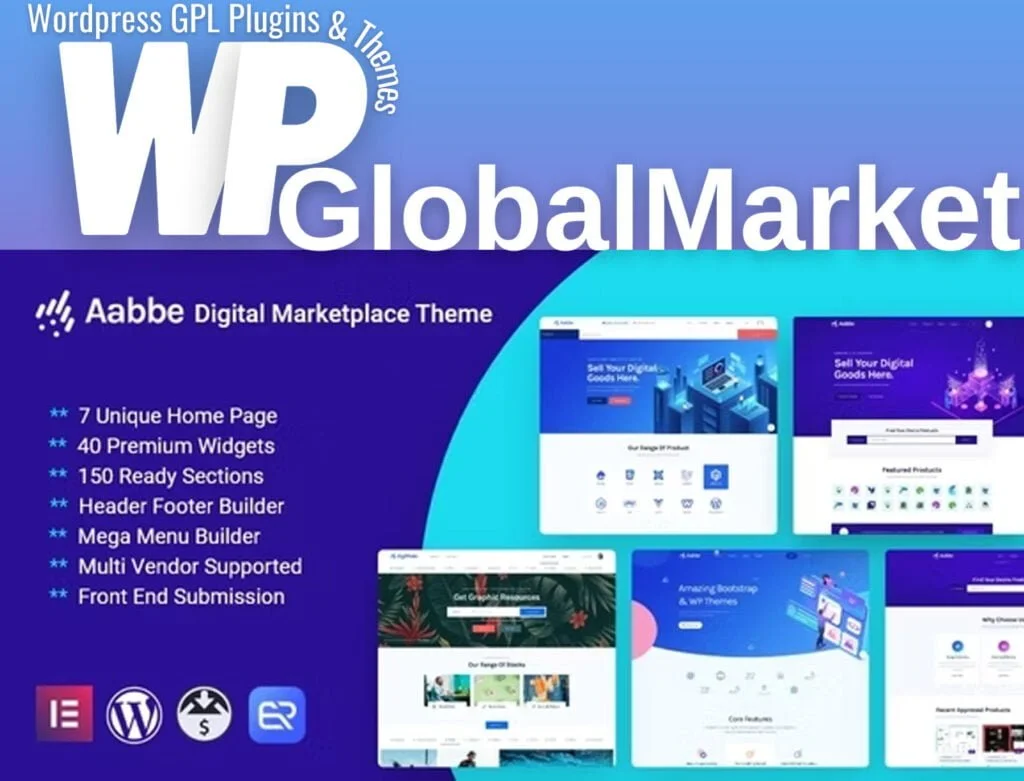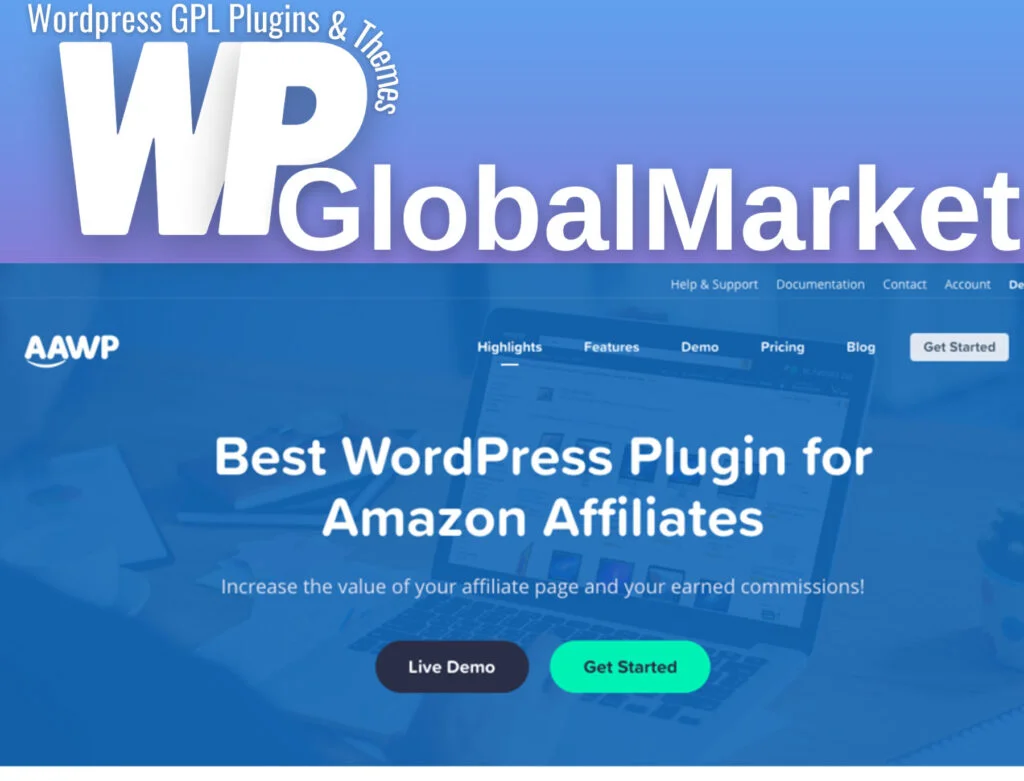The Kadence Related Content plugin offers a versatile way to promote pages and posts across your site. Here’s a guide on how to install and use it:
Installation:
- Download and Install:
- Get the Kadence Related Content plugin and install it on your WordPress website.
- Access Related Content Options:
- After installation, locate the “Related Content” menu in the bottom left corner of your WordPress Dashboard.
Related Content Options:
Default Configuration:
- Title & Columns: Set the default title and the number of columns to display in the carousel.
- Carousel Scroll: Configure how the carousel scroll functions by default.
Carousel Styling:
- Product Loop: Utilize the WooCommerce product loop for product output within the carousel.
- Display Options: Choose to show or hide images, post types, titles, and post excerpts in the carousel.
Individual Pages:
Customization per Page/Post/Product:
- Per-Page Customization: Edit individual pages/posts/products to modify carousel features.
- Custom Title: Give a custom title for the carousel.
- Column Settings: Adjust the number of columns for that specific page’s carousel.
- Content Selection: Handpick specific content to display in the carousel for that page/post/product.
Using Related Content:
- Linking to Relevant Products: Leverage the plugin to link related products to posts and pages.
- Enhancing Sales: Guide customers to products by providing a detailed introduction through posts or pages.
- Configuration Tips: Ensure featured images are set for pages/products to be included in the carousel if images are part of the default settings.
Conclusion:
By following these steps, you can configure default settings for the Related Content carousel, adjust its appearance and behavior, and even customize it on a per-page basis. This tool can be used effectively to cross-promote content and products across your site, potentially enhancing sales and engaging users in new ways.