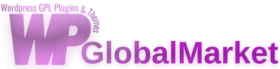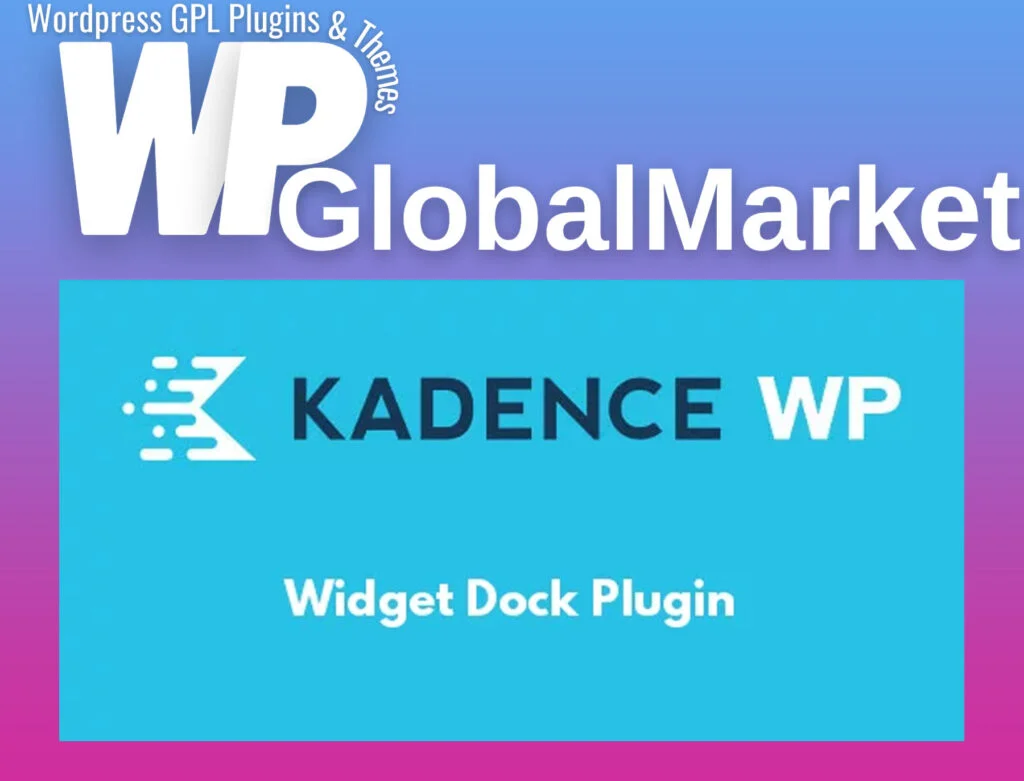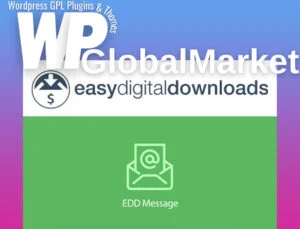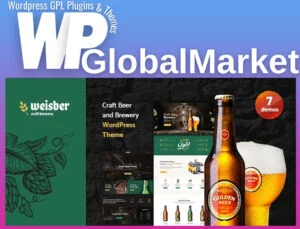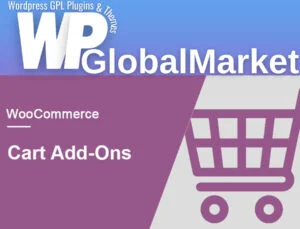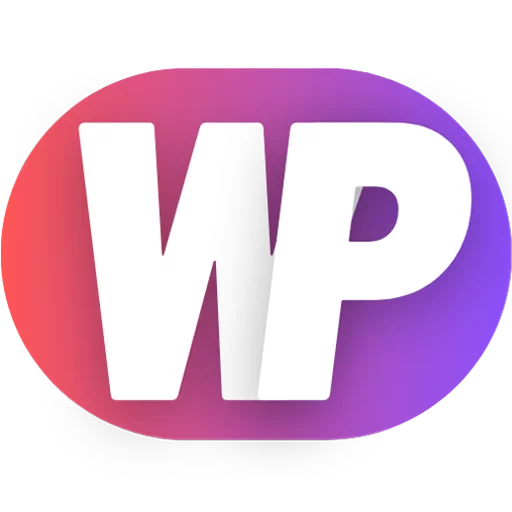The Kadence Widget Dock plugin is a versatile tool that lets you create a customizable pop-up on your site. Here’s a guide to get started with installing and using it:
Installation:
- Download and Install:
- Get the Kadence Widget Dock plugin and install it on your WordPress website.
- Access Widget Dock Options:
- After installation, locate the “Widget Dock” menu in the bottom left corner of your WordPress Dashboard.
Widget Dock Options:
Display Conditions:
- Timing Display: Set the time delay (1-20 seconds) for when the widget dock will appear.
- Scroll Trigger: Choose to show the widget dock after users scroll a certain distance (0-2000 pixels) down the page.
- Content Scroll Trigger: Display the dock after users scroll through all the content on the post/page.
Repeat Options:
- Disable Repeat: Prevent the widget dock from reappearing after a user closes it.
- Change Cookie Slug: Useful after modifying the dock, ensuring returning users see the updated version.
Targeting:
- Pages/Posts: Select specific pages/posts where the widget dock should or shouldn’t appear.
- Target Visitors: Set preferences based on user login status (logged-in or non-logged-in users).
- Target Devices: Control which devices (desktop, mobile, tablet) will display the widget dock.
Widget Dock Design:
Positioning:
- Position: Choose where the widget dock appears (bottom left, right, or center).
- Width and Padding: Adjust the width and padding of the widget dock.
Styling:
- Background Color: Set the background color for the widget dock.
- Borders: Customize border color and width for top, bottom, left, and right separately.
- Border Radius: Apply border radius for rounded corners.
Adding Widgets:
- Access Widgets:
- Go to ‘Appearance’ -> ‘Widgets’ in the WordPress Dashboard.
- Assign Widgets:
- Choose the desired widgets to display within the widget dock by assigning them in the widget area.
Conclusion:
By following these steps, you can configure and utilize the Kadence Widget Dock plugin to create a non-intrusive pop-up on your site, tailor its appearance and behavior, and select widgets to be showcased within the dock.