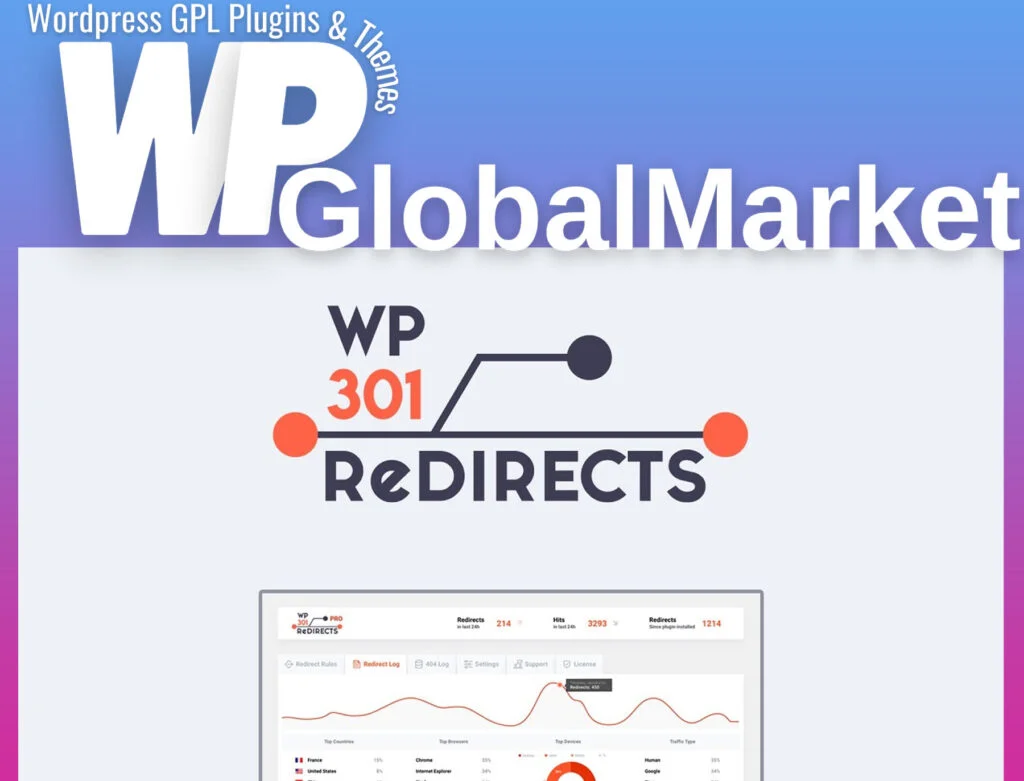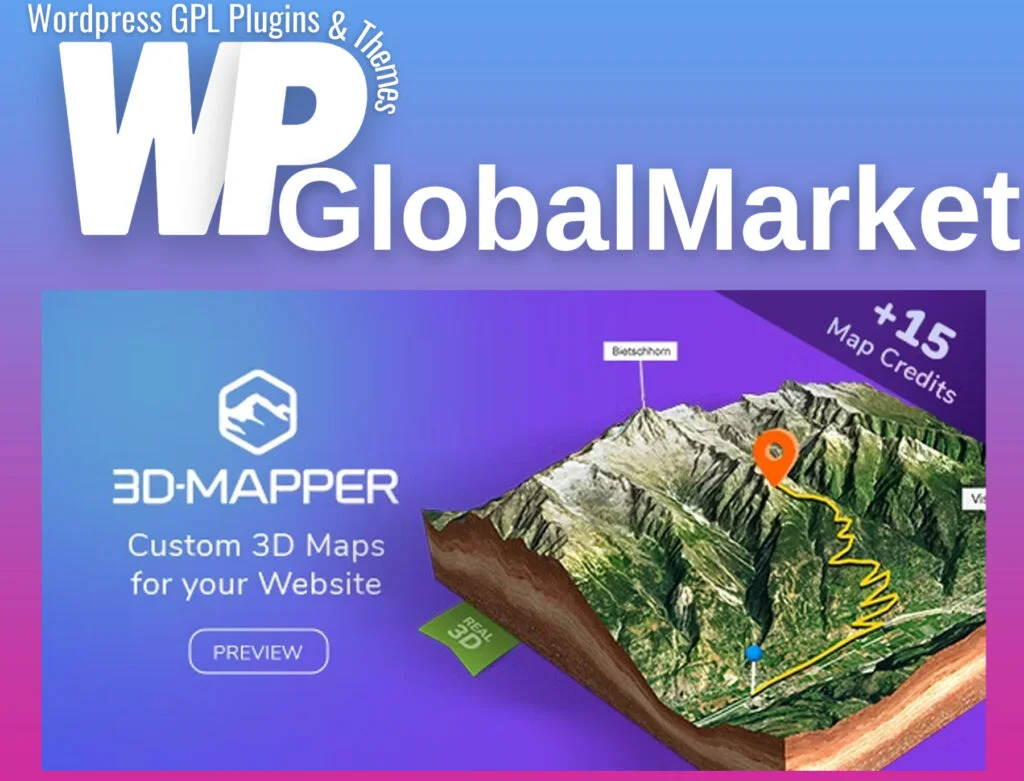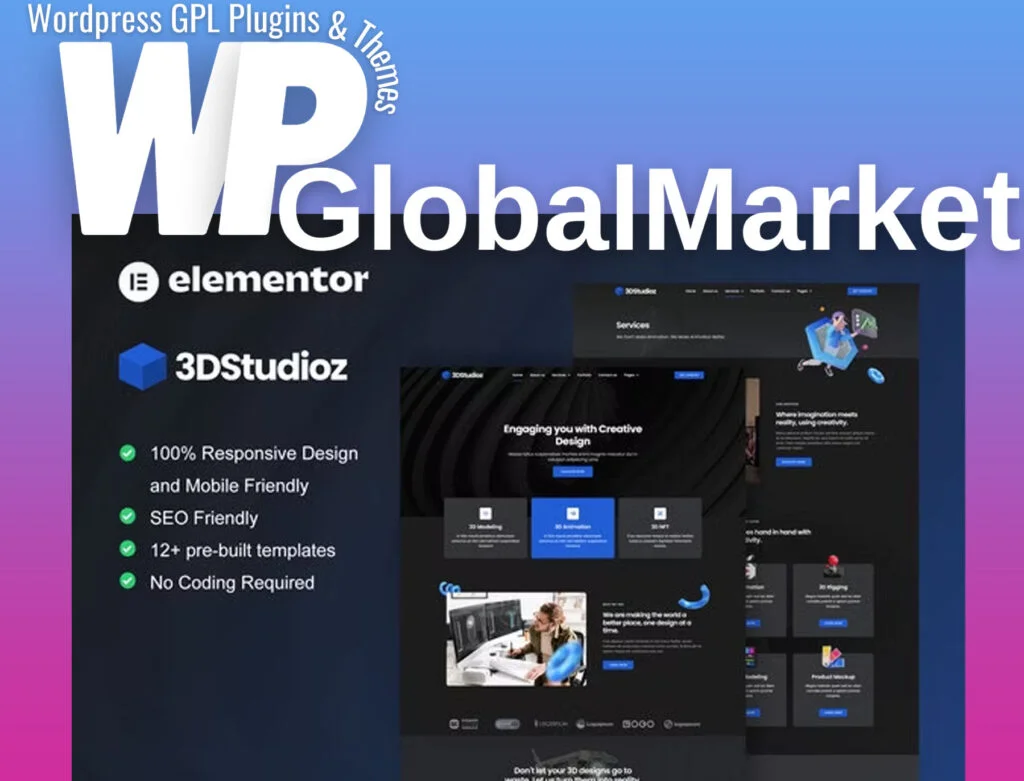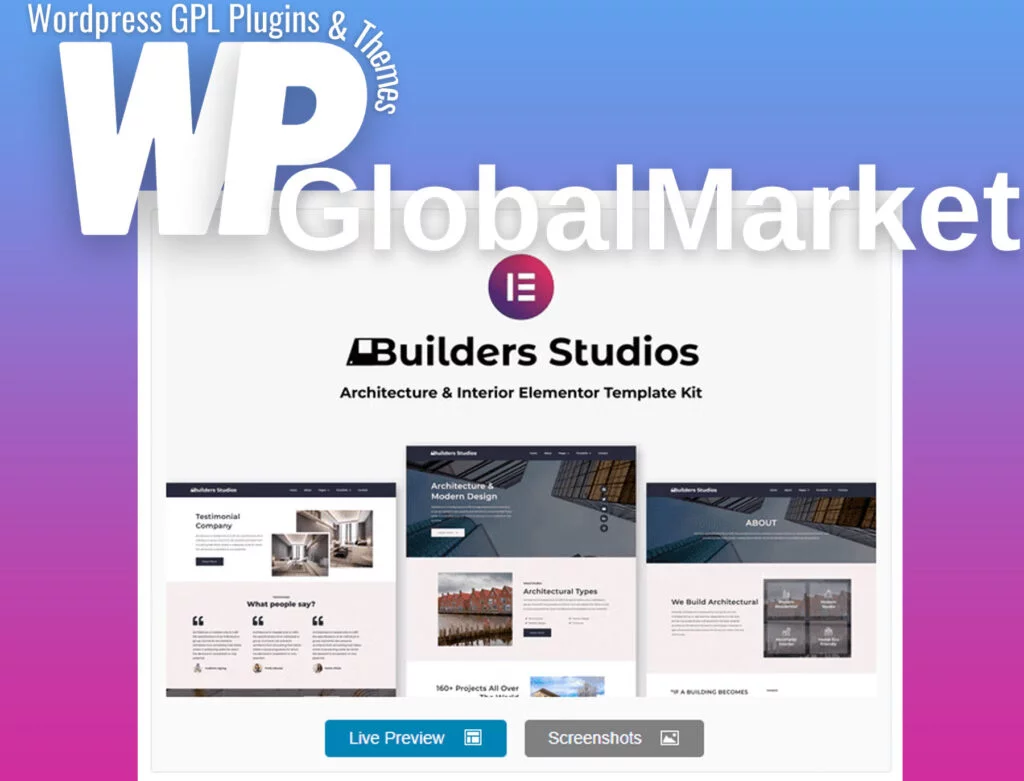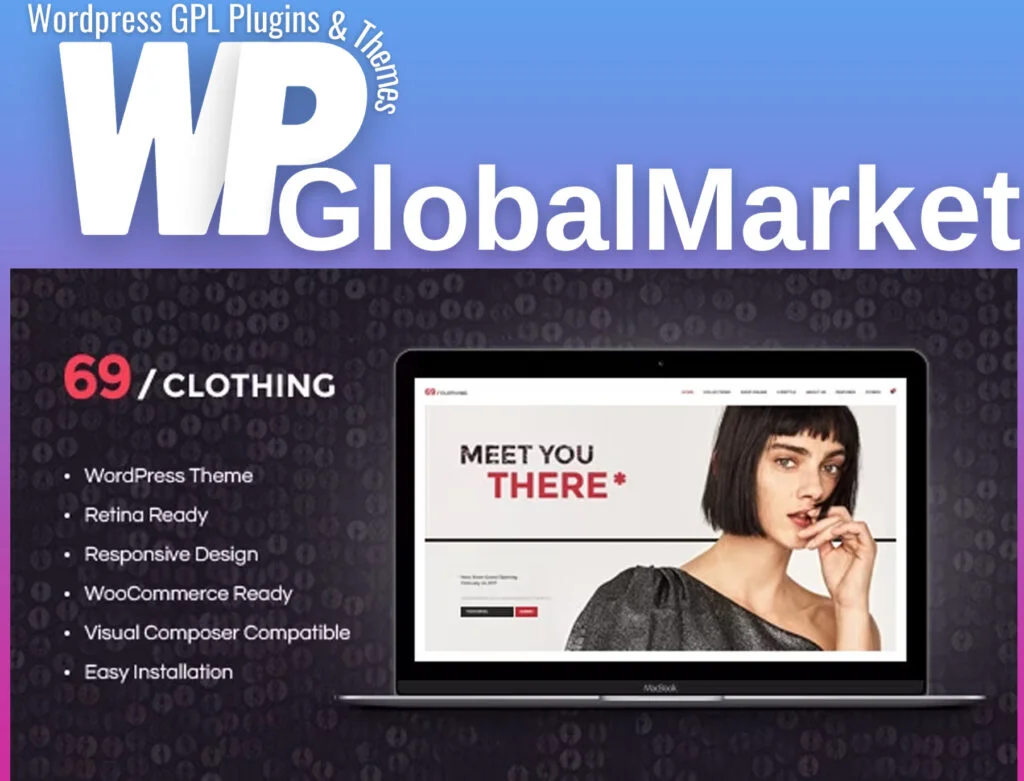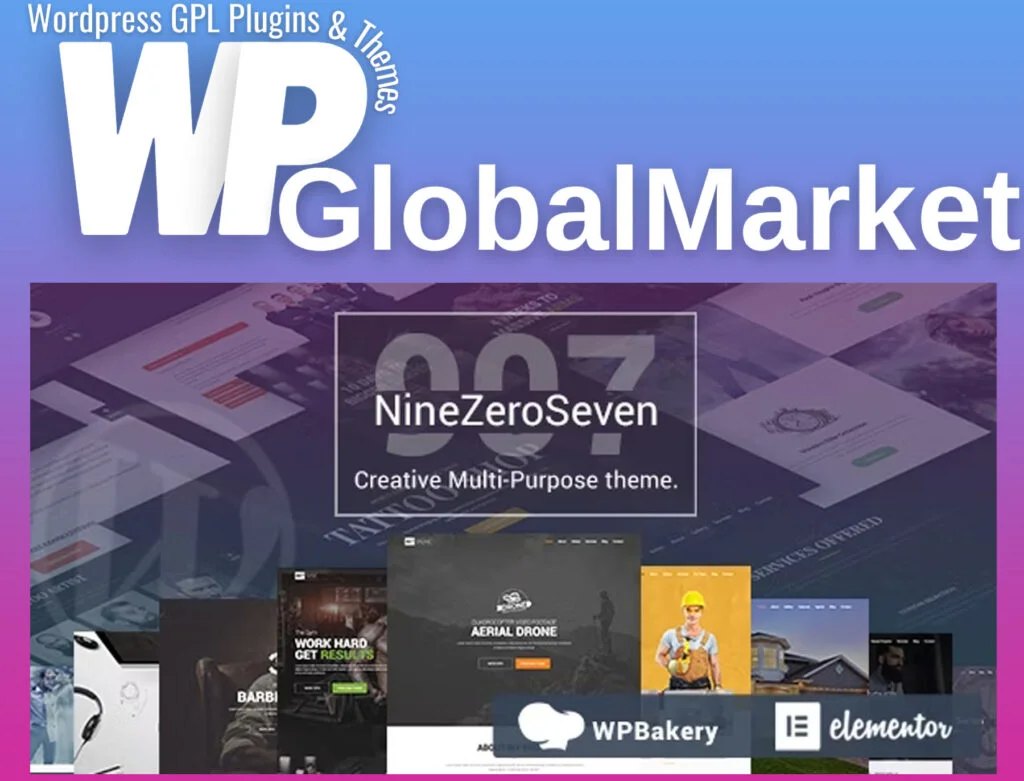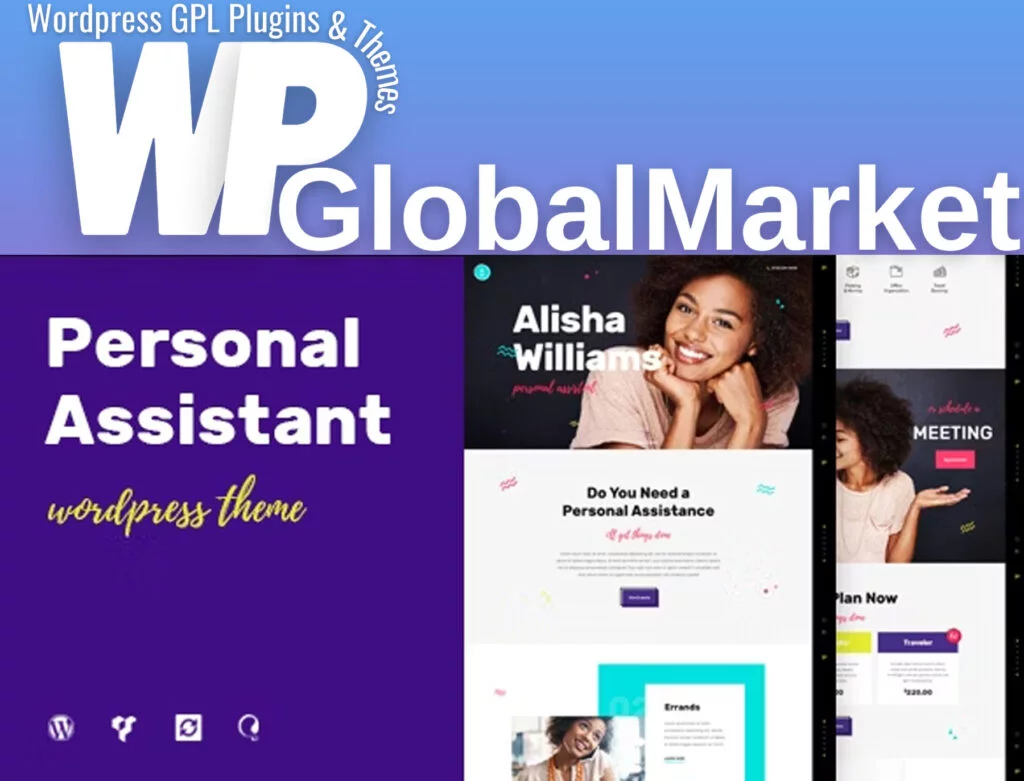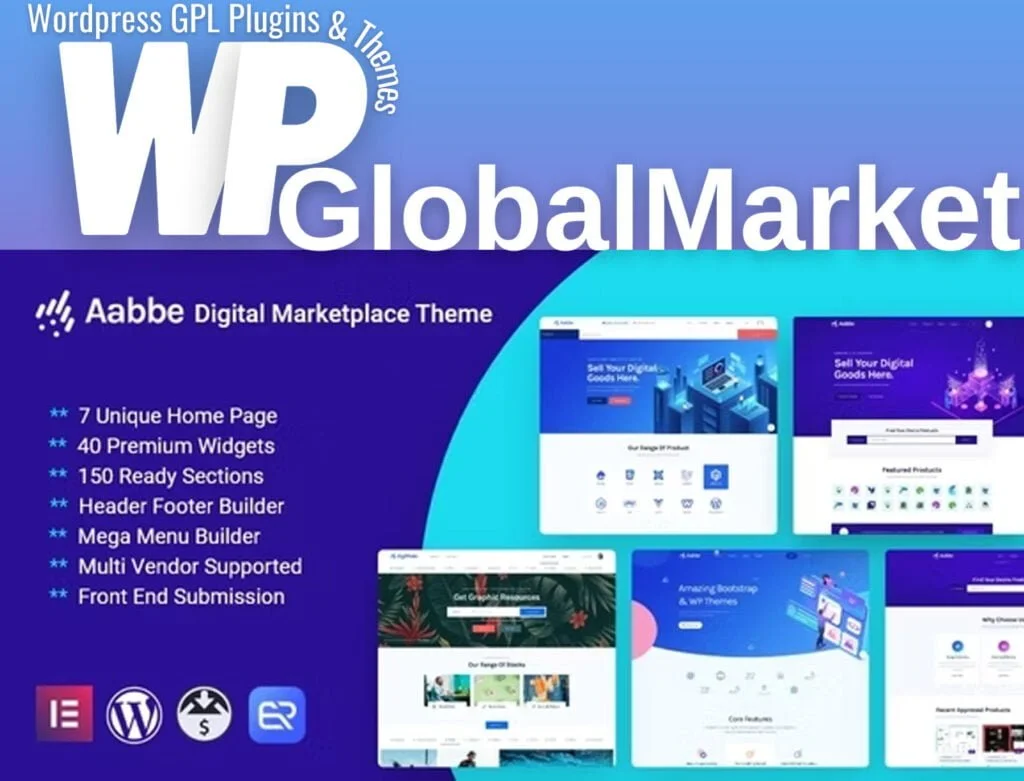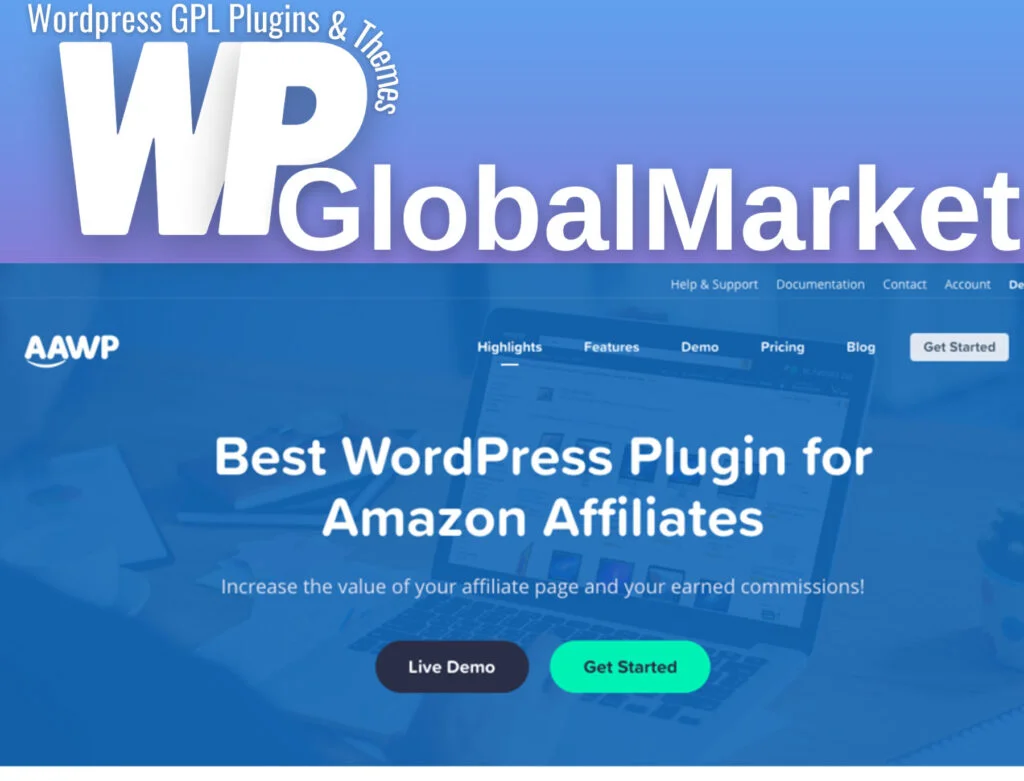Blocks – Locksmith and Security Company Elementor Template Kit
Blocks – Locksmith & Security Company Elementor Template Kit is a versatile and customizable set of pre-built templates designed for use with the Elementor page builder. Here are some key features and information about this template kit:
Features:
- Cross-Browser Compatibility: The templates are compatible with popular web browsers such as Firefox, Safari, Chrome, and various versions of Internet Explorer.
- No Elementor Pro Required: You can use these templates with the free version of Elementor. Elementor Pro is not a requirement.
- Fully Responsive: The templates are designed to be fully responsive, ensuring that your website looks great on various devices and screen sizes.
- High-Resolution Graphics: The kit includes ultra-high-resolution graphics and visuals for a crisp and clear design.
- No-Code Customization: You can customize the templates using Elementor’s drag-and-drop visual builder, allowing you to make changes without any coding.
- Centralized Font and Color Customization: Customize fonts and colors in one place or fine-tune them on individual elements for precise design control.
- 14+ Pre-Built Templates: The kit offers 14 or more pre-designed templates that are ready for use. These templates cover various aspects of a locksmith and security business.
- Clean and Modern Design: The templates feature clean, modern designs that can be adapted for different website layouts and designs.
Templates Included:
The kit includes a variety of templates that cover different aspects of a locksmith and security business, such as homepage, about, services, blog, pricing plans, team, testimonials, FAQs, and more. It also includes templates for the header and footer.
Required Plugins:
To use this template kit, you will need to have the following plugins installed:
- ElementsKit Lite
- MetForm
How to Use Template Kits:
To use this template kit, follow these steps:
- Install and activate the “Envato Elements” plugin from the WordPress dashboard.
- Download the kit file (do not unzip it).
- Go to Elements > Installed Kits and click the “Upload Template Kit” button.
- Check for the orange banner at the top and click “Install Requirements” to load any required plugins.
- Click “Import” on the Global Kit Styles first.
- Click “Import” on individual templates, one at a time, stored in Elementor under Templates > Saved Templates.
- Create a new page and edit it with Elementor. Choose Elementor Full Width and hide the page title.
- Import the page template you’d like to customize.
If you have Elementor Pro, you can customize headers and footers under Theme Builder.
How to Import Metforms:
To import Metform block templates, follow these steps:
- Import the Metform block templates.
- Import the page template where the form appears and enable the Navigator.
- Locate and select the Metform widget, click “Edit Form,” and choose “New” and then “Edit Form.”
- Click the grey folder icon to “Add Template.”
- In the “My Templates” tab, choose your imported Metform template and click “Insert” (click “No” for page settings).
- Once the template is loaded, make any desired customizations and click “Update & Close.”
For further support and assistance, you can visit Elementor > Get Help in the WordPress menu.